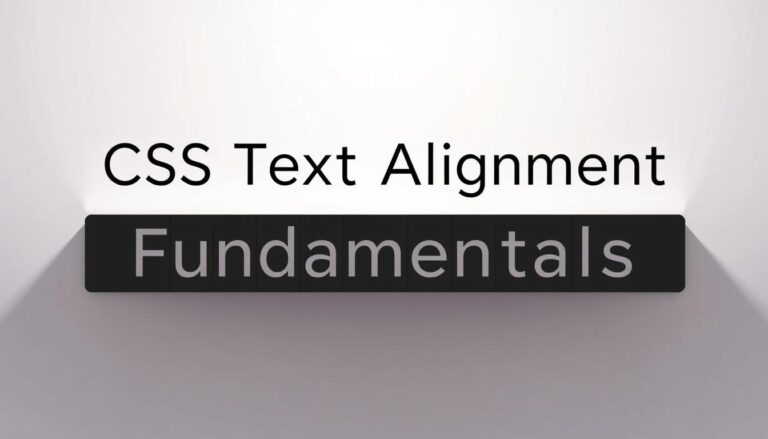Web design needs precise text alignment to make content look good and easy to read. CSS gives us powerful tools to align text with great flexibility. Developers can change webpage layouts using text-align properties, improving user experience and visual communication.
- Understanding Text Alignment Fundamentals in CSS
- Text-Align Property: Horizontal Alignment Made Simple
- Align Text in CSS: Essential Methods and Best Practices
- Vertical Text Alignment Techniques
- Mastering Line-Height for Perfect Text Spacing
- Text-Indent and Spacing Properties
- Flexbox Solutions for Text Alignment
- Grid Layout Text Alignment Strategies
- Responsive Text Alignment Techniques
- Advanced Text Formatting with CSS
- Troubleshooting Common Text Alignment Issues
- Text Alignment for Different Content Types
- Conclusion
Text alignment is more than just placing words on a screen. It’s about strategic placement, responsive design, and creating visual structures that guide user interactions. Professional web designers use CSS techniques to create intuitive and beautiful digital experiences.
This guide will cover different ways to align text, from basic to advanced. You’ll learn practical techniques for sophisticated text formatting on various browsers and devices.
Key Takeaways
- CSS offers multiple text alignment techniques
- Understanding horizontal and vertical text positioning
- Responsive design requires flexible alignment methods
- Browser compatibility is crucial for consistent text display
- Text-align properties are fundamental to modern web design
Understanding Text Alignment Fundamentals in CSS
CSS text alignment is key for web developers to make web pages look good and be easy to read. Knowing how to use text-align and vertical-align properties helps designers make content look right on all screens.
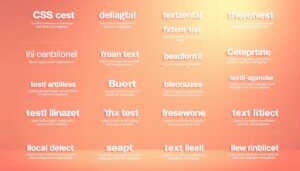
Basic CSS Text Properties
CSS has basic text properties for alignment and look:
- text-align: Controls horizontal text positioning
- vertical-align: Manages vertical text placement
- line-height: Determines spacing between text lines
The Box Model and Text Alignment
Knowing the CSS box model is key for placing text right. Every HTML element is like a box with content, padding, borders, and margins. Text-align properties work with these parts of the box model.
| Property | Function | Possible Values |
|---|---|---|
| text-align | Horizontal text positioning | left, right, center, justify |
| vertical-align | Vertical text positioning | top, middle, bottom, baseline |
Understanding Text Flow in Web Design
Web design needs smart text alignment for layouts that are easy to read and fun. Good text flow makes content easy to follow and looks balanced on all devices.
“Good typography is invisible. Bad typography is everywhere.” – Ellen Lupton
Understanding these basic alignment rules helps developers make web designs that work well on all screens.
Text-Align Property: Horizontal Alignment Made Simple
The text-align property is key for aligning text on web pages. It lets developers align text easily with various options. This makes web pages easier to read and look better.
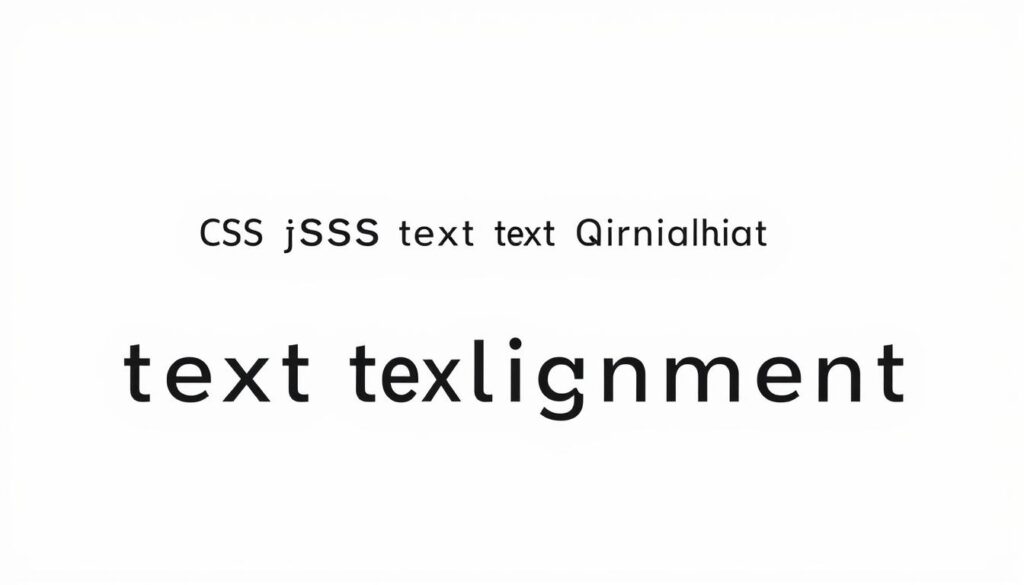
- Left: Default for most languages
- Right: Good for certain designs
- Center: Makes text look symmetrical
- Justify: Spreads text evenly in a container
Using text-align is simple. Just add it to block-level elements like <div> or text containers. Here’s a quick example:
.paragraph-text {
text-align: center;
}
When picking an alignment, think about the content and how easy it is to read. Center and justify can make text look interesting. But, they might make long texts harder to understand.
All browsers support the text-align property. This makes it a solid choice for aligning text on various devices and platforms.
Align Text in CSS: Essential Methods and Best Practices
Learning how to align text in CSS is key for making websites look good and easy to read. Knowing how to align text can change how your website looks and feels to users.
CSS has many ways to align text, giving developers control over how text looks on a page. Let’s look at the best ways to align text.
Left and Right Alignment Techniques
Aligning text starts with basic methods. The text-align property makes it easy to control how text flows:
- Left alignment (default): text-align: left;
- Right alignment: text-align: right;
- Preserves natural reading direction
- Works well in all browsers
Center Alignment Strategies
Centering text needs a bit more work. There are several ways to center text both horizontally and vertically:
- Horizontal centering with text-align: center;
- Flexbox centering techniques
- Grid layout alignment methods
Justify Text Options
Justified text makes pages look neat by spreading text evenly. The text-align: justify; property makes words fill the space, making edges look even.
“Proper text alignment can dramatically improve readability and visual appeal.” – Web Design Experts
But, be careful with justified text. It can be hard to read in narrow columns or complex text.
Vertical Text Alignment Techniques
Mastering vertical text alignment in CSS can be tricky for web developers. The vertical-align property is a key tool for placing text in different elements. Yet, it has its own set of rules and uses.
To understand vertical alignment, you need to learn various CSS strategies:
- Using line-height for single-line text positioning
- Implementing flexbox vertical centering
- Grid layout vertical alignment methods
- Handling text within different container heights
The vertical-align property works best with inline and table-cell elements. For block-level elements, you need other methods.
“Vertical alignment is less straightforward than horizontal alignment, requiring more sophisticated CSS techniques.” – Web Design Experts
Here are some practical ways to align text vertically:
- Set line-height and container height to the same value
- Use flexbox’s align-items property
- Apply CSS grid alignment
- Try absolute positioning
| Technique | Best Used For | Browser Support |
|---|---|---|
| Line-height | Single-line text | Universal |
| Flexbox | Dynamic content | Modern browsers |
| Grid | Complex layouts | Recent browsers |
Developers should try out different vertical-align techniques. This helps find the best method for each design need.
Mastering Line-Height for Perfect Text Spacing
Text spacing is key in web design. The line-height property helps make content look good and easy to read. Learning to adjust line-height can change how we read.
Many developers don’t see how line-height affects text and design. Good line spacing makes text easy to read on all devices.
Calculating Optimal Line Height
Finding the best line-height involves looking at several things:
- Text font size
- Font type
- What the content is about
- Who will be reading it
“Good typography is invisible. Bad typography is everywhere.” – Some designers believe line-height is the secret weapon of great design.
Using Line Height with Different Units
Line-height can be set in various units, each with its own benefits:
| Unit | Description | Best Use Case |
|---|---|---|
| Pixels (px) | Fixed spacing | Precise control |
| Em | Relative to font size | Responsive designs |
| Percentage (%) | Proportional scaling | Flexible layouts |
| Unitless | Multiplier of font size | Recommended default |
Pro tip: A general rule of thumb is to set line-height between 1.5 and 2 for optimal readability.
Text-Indent and Spacing Properties
CSS has tools to control text presentation. These include text-indent, word-spacing, and letter-spacing properties. They help make text easier to read and look better.
The text-indent property lets designers make paragraphs stand out. It controls the first line’s space. You can use pixels, percentages, or em values for the indentation.
- Positive values push text to the right
- Negative values can create hanging indents
- Percentages relate to the parent container’s width
Word-spacing lets you adjust word spacing. This makes text easier to read and adds style to your typography.
Careful manipulation of text-indent and word-spacing can transform ordinary text into engaging visual experiences.
Letter-spacing fine-tunes character spacing. Small changes can make headings pop or improve text overall.
| Property | Default | Usage |
|---|---|---|
| text-indent | 0 | Creates paragraph indentation |
| word-spacing | normal | Adjusts space between words |
| letter-spacing | normal | Controls character spacing |
Trying out these CSS properties can lead to unique text layouts. They can make your website more engaging for users.
Flexbox Solutions for Text Alignment
Flexbox changes how we align text in CSS. It offers a modern way to arrange text on screens of all sizes. This makes it easier for developers to control text placement.
Flexbox brings a new way to align text. It goes beyond old methods. Web designers can now make text layouts that are more alive and flexible.
Flex Container Properties
Flex containers open up new ways to align text. Important properties include:
- display: flex – starts a flex container
- flex-direction: sets the text flow direction
- align-items: controls vertical text placement
- justify-content: manages horizontal text alignment
Aligning Text with Justify Content
The justify-content property has several text alignment choices:
- flex-start: Aligns text to the container’s start
- flex-end: Places text at the container’s end
- center: Centers text horizontally
- space-between: Spreads text evenly
“Flexbox transforms text alignment from a challenge to a seamless design experience.” – CSS Experts
Learning flexbox makes text alignment easier. Developers can now make text layouts that work well on all devices. This makes aligning text in CSS more straightforward and effective.
Grid Layout Text Alignment Strategies
CSS Grid Layout changes how we align text. It gives us tools for exact positioning and control. Now, developers can align text in css with more flexibility than ever before.
Grid containers have many ways to align text, going beyond old methods. Web designers can make complex layouts easily with grid properties.
- Use grid-template-columns to define text column structures
- Implement justify-items for horizontal text positioning
- Apply align-items for vertical text alignment
Grid alignment properties help place text exactly where you want it. You can center, start, or end-align text easily with CSS.
“Grid layouts transform text alignment from a challenge to an opportunity for creative design.” – Web Design Experts
Here are some practical grid alignment techniques:
- Centering text within grid cells
- Creating responsive text layouts
- Managing complex text positioning scenarios
Learning grid layout text alignment strategies lets web designers control text on all screens and devices.
Responsive Text Alignment Techniques
Creating websites that look good on all devices needs smart text alignment strategies. Responsive text-align techniques help developers make layouts that fit well on different screens.
Modern web design needs flexible alignment methods for various devices. Aligning text in CSS is key for making interfaces that are easy to read and look good.
Media Queries for Text Alignment
Media queries are great for controlling text alignment. Developers can use them to set up responsive text styles at specific points:
- Set different text-align properties for mobile, tablet, and desktop views
- Use min-width and max-width conditions to target specific screen sizes
- Change text alignment based on the screen size
“Responsive design is not about multiple fixed layouts, but about creating flexible solutions that adapt to any screen size.”
Mobile-First Alignment Approaches
Mobile-first strategies focus on smaller screens first. When using text-align techniques, start with mobile settings:
- Start with default mobile text alignment
- Use CSS media queries to expand layout for larger screens
- Make sure reading is consistent across devices
Tip: Always test your responsive text alignment on multiple devices to guarantee optimal user experience.
Advanced Text Formatting with CSS
CSS has powerful tools for text formatting that go beyond basic alignment. Developers can change how text looks, manage space, and add special touches with great detail.
Learning about text-transform lets you easily change text capitalization. This property offers several ways to alter text appearance:
- uppercase: Converts all characters to capital letters
- lowercase: Transforms text to small letters
- capitalize: Capitalizes first letter of each word
- none: Retains original text formatting
The white-space property controls how text and space are handled in elements. It lets developers manage text wrapping and overflow with different settings.
| White-Space Value | Behavior |
|---|---|
| normal | Default word wrapping |
| nowrap | Prevents text wrapping |
| pre | Preserves whitespace exactly |
Text-decoration offers creative ways to style text with lines and effects. You can add underlines, strikethroughs, and more to make text stand out.
Professional web designers know that text formatting is an art of balancing readability and visual appeal.
By using these advanced CSS properties, developers can make text layouts that are both sophisticated and eye-catching. These layouts grab user attention and improve the design’s overall look.
Troubleshooting Common Text Alignment Issues
Web developers often face challenges when trying to align text in CSS. Knowing common problems helps create better web designs. These designs work well on different browsers and devices.
Browser Compatibility Solutions
To get text to align the same way in all browsers, you need a plan. Here are some key strategies:
- Use vendor prefixes for maximum browser support
- Test align text in CSS on multiple browser versions
- Implement fallback styles for older browsers
“Consistent text alignment is the hallmark of professional web design.” – Web Design Experts
Fixing Inheritance Problems
CSS inheritance can make text alignment tricky. It’s important to know how to control it.
- Check parent element text-align settings
- Use !important sparingly to override inheritance
- Reset alignment with explicit CSS declarations
Fixing text alignment issues takes time and careful problem-solving. Use browser developer tools to check and change CSS properties live.
Text Alignment for Different Content Types
Creating professional web layouts needs careful text-align and vertical-align techniques. Each content type needs a special approach for a good look and easy reading.
Web designers have to tackle different challenges in aligning content. Knowing how to use text-align properties can make a simple webpage look great.
Alignment Strategies for Key Content Types:
- Headings: Usually center-aligned or left-aligned for better reading
- Paragraphs: Left-aligned with consistent vertical-align for smooth text flow
- Lists: Left-aligned with proper indentation
- Form Elements: Aligned to make user interaction easy
Some content types need special alignment techniques. Navigation menus often use center or justify text-align. Body text does well with left alignment and the right line height.
“Effective text alignment is the invisible architecture of great web design” – Design Professionals
Complex layouts might need text-align and vertical-align together. Flexbox and CSS Grid offer advanced alignment for responsive web designs. They ensure a consistent look on all devices and screen sizes.
Developers should try out different alignment techniques. Each content type has its own visual needs. Consistent and thoughtful alignment makes for a smooth user experience that guides visitors through digital content easily.
Conclusion
Text alignment in CSS is key for web developers. It helps make websites look good and work well on all devices. Knowing how to align text can greatly improve a website’s user experience.
Learning text-align involves trying out many strategies. Developers use CSS to control where text goes, making sure it looks right everywhere. They also make sure websites work well on all devices, solving any browser issues along the way.
Practicing is essential to get good at text alignment in CSS. Web developers should try out different ways to align text. They should also test how well it works on different devices. This hands-on approach helps make web designs better.
As web tech keeps changing, knowing about CSS text alignment is more important than ever. Developers who learn these basics can make websites that are easy to read and look great on any device. This skill is vital for creating professional and adaptable web designs.