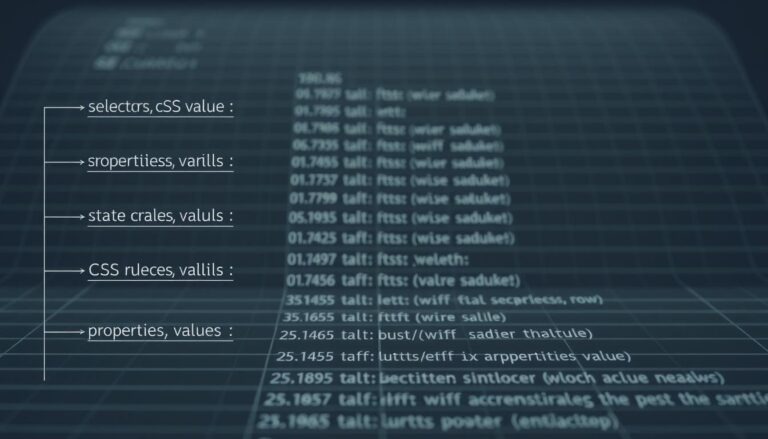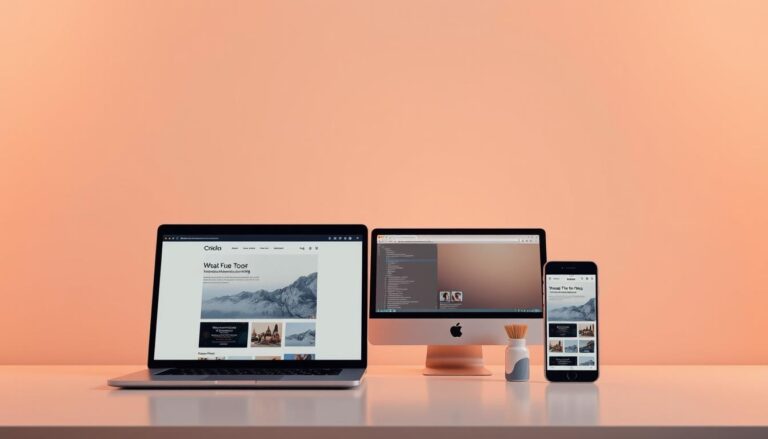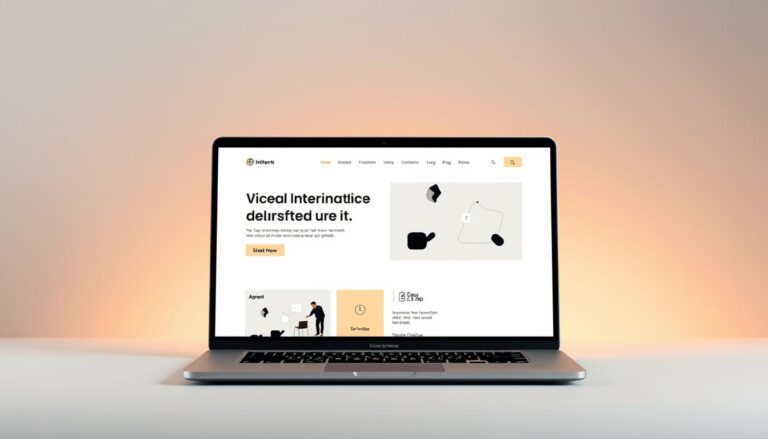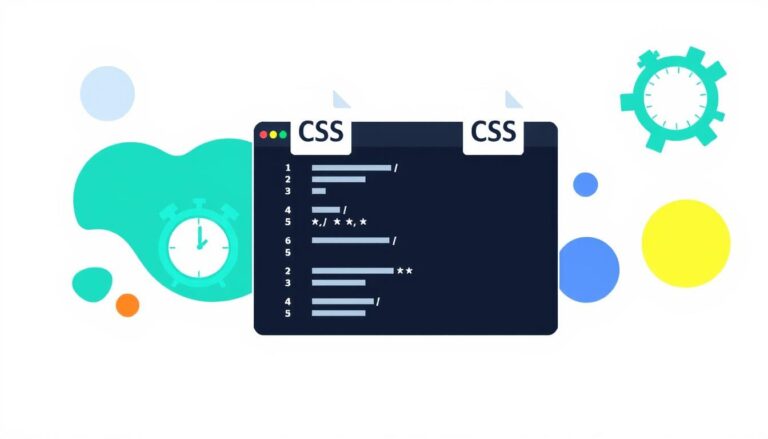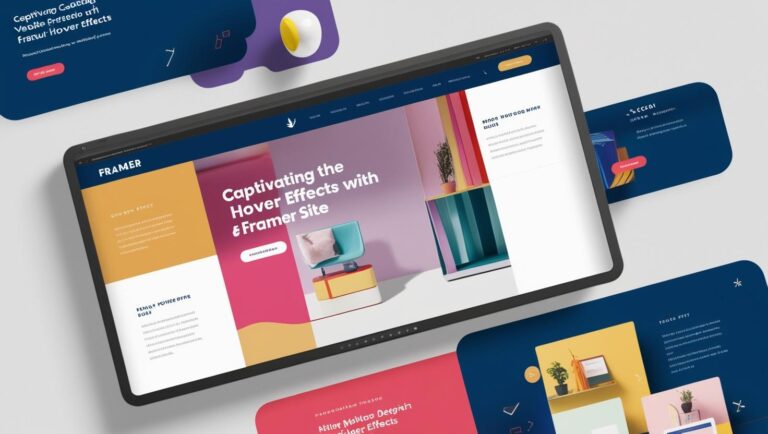Understanding the correct way to write code is essential for creating visually appealing web pages. One of the core elements of web design is the use of selectors and declaration blocks to target HTML elements. These components work together to define how content appears on a webpage.
Selectors identify the HTML elements you want to style, while declaration blocks contain one or more declarations. Each declaration includes a property and its corresponding value, separated by a colon. Multiple declarations are separated by semicolons to ensure clarity and functionality.

Properly structured code ensures that browsers interpret and render styles accurately. This article will explore valid and invalid examples, helping you avoid common mistakes. By following best practices, you can enhance your coding skills and create professional-quality designs.
Key Takeaways
- Selectors target HTML elements for styling.
- Declaration blocks contain properties and values.
- Proper structure ensures accurate rendering by browsers.
- Valid examples help avoid common coding errors.
- Following best practices improves design quality.
Introduction to CSS and Its Importance
CSS has transformed web design by allowing precise control over visual elements. It enables developers to style HTML elements, making websites more engaging and user-friendly. From fonts to layouts, CSS plays a pivotal role in shaping modern web experiences.
Understanding the Role of CSS in Web Development
CSS works by using selectors to target specific elements on a webpage. These selectors identify the parts of the HTML structure that need styling. Once targeted, properties like color, font size, and layout are applied to create the desired look.
For example, a selector might target all paragraph tags, while the block defines the value for each property. This process ensures consistency across the site.
How Proper Syntax Impacts Browser Rendering
Correct syntax is crucial for browsers to interpret and render styles accurately. Mistakes in the block structure, such as missing semicolons or incorrect property names, can lead to rendering issues. This can disrupt the visual appeal and functionality of a webpage.
Historically, improper syntax has caused compatibility problems across different browsers. Today, adhering to best practices ensures seamless rendering and improved performance.
| Valid CSS Example | Invalid CSS Example |
|---|---|
| p { color: blue; font-size: 16px; } | p { color blue; font-size 16px } |
| Correct syntax ensures proper rendering. | Missing colons and semicolons cause errors. |
Fundamentals of CSS Syntax
Mastering the basics of styling rules is key to effective web design. A rule consists of one or more selectors followed by a declaration block. This structure allows you to target specific HTML elements and apply styles accurately.

Selectors, Declarations, and Declaration Blocks
Selectors identify the HTML element you want to style. For example, targeting all paragraph tags with the selector p. The declaration block contains one or more declarations, each defining a property and its value.
Curly braces {} enclose the declaration block, while semicolons separate individual declarations. For instance, p { color: blue; font-size: 16px; } styles paragraphs with blue text and a 16px font size.
Essential CSS Properties and Values
Each property in a declaration accepts specific values. For example, the color property can take values like blue, #0000FF, or rgb(0, 0, 255). Using invalid values causes the entire rule to be ignored by browsers.
Precise targeting of HTML elements ensures the desired styling effect. Understanding these fundamentals is crucial for troubleshooting and creating efficient layouts.
css syntax: Writing Correct and Efficient Rules
Writing efficient rules ensures your web content looks great and functions smoothly. Proper structure is key to achieving this. Let’s explore how to craft rules that work seamlessly across all browsers.

Identifying Valid Declarations
Using semicolons correctly is crucial. They separate multiple declarations within a rule, ensuring each part is interpreted accurately. For example:
p { color: blue; font-size: 16px; }
Here, the semicolon ensures the browser reads both declarations independently.
Invalid declarations, like missing semicolons, can cause errors. Browsers may ignore the entire rule, leading to unexpected results. For instance:
p { color blue font-size 16px }
This example lacks semicolons, making it invalid.
HTML attributes also play a role. They work with rules to style specific parts of a document. For example, targeting a class or ID ensures precise styling.
- Use semicolons to separate declarations.
- Ensure each attribute is correctly defined.
- Test rules across different browsers for consistency.
Every part of a declaration contributes to how text and other content are displayed. Clean and efficient rules lead to better maintainability and fewer errors. By following these practices, you can ensure your document is styled accurately and consistently.
Exploring CSS Selectors and Their Applications
Selectors are the backbone of styling, allowing precise control over web elements. They enable developers to target specific parts of a page and apply styles efficiently. Understanding the different types of selectors is essential for creating consistent and visually appealing designs.
Type, Class, ID, and Universal Selectors
Type selectors target specific HTML elements, such as p for paragraphs or h1 for headings. Class selectors, denoted by a dot (.), allow you to style multiple elements with the same class name. For example:
.highlight { background-color: yellow; }
ID selectors use a hash (#) to target a unique element on a page. They are ideal for styling specific sections or components. Universal selectors, represented by an asterisk (*), apply styles to all elements. While powerful, they should be used sparingly to avoid unintended effects.
Pseudo-classes and Pseudo-elements in Depth
Pseudo-classes like :hover add interactivity to elements. For instance, changing a button’s color when a user hovers over it. Pseudo-elements, such as ::first-line, target specific parts of an element. Here’s an example:
p::first-line { font-weight: bold; }
These tools enhance design by allowing dynamic and precise styling. Combining them with other selectors can create engaging user experiences.
Using inline styles alongside linked stylesheets can impact page performance. While inline styles are quick to implement, they can make code harder to maintain. Best practices recommend using external stylesheets for consistency and efficiency.
Selectors ensure that styles apply consistently across different scenarios. By mastering their use, you can create designs that work seamlessly on multiple devices. Clear and concise code improves readability and maintainability, making it easier to update styles as needed.
Applying CSS: Inline, Internal, and External Methods
Different methods of styling offer flexibility and control over web design. Whether you’re working on a small project or a large-scale application, understanding how to apply style effectively is crucial. Each method—inline, internal, and external—has its unique advantages and best-use scenarios.
Inline CSS: Quick Adjustments
Inline styles are applied directly within an HTML tag using the style attribute. This method is ideal for quick adjustments or testing specific elements. For example:
<p style=”color: blue; font-size: 16px;”>This is a styled paragraph.</p>
While convenient, inline styles can make your code harder to maintain. They are best used sparingly, such as for temporary changes or unique cases where a specific property value is needed.
Internal CSS: Single-Page Styling
Internal styles are defined within the <style> tag in the <head> section of an HTML document. This approach is useful for single-page projects where styles don’t need to be reused across multiple pages. For instance:
<style> p { color: green; font-size: 14px; } </style>
Internal styles keep your code organized within a single file. However, they lack the scalability of external methods, making them less suitable for larger projects.
External CSS: Scalability and Maintainability
External stylesheets are the most efficient way to apply style across multiple pages. By linking an external file, you can maintain consistency and reduce code duplication. Here’s an example:
<link rel=”stylesheet” href=”styles.css”>
This method allows you to group related rules, making it easier to manage large projects. External stylesheets also improve load times by reducing the size of HTML files. Best practices include organizing your code into sections and using comments for clarity.
Best Practices for Each Approach
When choosing a method, consider the scope and complexity of your project. Inline styles are great for quick fixes, while internal styles work well for single-page designs. For larger web applications, external stylesheets offer the best scalability and maintainability.
- Use inline styles for temporary adjustments or unique cases.
- Opt for internal styles when working on a single-page project.
- Leverage external stylesheets for multi-page applications and better organization.
By following these guidelines, you can ensure your styles are applied consistently and efficiently across your web projects.
Advanced Techniques and Preprocessors
Modern web development demands tools that simplify complex styling tasks while maintaining efficiency. Preprocessors like SASS and LESS have become essential for developers looking to streamline their workflow. These tools introduce features like variables and nesting, making it easier to manage large projects and maintain clean, modular code.
SASS and LESS: Using Variables and Nesting
Variables in SASS and LESS allow you to store reusable values, such as text color or font size. For example, in SASS, you can define a variable like this:
$primary-color: #3498db;
This variable can then be used throughout your sheet, ensuring consistency and making updates easier. Nesting, another powerful feature, lets you structure your code hierarchically. Here’s an example in LESS:
.container { & .header { font-size: 18px; } & .content { color: @primary-color; } }
This approach reduces redundancy and improves readability, especially for complex web page designs.
Optimizing CSS for Responsive Design and Animation
Responsive design ensures your web page looks great on any device. Media queries are a key tool for achieving this. For instance:
@media (max-width: 768px) { .container { width: 100%; } }
Animations, powered by css property like @keyframes, add interactivity and engagement. Here’s a simple animation example:
@keyframes slide { from { transform: translateX(0); } to { transform: translateX(100px); } }
Combining these techniques with preprocessors ensures your designs are both dynamic and efficient.
| Feature | SASS | LESS |
|---|---|---|
| Variables | $variable | @variable |
| Nesting | & | & |
| Media Queries | Supported | Supported |
| Animations | @keyframes | @keyframes |
By leveraging these advanced techniques, developers can create scalable, maintainable, and visually stunning web page designs. Preprocessors like SASS and LESS not only enhance productivity but also align with modern development practices.
Conclusion
Effective web design relies on mastering the core principles of styling rules. Understanding selectors, declarations, and the correct use of separated semicolons ensures your stylesheet functions smoothly. Proper syntax prevents errors and guarantees consistent browser rendering.
Advanced techniques, like variables and nesting, enhance the quality and maintainability of your stylesheet. These features streamline complex projects, making your code more efficient and scalable. As the language evolves, staying updated with best practices is crucial for professional results.
Apply these principles to your projects to create visually appealing and functional designs. Mastering these fundamentals is essential for efficient, scalable, and professional web development.