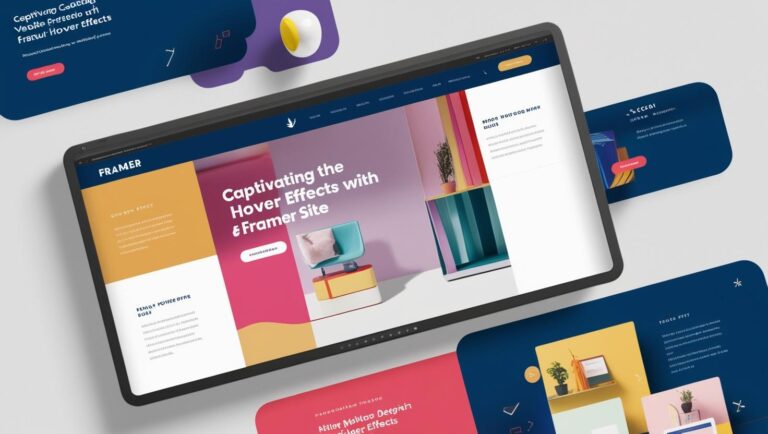Creating visually appealing and responsive websites requires precise control over how elements are displayed. One of the most critical aspects of web design is managing the dimensions of visual content. Properly sizing images ensures they fit seamlessly within their containers, maintaining layout integrity across devices.
- Introduction to CSS Image Sizing
- Why Image Sizing Matters for Responsive Design
- Methods to Resize Images in CSS
- Deep Dive: Resizing with Max-Width and Max-Height
- Exploring the Object-Fit Property for Image Resizing
- Responsive Image Sizing Techniques
- Using Background-Size for Full-Page Images
- Best Practices for Crafting Responsive Web Designs
- Optimizing Web Experience with css image size
- Conclusion

This tutorial dives into the essential techniques for controlling image dimensions using CSS. You’ll learn how properties like max-width, max-height, and object-fit can help you achieve responsive designs. Whether you’re a beginner or an experienced developer, these methods will enhance your ability to create adaptable and polished layouts.
By the end of this guide, you’ll have a solid understanding of how to ensure images scale correctly, improving both user experience and website performance. Let’s explore the tools and techniques that make this possible.
Key Takeaways
- Proper image sizing is crucial for responsive web design.
- CSS properties like max-width and max-height control image dimensions.
- Using object-fit ensures images fit their containers perfectly.
- Responsive designs adapt seamlessly across different devices.
- This tutorial provides practical examples for effective implementation.
Introduction to CSS Image Sizing
Mastering image dimensions is key to creating seamless and engaging web layouts. Properly sized visuals ensure that your design remains cohesive and professional, regardless of the device or screen size. This section explores the fundamentals of image sizing and its critical role in modern web design.
Overview of Image Sizing in Web Design
Image sizing refers to the process of defining the width and height of visuals on a webpage. When done correctly, it prevents layout breaks and enhances user experience. One of the most important concepts in this process is the aspect ratio, which maintains the proportional relationship between an image’s width and height.
Without proper sizing, visuals can appear distorted or fail to fit their designated container. This can lead to cluttered layouts and a poor user experience. By using CSS properties like max-width and max-height, you can ensure that images scale appropriately across different devices.
Importance for Responsive Websites
In today’s digital landscape, responsive design is no longer optional—it’s essential. With users accessing websites from a variety of devices, ensuring that visuals adapt seamlessly is crucial. Proper image sizing techniques help maintain layout integrity and improve overall performance.
By focusing on the ratio and container dimensions, you can create designs that look great on any screen. These practices not only enhance the visual appeal of your site but also contribute to faster loading times and better user engagement.
Why Image Sizing Matters for Responsive Design
Effective web design hinges on the seamless integration of visuals across all devices. Properly sized visuals ensure that your content looks polished and professional, no matter the screen size. This section explores how correct sizing enhances both user experience and layout integrity.
Impact on User Experience
When visuals are correctly sized, they load faster and display properly. This directly improves page speed, which is a critical factor in user satisfaction. Slow-loading visuals can frustrate users and lead to higher bounce rates.
Using CSS to resize image elements ensures that they adapt to different devices. This adaptability provides a uniform experience, whether users are on a desktop, tablet, or smartphone. A well-optimized site keeps visitors engaged and encourages them to explore further.
“A fast-loading website with properly sized visuals is the foundation of a positive user experience.”
Maintaining Layout Integrity
Incorrectly sized visuals can disrupt your layout, making your site look unprofessional. By focusing on the aspect ratio and container dimensions, you can prevent distortion and maintain visual appeal.
Here’s a quick comparison of the effects of proper and improper sizing:
| Scenario | Impact on Layout | User Experience |
|---|---|---|
| Properly Sized | Clean, cohesive design | Positive engagement |
| Improperly Sized | Cluttered, broken layout | Frustration, high bounce rate |
By using techniques like CSS properties to resize image elements, you can ensure that your content remains visually appealing and functional. This approach not only enhances the user experience but also boosts your site’s overall performance.
Methods to Resize Images in CSS
Controlling the dimensions of visuals is essential for creating adaptable and polished web layouts. Properly resizing elements ensures they fit seamlessly within their containers, maintaining a professional appearance across devices. This section explores the key techniques for achieving this, including the use of max-width, max-height, and object-fit properties.
Max-Width & Max-Height Properties
The max-width and max-height properties are fundamental for controlling the dimensions of visuals. These properties ensure that elements do not exceed a specified value, making them ideal for responsive designs. For example, setting max-width: 100% ensures that an element scales down to fit its container.
Here’s a practical example:
img {
max-width: 100%;
height: auto;
}
This approach prevents visuals from overflowing their containers, maintaining layout integrity. However, it’s important to note that these properties only set upper limits and do not enforce specific dimensions.
Utilizing Object-Fit for Dynamic Adjustment
The object-fit property offers greater flexibility in how visuals fit within their containers. It allows you to control how an element scales, ensuring it maintains its aspect ratio. Common values include fill, contain, and cover, each serving a unique purpose.
For instance, object-fit: cover ensures the visual fills the container while preserving its aspect ratio. This is particularly useful for creating visually appealing layouts without distortion.
Other methods, such as using auto values or the background-size property, also provide additional options for resizing. Each technique has its advantages and challenges, making it important to choose the right approach based on your design goals.
“Choosing the right resizing method can significantly enhance the overall aesthetic and functionality of your website.”
By understanding these techniques, you can ensure that your visuals enhance the user experience and contribute to a cohesive design. Proper implementation not only improves the look of your site but also boosts its performance across different devices.
Deep Dive: Resizing with Max-Width and Max-Height
Achieving a polished and responsive design often starts with mastering the tools that control element dimensions. Two of the most powerful properties for this purpose are max-width and max-height. These properties ensure that visuals adapt to their containers without distortion, making them essential for modern web layouts.
Code Examples and Practical Usage
Using max-width and max-height is straightforward. For example, setting max-width: 100% ensures that an element scales down to fit its container. Here’s a practical example:
img {
max-width: 100%;
height: auto;
}
This approach prevents visuals from overflowing their containers, maintaining layout integrity. It’s particularly useful for responsive designs where the dimension of the container may vary across devices.
Another common use case is setting a maximum height while allowing the width to adjust automatically. This ensures that the aspect ratio image remains intact, avoiding distortion.
Browser Compatibility Considerations
While max-width and max-height are widely supported, there are some nuances to consider. Older versions of Internet Explorer may handle these properties differently, requiring fallback solutions. Here’s a quick overview of browser compatibility:
| Browser | Compatibility |
|---|---|
| Chrome | Fully Supported |
| Firefox | Fully Supported |
| Safari | Fully Supported |
| Edge | Fully Supported |
| Internet Explorer | Partial Support (Fallback Needed) |
To ensure a consistent experience for all users, consider using polyfills or alternative techniques for older browsers.
“Properly resizing elements ensures a seamless experience across devices, enhancing both usability and aesthetics.”
There are scenarios where these properties may not be necessary. For instance, if an element naturally fits its container, applying max-width or max-height could be redundant. Always evaluate the context before implementing these techniques.
By understanding these properties and their practical applications, you can create designs that are both visually appealing and functional. This approach not only improves the user experience but also ensures your site performs well across different devices.
Exploring the Object-Fit Property for Image Resizing
The object-fit property is a powerful tool for ensuring visuals adapt seamlessly to their containers. It allows you to control how an element scales within its designated space, maintaining its aspect ratio and preventing distortion. This makes it essential for creating responsive and visually appealing designs.
Understanding Fill, Contain, and Cover
The object-fit property offers several values, each serving a unique purpose. Here’s a breakdown of the most commonly used options:
- Fill: Stretches the visual to fill the container, ignoring the aspect ratio.
- Contain: Scales the visual to fit within the container while preserving its aspect ratio.
- Cover: Fills the container entirely, cropping the visual if necessary to maintain the aspect ratio.
For example, using object-fit: cover ensures the visual fills the container without distortion, making it ideal for hero sections or banners.
When to Use None and Scale-Down
Two additional values, none and scale-down, provide further flexibility:
- None: Displays the visual at its original size, potentially overflowing the container.
- Scale-Down: Behaves like none or contain, depending on which results in a smaller visual.
These values are particularly useful when you want to preserve the original dimensions of an element or allow it to shrink dynamically.
“Choosing the right object-fit value ensures visuals adapt perfectly to their containers, enhancing both aesthetics and functionality.”
When working with auto dimensions, the object-fit property prevents distortion and ensures a consistent look across different devices. For instance, setting object-fit: contain guarantees that the visual fits within its container without cropping or stretching.
Here’s a quick comparison of browser support for the object-fit property:
| Browser | Support |
|---|---|
| Chrome | Fully Supported |
| Firefox | Fully Supported |
| Safari | Fully Supported |
| Edge | Fully Supported |
| Internet Explorer | Not Supported |
By understanding and applying these values, you can create designs that are both visually appealing and functional. This approach ensures your ratio image elements enhance the user experience across all devices.
Responsive Image Sizing Techniques
Ensuring visuals adapt seamlessly across devices is a cornerstone of modern web design. Dynamic approaches to sizing allow elements to maintain their integrity while fitting perfectly within their containers. This section explores practical techniques to achieve this, focusing on auto dimensions and adaptability to various screen sizes.

Setting Auto Dimensions
Using auto for width and height is a simple yet effective way to ensure visuals scale appropriately. This approach allows elements to adjust dynamically based on their container’s dimensions. For example, setting width: auto; height: auto; ensures the visual maintains its aspect ratio while fitting within the designated space.
Here’s a practical example:
img {
width: auto;
height: auto;
max-width: 100%;
}
This code ensures the visual scales down to fit smaller screens without distortion. It’s particularly useful for responsive designs where the dimension image needs to adapt to varying screen resolutions.
Adapting to Different Screen Sizes
Responsive design requires visuals to adjust seamlessly across devices. Combining auto dimensions with other techniques ensures a consistent experience. For instance, using media queries allows you to define specific rules for different screen sizes.
Here’s an example of a media query for smaller screens:
@media (max-width: 768px) {
img {
width: 100%;
height: auto;
}
}
This approach ensures visuals contain their proportions while fitting within the layout. It’s essential to test these adjustments across devices to verify their effectiveness.
“Dynamic sizing techniques ensure visuals enhance the user experience, regardless of the device.”
To maintain dimension integrity, consider these strategies:
- Use auto values for width and height to allow dynamic scaling.
- Combine with max-width to prevent overflow on larger screens.
- Test layouts across multiple devices to ensure consistency.
By implementing these techniques, you can create designs that are both visually appealing and functional. This approach ensures your page elements enhance the user experience across all devices.
Using Background-Size for Full-Page Images
Full-page visuals are a powerful way to create immersive web experiences, and controlling their presentation is crucial. The background-size property allows you to resize these visuals seamlessly, ensuring they fit perfectly within their containers. This section explores how to use this property effectively, focusing on the contain, cover, and stretch options.
Contain and Cover Options
The contain value ensures the visual fits within the container while maintaining its aspect ratio. This prevents distortion, making it ideal for designs where visual integrity is a priority. For example:
background-size: contain;
On the other hand, cover fills the entire container, cropping the visual if necessary. This is perfect for full-page layouts where the visual needs to span the entire screen:
background-size: cover;
Both options enhance the layout by ensuring the visual adapts to different screen sizes without compromising quality.
Stretch Method and Its Drawbacks
The stretch method, achieved by setting background-size: 100% 100%;, forces the visual to fill the container entirely. While this ensures full coverage, it often distorts the aspect ratio, leading to a less professional appearance. Use this method cautiously, as it may not suit all design scenarios.
“Choosing the right background-size value ensures visuals enhance the user experience without compromising quality.”
Comparing Background and Embedded Visuals
Background visuals offer flexibility in full-page layouts, but embedded visuals provide more control over individual elements. Here’s a quick comparison:
| Method | Advantages | Drawbacks |
|---|---|---|
| Background Visuals | Seamless full-page integration | Limited interactivity |
| Embedded Visuals | Precise control over placement | May disrupt layout on smaller screens |
By understanding these differences, you can choose the best approach for your design needs. Whether you opt for background or embedded visuals, the key is to ensure they enhance the user experience while maintaining layout integrity.
Best Practices for Crafting Responsive Web Designs
Crafting responsive web designs requires a strategic approach to ensure visuals adapt seamlessly across all devices. Properly integrating responsive techniques enhances user experience and maintains layout integrity. This section provides actionable tips to optimize your design process.

Optimizing Images in the Content Box
When placing visuals in the content box, focus on their alignment and adaptability. Use background image properties to ensure they fit perfectly within their designated space. This prevents distortion and maintains a professional appearance.
Testing across multiple devices is crucial. Ensure your visuals scale appropriately on smartphones, tablets, and desktops. Tools like browser emulators can help verify consistency.
Balancing Quality and Speed
High-quality visuals enhance design but can slow down loading times. Compress files without compromising clarity to strike the right balance. Formats like WebP offer excellent quality with smaller file sizes.
Here’s a quick comparison of image formats:
| Format | Quality | File Size |
|---|---|---|
| JPEG | High | Medium |
| PNG | Lossless | Large |
| WebP | High | Small |
Fine-Tuning CSS for Visual Harmony
Adjusting CSS properties ensures visuals align with your design goals. Use background properties to control placement and scaling. For example, background-size: cover ensures the visual fills the container without distortion.
Media queries allow you to define specific rules for different screen sizes. This ensures your design remains cohesive across devices.
“A well-optimized design enhances user engagement and boosts site performance.”
Real-World Examples
Many successful websites use responsive techniques to improve user experience. For instance, a leading e-commerce site optimized its background image placement, resulting in a 20% increase in user engagement. Another example is a news portal that reduced loading times by 30% by compressing visuals without sacrificing quality.
By implementing these best practices, you can create designs that are both visually appealing and functional. This approach ensures your site performs well across all devices, providing a seamless experience for users.
Optimizing Web Experience with css image size
Enhancing the web experience through effective visual resizing is a critical aspect of modern design. Properly sized visuals ensure faster loading times, improved user engagement, and seamless adaptability across devices. This section explores real-world examples and practical techniques to achieve these goals.
Real-World Code Examples
Implementing background-size and object-fit properties can significantly improve visual presentation. For instance, using background-size: cover ensures full-page visuals adapt perfectly to different screen sizes. Here’s an example:
.hero-section {
background-image: url(‘hero.jpg’);
background-size: cover;
background-position: center;
}
This approach guarantees the visual fills the container without distortion, enhancing the overall experience.
Impact on User Engagement
Proper resizing directly impacts user engagement. Websites that load quickly and display visuals correctly retain visitors longer. For example, an e-commerce site improved its bounce rate by 15% after optimizing its responsive image techniques.
“Optimized visuals lead to faster loading times and higher user satisfaction.”
Comparing Resizing Methods
Different methods offer unique advantages depending on the design context. Here’s a comparison of popular techniques:
| Method | Advantages | Best Use Case |
|---|---|---|
| Background-Size: Cover | Fills container without distortion | Full-page visuals |
| Object-Fit: Contain | Maintains aspect ratio | Embedded visuals |
| Max-Width: 100% | Prevents overflow | Responsive layouts |
By understanding these methods, you can choose the best approach for your design needs. Consistent use of these properties ensures a seamless experience across all devices.
Conclusion
Ensuring your website looks great on any device starts with mastering the art of visual resizing. Techniques like max-width, max-height, and the object-fit property are essential tools for adapting visuals to different screen sizes. These methods ensure your design remains polished and functional, whether viewed on a desktop or smartphone.
Testing your layouts rigorously is a key step in the process. By implementing the shared code examples, you can address common challenges like overflow or distortion in the content box. Balancing visual appeal with performance ensures a seamless user experience.
As you refine your skills, explore further resources to stay updated on best practices. Mastering these techniques not only enhances your designs but also keeps your site competitive in today’s digital landscape.