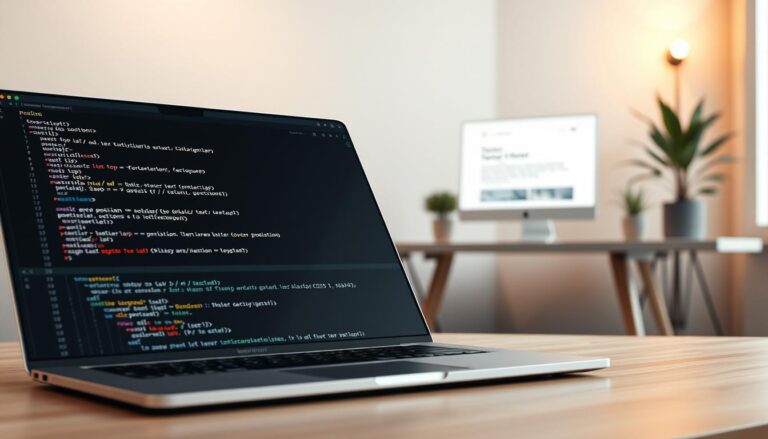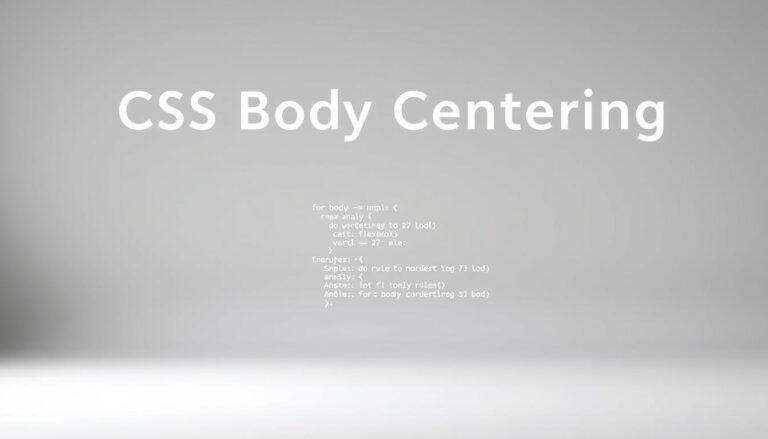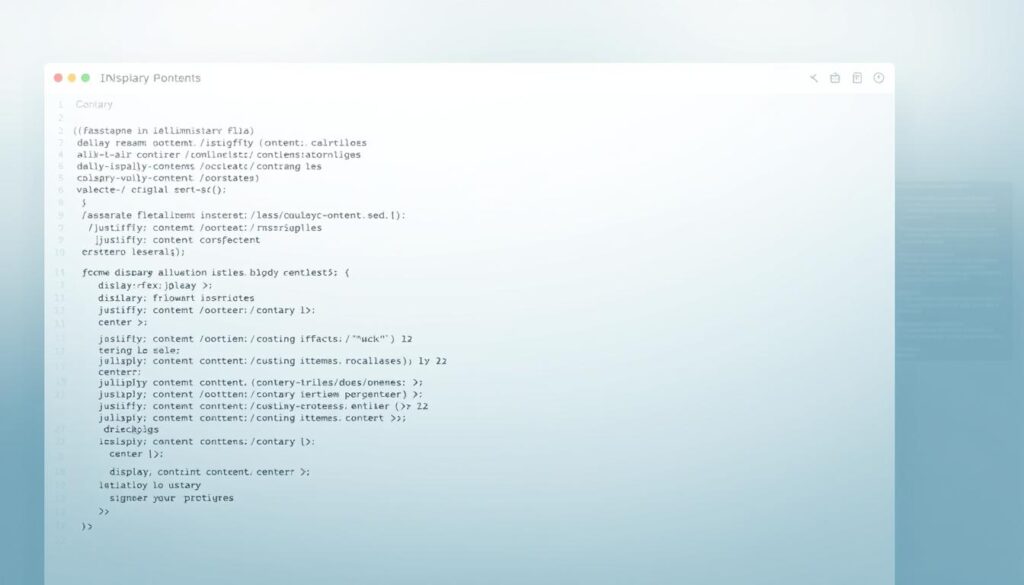Web designers know that text positioning is key for making websites look good and work well. CSS layout tools help control how text looks and moves on web pages. Learning to change text position in CSS can make a simple webpage into an exciting online experience.
Today’s web development needs exact text placement with different CSS methods. Developers can move text around with great flexibility. This guide will show you how to manage text position in various design situations.
Key Takeaways
- CSS offers multiple approaches for text positioning
- Different positioning properties control text layout
- Understanding flexbox and grid enhances text control
- Responsive design requires adaptive text positioning
- Browser compatibility impacts text placement techniques
Understanding CSS Text Positioning Fundamentals
Learning about CSS positioning is key for making web designs look good and work well. Web developers must know how text moves and fits in different areas. This helps make websites that are both pretty and easy to use.
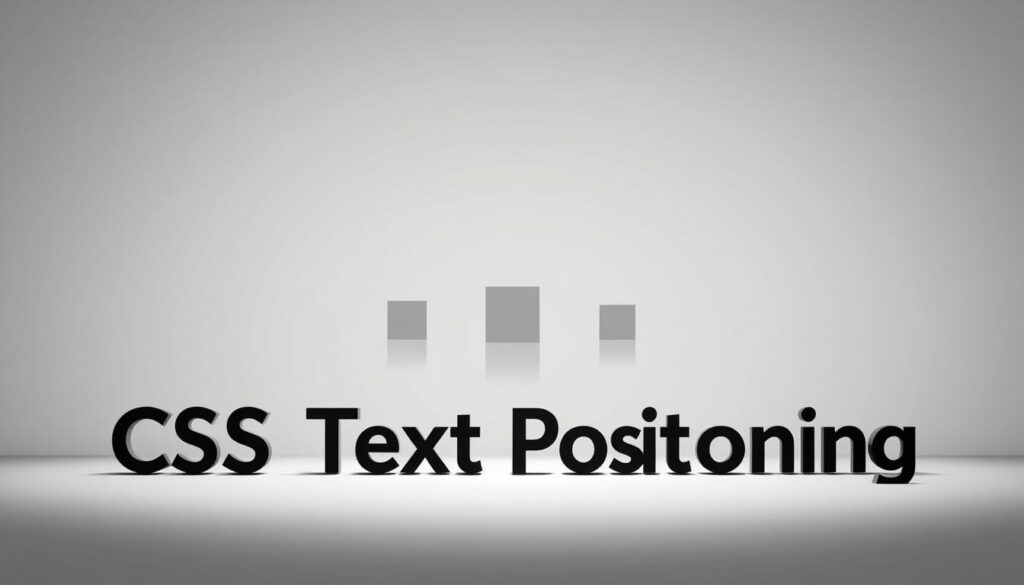
Basic CSS Box Model and Text Flow
The CSS box model is the base for text positioning. Every HTML element is seen as a box with content, padding, borders, and margins. These parts decide how text fits and moves in designs.
- Content: Actual text or element interior
- Padding: Space between content and border
- Border: Defines element boundary
- Margin: Space outside the border
The Role of Positioning in Web Design
Positioning is vital in web design. It lets designers control text placement exactly. This way, they can make complex designs that look great on any screen size.
Key CSS Properties for Text Control
There are several CSS properties for controlling text:
- position: Defines element positioning method
- display: Controls element rendering behavior
- float: Shifts elements left or right
- text-align: Horizontal text alignment
- vertical-align: Vertical text positioning
Knowing these basic CSS techniques helps developers make web designs that are more lively and flexible. They can place text exactly where they want it.
How to Center Text in CSS
Mastering text alignment is key for web design. Developers look for easy ways to center text in CSS. There are several methods, each fitting different needs.

- Horizontal Centering with text-align
- Use text-align: center for inline elements
- Applies to block-level containers
- Vertical Centering Techniques
- Flexbox method
- Grid alignment
- Line-height property
For inline and text elements, the simplest way is the text-align property. It works well for paragraphs, headings, and text blocks in a container.
.center-text {
text-align: center;
}
| Technique | Best Used For | Compatibility |
|---|---|---|
| text-align: center | Inline text elements | All modern browsers |
| Flexbox | Complex layouts | Modern browsers |
| Grid | Responsive designs | Most current browsers |
Advanced developers use flexbox and grid for complex text positioning. These methods offer more control in intricate web layouts.
Text Alignment Properties in CSS
CSS text alignment is key in web design. It lets developers control text in HTML elements. The text-align property offers tools for organizing content and making it easier to read.
Web designers use different text alignment options to make css layouts look good. The main text alignment values are:
- left: Default text alignment for most languages
- right: Useful for specific design requirements
- center: Creates balanced visual presentation
- justify: Distributes text evenly across container width
Choosing the right text alignment depends on your design goals and content type. Professional designers think about readability and visual hierarchy when setting text positions.
| Alignment Type | Best Use Cases | Visual Impact |
|---|---|---|
| Left Align | Standard paragraph text | Clean and traditional |
| Center Align | Headings, quotes, short content | Symmetrical and balanced |
| Right Align | Sidebar content, pull quotes | Unique and eye-catching |
| Justify | Long-form articles, newspapers | Professional and compact |
Knowing how to use text alignment properties makes web interfaces more engaging and professional. CSS offers easy ways to control text positioning, improving the user experience.
Using CSS Position Property for Text Layout
CSS positioning lets web developers place text exactly where they want. It’s key to making web pages look good and work well. Each method has its own way to change how text looks and moves.
There are many ways to position text in HTML. The CSS position property has three main options: static, relative, and absolute positioning.
Static Positioning Explained
Static positioning is the default for HTML elements. Text stays in its natural order without any special rules. Elements are placed exactly as they would be without any extra instructions.
- Default positioning for all elements
- No offset adjustments possible
- Follows standard document hierarchy
Relative Positioning Techniques
Relative positioning lets developers move an element from its original spot. Using top, bottom, left, and right properties, text can be moved without affecting other content.
| Property | Effect |
|---|---|
| position: relative | Enables offset positioning |
| top: 10px | Moves element 10 pixels down |
| left: -20px | Shifts element 20 pixels left |
Absolute Positioning Methods
Absolute positioning takes an element out of the normal flow, allowing for exact placement. It’s great for making elements overlap or sit exactly where you want them.
- Define a parent container with position: relative
- Use position: absolute on child elements
- Specify exact coordinates
Knowing how to use these positioning methods helps web designers make better layouts. They can make web pages more flexible and visually appealing.
How do I change the position of text in CSS?
Changing text position in CSS uses powerful properties. These properties let web developers control text layout precisely. Knowing these techniques can greatly improve your web content’s look.
To change text position in CSS, you need to learn key techniques:
- Text-align property for horizontal positioning
- Position property for advanced layout control
- Margin and padding adjustments
- Flexbox and grid positioning methods
CSS positioning properties offer many ways to arrange text. The main methods are static, relative, absolute, and fixed positioning. Each has its own benefits for different designs.
| Positioning Method | CSS Property | Primary Use |
|---|---|---|
| Static | position: static; | Default text flow |
| Relative | position: relative; | Adjust text position without affecting layout |
| Absolute | position: absolute; | Precise positioning relative to parent element |
| Fixed | position: fixed; | Position text relative to browser window |
When changing text position in CSS, think about your project’s layout needs. Try out different properties to get the look you want.
Pro tip: Always use responsive design. This ensures text positioning works on all devices and screen sizes.
Flexbox Solutions for Text Positioning
Flexbox changes the game in css layout by offering tools for exact text placement. It lets developers make dynamic and flexible text setups with just a few lines of code.
Today’s web design needs text to be placed flexibly. Flexbox gives developers great control over text alignment and spacing in containers.
Flex Container Properties for Text Control
Flexbox brings new properties that greatly enhance text positioning:
- justify-content: Controls horizontal text alignment
- align-items: Manages vertical text positioning
- flex-direction: Determines text flow orientation
Aligning Text with Flexbox
Developers can get precise text alignment with flexbox css layout. By tweaking flex container properties, you can center, distribute, and arrange text easily.
Key flexbox alignment strategies include:
- Center text horizontally and vertically
- Create responsive text layouts
- Implement flexible text spacing
Getting good at flexbox gives you unmatched control over text placement. This leads to more intuitive and adaptable web design solutions.
CSS Grid Text Positioning Techniques
CSS Grid changes how we place text by offering strong layout options. It lets developers control where content goes with great detail. Unlike old ways, Grid uses a two-dimensional system for text and elements.
Grid makes it easy to design complex text layouts with just a few lines of code. It allows for detailed text arrangements that were hard to do before.
- Create responsive text grids
- Align text across multiple columns
- Control text positioning with grid-template-areas
- Implement flexible text layouts
Developers can use key CSS Grid techniques for exact text placement:
| Grid Property | Text Positioning Function |
|---|---|
| justify-self | Horizontal text alignment within grid cell |
| align-self | Vertical text positioning in grid cell |
| grid-template-columns | Define text column structures |
Using CSS Grid smartly changes how we arrange text. Web designers can now make text layouts that are perfect in every detail, easily and flexibly.
Vertical Text Alignment Strategies
Mastering text alignment in CSS can be tricky, but it’s doable. Developers often struggle with vertical positioning. But, there are several powerful techniques to help you align text precisely.
Vertical text alignment needs you to know key CSS properties. These properties control how text elements are placed. Designers use different methods to position text well.
Line-height Property Usage
The line-height property is key for vertical text alignment. It lets developers control the space between text lines. This way, they can center content vertically within a container.
- Set line-height equal to the container height for vertical centering
- Use pixel, percentage, or em units for precise control
- Adjust spacing between single and multi-line text elements
Vertical-align Property Implementation
The vertical-align property might seem simple, but it’s not. It mainly affects inline and table-cell elements, not block-level containers.
- Apply to inline elements like images and buttons
- Use baseline, middle, top, and bottom values
- Understand its limitations with block-level text alignment
Advanced text alignment techniques use many CSS properties. Flexbox and grid layouts offer more options. They help manage text placement across different browsers.
Horizontal Text Positioning Methods
Mastering horizontal text alignment is key for web design. CSS offers many ways to place text exactly where you need it. Knowing these methods can change how you arrange content.
- Text-align property
- Margin auto technique
- Flexbox positioning
- Grid layout methods
The text-align property is the simplest way to align text. You can center, left-align, or right-align text with just a few lines of CSS. For bigger elements, margin: auto is a solid choice that works well in most browsers.
| Method | CSS Property | Use Case |
|---|---|---|
| Center Text | text-align: center; | Inline elements |
| Center Block | margin: 0 auto; | Block-level elements |
| Flexbox Centering | display: flex; justify-content: center; | Complex layouts |
Today, web design often uses flexbox and grid for text placement. These methods give developers a lot of control. They help make pages that look great and work well on all devices with less code.
When picking a text alignment method, think about browser support, design needs, and page layout. Each method has its own benefits for creating eye-catching designs.
Fixed Position Text Elements
Web designers use fixed positioning to keep navigation elements always in view. This method keeps text and elements in place, ensuring a consistent look on all screens.
Fixed positioning is unique because it keeps elements tied to the browser window. It’s great for things like headers, menus, and key text.
Creating Sticky Headers
Sticky positioning is a flexible alternative to fixed. It makes navigation elements pop up when scrolling hits certain points.
- Use position: sticky for flexible header placement
- Define top, bottom, left, or right offset values
- Ensure smooth scrolling experience
Fixed Position Navigation Text
Navigation text stays visible no matter how much you scroll. This makes sure important menu items are always easy to find.
| Positioning Type | Behavior | Use Case |
|---|---|---|
| Fixed Positioning | Locked to viewport | Permanent navigation |
| Sticky Positioning | Conditional visibility | Dynamic headers |
Using fixed positioning needs careful thought about performance and user experience. It’s important to keep the number of fixed elements low to avoid clutter and ensure smooth page loading.
Responsive Text Positioning
Understanding how text changes on different screens is key to good web design. It’s important for text to look good on phones, tablets, and computers.
When figuring out how to change text position in CSS, developers need to use a few important methods:
- Media Queries for Dynamic Sizing
- Fluid Typography Techniques
- Viewport-Relative Units
- Flexible Grid Systems
Responsive text positioning means using relative units like percentages, em, and vw. These units help text adjust well on various screen sizes.
| Technique | Description | Browser Support |
|---|---|---|
| Media Queries | Adjust text layout based on screen width | Excellent |
| Viewport Units | Scale text relative to screen size | Very Good |
| Flexbox | Create flexible text containers | Good |
To make text responsive, test it on many devices and browsers. Keep it easy to read and make sure it’s engaging.
Using Transform Properties for Text Position
CSS transform properties are great for web designers who want to get creative with text. They let you move, rotate, and skew text in cool ways. This doesn’t mess up the overall layout of your website.
Developers can use transform properties to make text designs that pop. The transform property gives you control over text with just a few lines of code.
Translate Property Applications
The translate() function lets you move text around without touching other page elements. Here are some ways to use it:
- translateX(): Moves text horizontally
- translateY(): Shifts text vertically
- translate(): Moves text on both X and Y axes
Rotate and Skew Text Options
Rotation and skewing make text into cool visual elements. Designers can use these to:
- Create diagonal text layouts
- Make unique headline designs
- Try out innovative text angles
It’s important to check if your browser supports these advanced text tricks. Also, make sure they don’t slow down your website.
Text Positioning in Different Browsers
Developers often face challenges with text positioning in various web browsers. It’s key to understand browser compatibility for consistent text rendering and positioning.
Browsers interpret CSS rules differently, affecting text positioning. To fix this, developers need to use cross-browser compatible techniques.
- Use CSS reset stylesheets to normalize browser defaults
- Implement vendor prefixes for broader browser support
- Test positioning properties across multiple browsers
- Utilize feature detection tools
Key strategies for consistent text positioning include:
- Employing normalized CSS frameworks
- Leveraging flexbox and grid layouts
- Applying progressive enhancement techniques
Modern browsers have improved CSS rendering. But, legacy browser support is still important. Developers should use tools like Modernizr and browser compatibility checking platforms for robust text positioning.
Recommended testing approaches include using browser testing services, virtual machines, and comprehensive cross-browser testing platforms. These help validate text positioning and layout consistency.
Common Text Positioning Challenges and Solutions
Developers often face complex challenges with text alignment in CSS. To change text position in CSS, you need to know several key techniques. These help solve common positioning problems.
Aligning text can be tricky, mainly when dealing with different screen sizes and layout needs. Web designers must use many strategies. They ensure text looks right on various devices and browsers.
Vertical Text Centering Techniques
Vertically centering text is a unique challenge. Here are some effective methods to tackle it:
- Use flexbox for simple vertical alignment
- Implement CSS grid for more complex layouts
- Utilize line-height property for single-line text
- Apply vertical-align property with specific values
Managing Multi-Line Text Alignment
Multi-line text needs careful handling for consistent spacing and readability. Developers use several CSS properties to control text positioning:
- Text-align property for horizontal positioning
- Padding and margin for spacing control
- Word-wrap and overflow techniques
- Using display properties like inline-block
Mastering text alignment in CSS means understanding how different properties work together. By trying out various techniques, developers can make web interfaces more responsive and attractive.
Dynamic Text Positioning with JavaScript and CSS
Web developers can unlock powerful text positioning capabilities by combining JavaScript with CSS layout techniques. Modern web design demands dynamic text manipulation that goes beyond static positioning properties.
Dynamic text positioning allows developers to create interactive and responsive user experiences. By leveraging JavaScript’s DOM manipulation capabilities, you can achieve sophisticated text layout transformations that respond to user interactions.
- Use JavaScript to dynamically adjust text position
- Implement real-time CSS layout changes
- Create responsive text animations
- Enhance user interface interactivity
Performance optimization becomes crucial when implementing dynamic positioning properties. Developers should focus on efficient rendering techniques and minimize unnecessary DOM manipulations.
Key JavaScript methods for text positioning include:
- Element.style.position
- Element.getBoundingClientRect()
- Window.getComputedStyle()
- Element.offsetTop and Element.offsetLeft
Advanced libraries like GSAP (GreenSock Animation Platform) provide smooth, high-performance text positioning animations. These tools enable developers to create complex layout interactions with minimal performance overhead.
Accessibility remains paramount when implementing dynamic text positioning. Ensure that text remains readable and navigable across different devices and screen sizes.
Best Practices for Text Positioning
Mastering text positioning in CSS is all about strategy. It’s about finding the right balance between design, functionality, and user experience. When you’re working with css layout, you need to think about several things to get your text positioning right.
To change the position of text in css, you need to pick the right method for your design. Here are some key best practices to keep in mind:
- Always put readability and accessibility first in text placement
- Keep your positioning techniques consistent on your website
- Make sure your website runs smoothly by keeping positioning rules simple
- Test how your text positioning looks on different devices and screen sizes
Good text positioning strategies are based on a few key principles:
| Positioning Method | Best Use Case |
|---|---|
| Flexbox | Responsive layouts with dynamic content |
| Grid | Complex page layouts with precise control |
| Absolute Positioning | Specific element placement within containers |
Using reusable CSS classes can make your text positioning work easier. Create a consistent naming system and a modular approach. This will help keep your css layout design flexible and easy to maintain.
- Make utility classes for common positioning needs
- Use class names that clearly describe what they do
- Try to avoid inline styling to keep your code organized
Remember, text positioning is not just about how it looks. It’s also about making your website easy to use on all devices and screen sizes.
Conclusion
Learning how to change text position in CSS is key for web developers. We’ve looked at many ways to arrange text, from simple to complex methods. Flexbox, grid, and transform properties are great for placing text exactly where you want it.
The world of CSS text positioning is always changing. New methods let developers control text layout like never before. Whether you’re making content centered, responsive designs, or complex layouts, knowing these techniques is crucial.
Web professionals need to keep learning. The CSS world is always adding new things. Try out different ways to position text, test them in various browsers, and keep up with CSS news to improve your skills.
Remember, good text positioning is not just about tech skills. It’s about making websites that are easy to use and look great. By practicing and understanding CSS positioning, you can create amazing designs.