Material UI is a well-liked React component library. It helps developers create sleek and responsive user interfaces easily. It has a powerful feature: applying conditional CSS. This lets you style components based on certain conditions.
This technique is key for creating personalized and responsive experiences. It ensures your components fit well on different devices and screen sizes.
In this article, we’ll dive into using conditional CSS with Material UI components. We’ll look at methods like using the makeStyles hook and the sx prop. We’ll also cover styled components. Plus, we’ll share best practices and examples to help you master dynamic CSS in Material UI.
Key Takeaways
- Learn the importance of conditional CSS for dynamic styling in Material UI.
- Explore different methods to achieve conditional rendering in Material UI.
- Understand how to set up a React project with Material UI.
- Discover how to utilize the
makeStyleshook for conditional styles. - Get acquainted with the
sxprop for responsive design. - See practical examples of conditional CSS in real-world projects.
Introduction to Conditional CSS in Material UI
Conditional CSS is a powerful tool for changing styles based on certain conditions. This is especially useful in Material UI, a popular React UI framework. It helps make UI components more customizable and flexible.
React conditional styling lets developers make components that change with state or props. For example, you can change a button’s background color when it’s disabled. Or, you can adjust the text style based on user actions.
To use conditional styles in react, developers often use inline styles, classnames, or Material UI’s makeStyles hook. This makes the UI more responsive and improves the user experience. It makes the UI more interactive and visually appealing.
Theming and style overrides are key in conditional CSS with Material UI. They help keep a consistent design language but also allow for customization. By using Material UI’s styling solutions, you can make your application look cohesive and polished.
Here’s a comparison of different methods used for applying conditional CSS in Material UI:
| Method | Description | Use Case |
|---|---|---|
| Inline Styles | Applying styles directly within component code | Quick, one-off style changes |
| Classnames | Utilizing CSS class names for conditional styling | Reusing styles across multiple components |
| makeStyles Hook | Material UI’s hook for dynamic CSS | Comprehensive styling and theming |
In summary, knowing how to use react conditional styling and Material UI can greatly enhance your application’s adaptability and visual appeal.
Why Use Conditional CSS in React Components
Using conditional CSS in React components lets developers change designs based on different conditions. This makes the user experience more dynamic and responsive.
Enhanced Customization
Conditional CSS in React components lets developers customize styles based on specific props or state changes. For example, you can change themes or styles when a user switches modes. This makes your application more functional and easy to use.
Responsive Design
Combining conditional CSS with Material UI responsive design tools helps create layouts that work well on all screen sizes and orientations. React’s state and prop management, along with Material UI’s design, ensures components look great on any device.
Performance Optimization
Conditional CSS in React components can greatly improve performance. By loading only the styles needed for the current condition, you reduce the CSS load and speed up rendering. This not only makes browsers work less hard but also enhances the user’s experience.
| Benefit | Description |
|---|---|
| Enhanced Customization | Tailors component styles dynamically based on props and state changes. |
| Responsive Design | Ensures consistent user experience across various devices with Material UI responsive design. |
| Performance Optimization | Improves loading times by applying necessary styles conditionally. |
Setting Up a React and Material UI Project
Starting a new React project with Material UI is quick and easy. You can do it in just a few minutes. Follow these steps to get started and use Material UI components without hassle.
- Initialize a New React Project: Start with Create React App (CRA). It’s a great tool for setting up a React project easily. Just run this command in your terminal:
npx create-react-app my-material-ui-project - Install Material UI: Move into your project folder and install Material UI. Use this command:
npm install @mui/material @emotion/react @emotion/styled - Set Up Theme: A theme lets you customize your app’s look and make styling easier. Create a theme.js file and add your theme settings:
import { createTheme } from '@mui/material/styles'; const theme = createTheme({ palette: { primary: { main: '#1976d2', }, secondary: { main: '#dc004e', }, }, }); export default theme; - Wrap Your App with ThemeProvider: Last, import your theme and wrap your App with ThemeProvider in index.js:
import React from 'react'; import ReactDOM from 'react-dom'; import App from './App'; import { ThemeProvider } from '@mui/material/styles'; import theme from './theme'; ReactDOM.render( , document.getElementById('root') );
By following these steps, you’ll have a solid foundation for your React app. This setup gets your environment ready and makes styling easier for different components.
| Command | Description |
|---|---|
| npx create-react-app my-material-ui-project | Initialize a new React project. |
| npm install @mui/material @emotion/react @emotion/styled | Install Material UI and Emotion for styling. |
| ThemeProvider | Wrap the application to apply the theme. |
Basics of Conditional Rendering in Material UI
Learning about conditional rendering in Material UI makes creating web apps easier. It covers two key methods: adding class names based on conditions and changing styles directly in the code.
Conditional Class Names
Material UI lets you style components differently based on conditions. You can use JavaScript to add or change class names easily.
Here’s an example:
Imagine a button that looks different when it’s disabled:
If isDisabled is true, the button gets the classes.disabledButton style. Otherwise, it uses classes.button. This makes it easy to change styles in Material UI.
Styling with Inline Styles
Another way to use dynamic CSS in Material UI is with inline styles. This lets you change styles directly in the code based on the component’s state or props.
For instance, you can change a div’s background color based on a condition like this:
Conditional Background Color
In this example, the isActive state controls the div’s background color. This is great for quick style changes without needing class names.
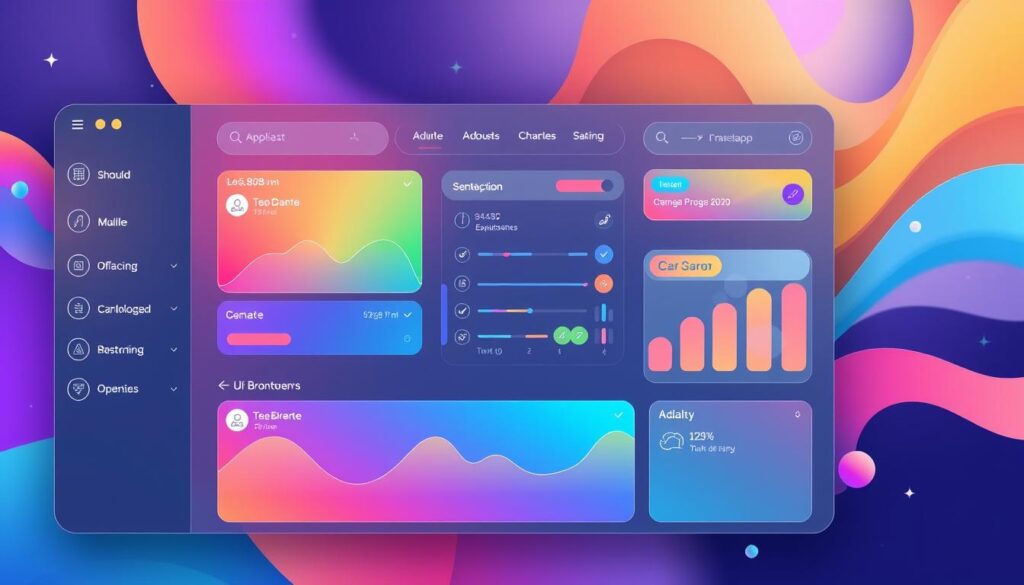
By learning these basic techniques of conditional rendering in Material UI, developers can make their user interfaces more interactive and responsive.
Applying Conditional CSS with Material UI’s makeStyles Hook
Learning the makeStyles hook in Material UI can make your component styling better. It lets you add conditional CSS. This part will show you how to use the makeStyles function and apply styles based on component props. You’ll see examples to help you understand it better.
Defining the makeStyles Function
To start with conditional css in Material UI, you need to define your styles with the makeStyles hook. This tool helps you create JS objects for your styles. These objects are then used in Material UI components.
Example:
const useStyles = makeStyles({
root: {
backgroundColor: props => props.primary ? "blue" : "gray",
color: "white",
padding: "10px",
borderRadius: "5px"
}
});
Using Props for Conditional Styles
To use react conditional styling, you can use your React component’s props. This makes your styles dynamic and customizable. It’s a big plus for flexibility and personalization.
Example:
function MyButton(props) {
const classes = useStyles(props);
return (
);
}
Example Implementation
Here’s an example of using the makeStyles hook with React component props for conditional CSS:
import React from 'react';
import { makeStyles } from '@material-ui/core/styles';
const useStyles = makeStyles({
button: {
backgroundColor: props => props.primary ? "blue" : "gray",
color: "white",
padding: "10px",
borderRadius: "5px"
}
});
function StyledButton({ primary, label }) {
const classes = useStyles({ primary });
return ;
}
// Usage
function App() {
return (
);
}
export default App;
Using Conditional CSS with Styled Components in Material UI
Using conditional css in react components with styled components material ui makes styling dynamic and adaptive. This combo helps developers improve their design workflows. It also keeps the design smooth with Material UI’s components.
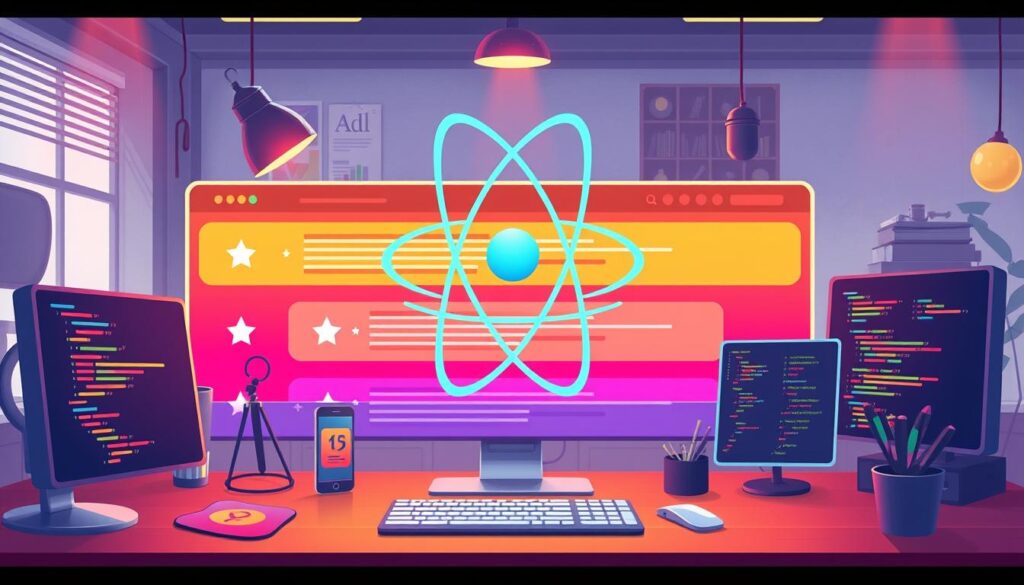
First, use styled components to make elements that change based on conditions. This makes code management easier and styles more organized. Here’s how to do conditional styling with styled components:
import styled from 'styled-components';
import Button from '@material-ui/core/Button';const StyledButton = styled(Button)`
background-color: ${props => props.primary ? 'blue' : 'gray'};
color: white;
`;// Usage in a React component
function App() {
return (
Primary Button
Secondary Button
);
}
This method works well with Material UI. It gives you the best of both worlds: styled components and Material UI’s features.
Here’s how conditional css in react components and styled components material ui help each other:
- Scalability: Simplify your CSS by breaking it down into smaller, reusable parts.
- Maintainability: Keep your styles in one place. This makes it easier to update and maintain.
- Dynamic Styling: Apply different styles easily based on props or state. This avoids complicated logic in your components.
Now, let’s compare these benefits:
| Feature | Styled Components | Material UI |
|---|---|---|
| Scalability | High | Moderate |
| Maintainability | High | Moderate |
| Dynamic Styling | Easy | Moderate |
By mixing conditional css in react components with styled components material ui, developers can create efficient, scalable, and dynamic UI designs.
Leveraging Material UI’s sx Prop for Conditional Styles
The material ui sx prop makes styling Material UI components easy. It helps developers add conditional styles in React apps smoothly.
Introduction to the sx Prop
The sx prop in Material UI is great for styling. It takes a JavaScript object with CSS properties. This makes code easier to read and manage.
Using Logical Operators for Dynamic Styling
The material ui sx prop is powerful. It uses logical operators for dynamic styling. This means you can change styles based on props or state easily.
Example Usage of the sx Prop
Let’s see how the sx prop works. Imagine a button that changes color based on a condition. Here’s how you can do it:
sx={{ backgroundColor: active ? ‘primary.main’ : ‘secondary.main’ }}
In this example, the button’s color changes based on the `active` prop. This shows how easy it is to add conditional styles in React with Material UI.
Using the material ui sx prop makes styling easier. It improves code readability and makes UIs more dynamic. It’s useful for both complex and simple projects.
Dynamic CSS for Material UI Components with CSS Breakpoints
Today’s web development needs adaptable layouts for a great user interface. Dynamic CSS is key here. Using material ui css breakpoints, developers can make layouts that work well on all screen sizes. This ensures users have the best experience.
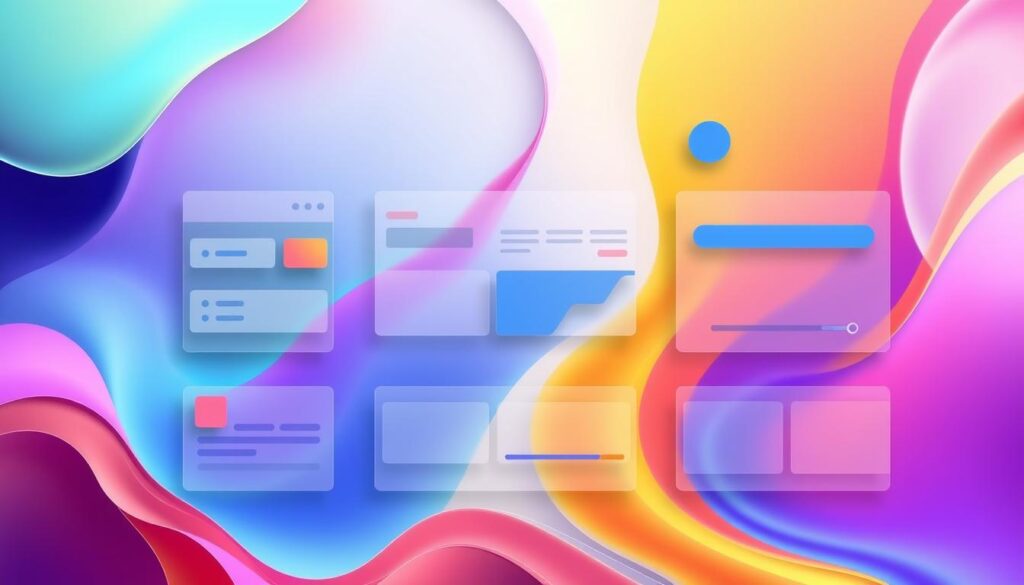
Material ui css breakpoints work well with Material UI’s grid system. This combo helps developers make responsive designs that change with screen size. By setting specific breakpoints, you can make sure content looks good on any device.
“By defining strategic breakpoints within your CSS, you ensure your Material UI components gracefully adapt to their environment, enhancing both usability and visual appeal.”
Imagine a complex dashboard that works on both desktop and mobile. With material ui css breakpoints, you can adjust components for better readability and usability.
- Identify the common screen sizes your application needs to support.
- Set the appropriate breakpoints using Material UI’s theme customization.
- Apply conditional CSS to adjust layouts and styles dynamically based on the breakpoints.
With careful planning and use of material ui css breakpoints, you can create a responsive design. This design improves user experience on all devices.
Responsive Design Techniques with Material UI
Responsive design is key for modern web apps. It makes sure the app looks good on all devices. Material UI helps developers make their apps responsive with ease.
Media Queries in Material UI
Media queries are crucial for responsive design. They let developers change CSS based on device details like screen size. Material UI makes using media queries easy with theme.breakpoints.
For instance, to change padding based on screen size, you can use this code:
import { makeStyles } from '@material-ui/core/styles';
const useStyles = makeStyles((theme) => ({
root: {
[theme.breakpoints.up('sm')]: {
padding: theme.spacing(2),
},
[theme.breakpoints.down('xs')]: {
padding: theme.spacing(1),
},
},
}));
This code uses Material UI’s makeStyles hook. It sets styles that change padding based on screen size. This supports responsive design.
Responsive Grid Layout
Material UI’s grid system is great for making responsive layouts. It uses a 12-column grid. Developers can adjust sizes and positions with xs, sm, md, lg, and xl properties.
Here’s an example of a responsive grid layout:
import Grid from '@material-ui/core/Grid';
function ResponsiveGrid() {
return (
{/* Content for small to medium screens */}
{/* Content for small to large screens */}
);
}
This grid setup lets you use conditional css material ui for a flexible layout. The grid system makes sure everything fits well and looks good on all devices.
Common Challenges and Troubleshooting
Developers often face challenges with conditional CSS in Material UI. One big issue is when styles don’t apply right because of how they’re rendered.
Understanding how styles are applied is key to solving problems. Using Material UI’s makeStyles or styled components wrong can lead to trouble. Here are some common issues and how to fix them:
- Incorrect Style Precedence: Make sure more specific styles come after the base ones. This way, they can override the defaults.
- Non-updating Styles: Use useEffect to watch for changes in props and update styles when needed.
- Style Conflicts: Be careful with class name clashes, especially when mixing different CSS sources.
Debugging is crucial for handling Material UI issues. Use browser developer tools to check which styles are applied. Make sure your conditional styles have the right specificity.
| Issue | Possible Cause | Solution |
|---|---|---|
| Styles Not Applying | Incorrect specificity | Use more specific selectors |
| Non-updating Styles | Prop or state changes not considered | Implement useEffect hooks |
| Style Conflicts | Class name clashes | Use clear, unique class names |
For effective dynamic css troubleshooting, always check the order of style application. Also, make sure your selectors are specific enough. Following best practices can save a lot of time.
Best Practices for Dynamic CSS in Material UI
Working with Material UI means using dynamic CSS efficiently. This boosts both developer productivity and app performance. We’ll cover key best practices for dynamic CSS, focusing on performance and code clarity.
Optimizing Performance
Improving performance in Material UI requires smart steps. First, efficient style computation is crucial. Use the makeStyles hook to simplify styles and apply them conditionally. This boosts performance.
Also, use memoization to cache styles. This way, styles are only recalculated when needed.
Here are some ways to optimize performance:
- Use the useMemo hook to memoize style objects.
- Implement lazy loading for component styles to reduce initial load time.
- Prefer conditional class names over inline styles for better performance.
Maintaining Code Readability
Keeping your CSS readable makes debugging and maintenance easier. Use the BEM methodology (Block, Element, Modifier) for a clean structure. Also, Material UI’s sx prop helps apply styles conditionally, keeping style logic in components.
Here are tips for keeping your code readable:
- Follow naming conventions for class names and identifiers.
- Keep your styles modular and close to the components using CSS-in-JS libraries like Emotion or Styled Components.
- Document dynamic styles clearly within your code to ensure future developers understand the logic.
| Practice | Description |
|---|---|
| Memoization | Optimize style computation by reusing cached values. |
| Conditional Class Names | Prefer this method over inline styles for better performance. |
| BEM Methodology | Adopt a naming convention that simplifies code structure. |
Examples of Conditional CSS in Real-World Projects
Conditional CSS lets developers make styles that change based on certain conditions. This is really useful in web development today. It helps make websites better for mobile users and allows for unique looks using Material UI.
Mobile-First Designs
In today’s world, making websites first for mobile is key. With conditional CSS, developers can easily change styles based on screen size or device. This makes sure users have a great experience on any device.
- Media Queries: Use CSS media queries to apply different styles for different screen sizes.
- Visibility: Conditionally render components to enhance performance and usability on mobile devices.
Theme Customization
Customizing themes with Material UI is another great use of conditional CSS. It lets brands keep their look and feel consistent. Material UI theme customization gives developers tools to change styles based on different conditions.
- Create and manage multiple theme palettes using the createTheme method.
- Switch between themes dynamically by leveraging props and context in React.
Both mobile-first designs and Material UI theme customization show how powerful conditional CSS is. They make websites better for everyone, improving the user experience a lot.
Conditional CSS Material UI: Advanced Techniques
Working with Material UI gets better with advanced conditional CSS. Developers use utility functions and combine conditions for complex styling. This section explores these methods, offering tips and examples.
Using Utility Functions
Utility functions in CSS make styling easier. They help create styles that are reusable and dynamic. This makes your code easier to manage and adapt.
- Reusable Code: Utility functions reduce repetitive code, ensuring consistent styles.
- Easy Maintenance: Changes to styles are centralized and simple with utility functions.
- Enhanced Readability: Complex logic in functions makes your code easier to read.
Combining Multiple Conditions
Using multiple conditions in CSS gives you finer control over styling. This is key in complex interfaces where many factors affect the design. By combining conditions, you make your design more flexible and adaptable.
| Condition | CSS Property | Description |
|---|---|---|
| Screen Size & Color Scheme | background-color | Changes background color based on screen size and user’s color scheme preference. |
| Interaction State & Device Type | font-size | Adjusts font size depending on whether the user is on a touch or pointer device and their interaction state (hover, focus). |
| Theme & User Preferences | margin | Dynamically changes the margin according to the selected theme and user settings. |
In summary, using advanced conditional CSS, including utility functions and combining conditions, helps developers create dynamic, responsive, and maintainable Material UI components.
Conclusion
In this journey through conditional CSS in Material UI, we’ve explored its importance. It makes interfaces in React projects more responsive and dynamic. This is key for modern web development.
Starting a React and Material UI project is the first step. It lets you use conditional class names, inline styles, and the makeStyles hook. These tools make your web pages more personal.
Using dynamic CSS, like media queries and responsive grids, makes designs flexible. This is great for different devices and screen sizes. Also, solving common problems and following best practices keeps your code efficient and easy to read.
This guide has shown the power of dynamic styling in Material UI. As you work on projects, trying out these methods will make your apps better. They will be more innovative and user-friendly.
FAQ
What is Conditional CSS in Material UI?
Conditional CSS in Material UI lets you change styles based on conditions. This can be due to component props, state, or screen size. It makes your components more flexible and responsive.
How can I add dynamic CSS in Material UI components?
You can add dynamic CSS in Material UI components in several ways. You can use the `makeStyles` hook, inline styles, the `sx` prop, or styled components. Each method has its own benefits.
Why should I use conditional styles in React components?
Conditional styles in React components improve customization and support responsive design. They also boost performance. By applying styles conditionally, you can make your components look great on any device.
What are some best practices for writing conditional CSS in Material UI?
To write good conditional CSS in Material UI, optimize performance and keep your code readable. Use utility functions and logical operators for complex conditions. Material UI’s CSS breakpoints are also helpful for responsive designs.
How does the `makeStyles` hook help with conditional CSS in Material UI?
The `makeStyles` hook in Material UI lets you create styles that accept props. This way, you can apply styles conditionally based on the props. It’s a powerful tool for dynamic styling.
Can I use media queries in Material UI for responsive design?
Yes, you can use media queries in Material UI for responsive design. Material UI also has a responsive grid system that works with CSS breakpoints. This makes your designs adapt to different devices and screen sizes.
What is the `sx` prop and how does it work?
The `sx` prop is a shorthand in Material UI for applying CSS styles to components. It uses a concise object syntax and supports theme-aware styling. It’s great for dynamic styling.
How do I handle common challenges when applying conditional CSS in Material UI?
When applying conditional CSS in Material UI, you might face challenges like conflicting styles or complex conditions. Use Material UI’s debugging tools and test your styles. Follow best practices like caching computed styles and optimizing render cycles.
What are some examples of real-world applications using conditional CSS in Material UI?
Conditional CSS in Material UI is used in mobile-first designs and theme customization. For example, an e-commerce site might change its layout for mobile screens. A corporate dashboard might have different themes for different user roles.
What advanced techniques can be used for conditional CSS in Material UI?
Advanced techniques include using utility functions for complex styles and combining conditions for nuanced styling. These techniques help with intricate design needs and keep your code efficient and scalable.
