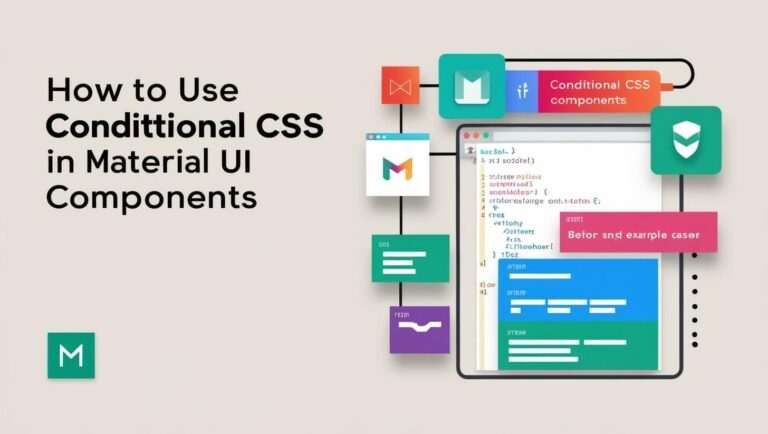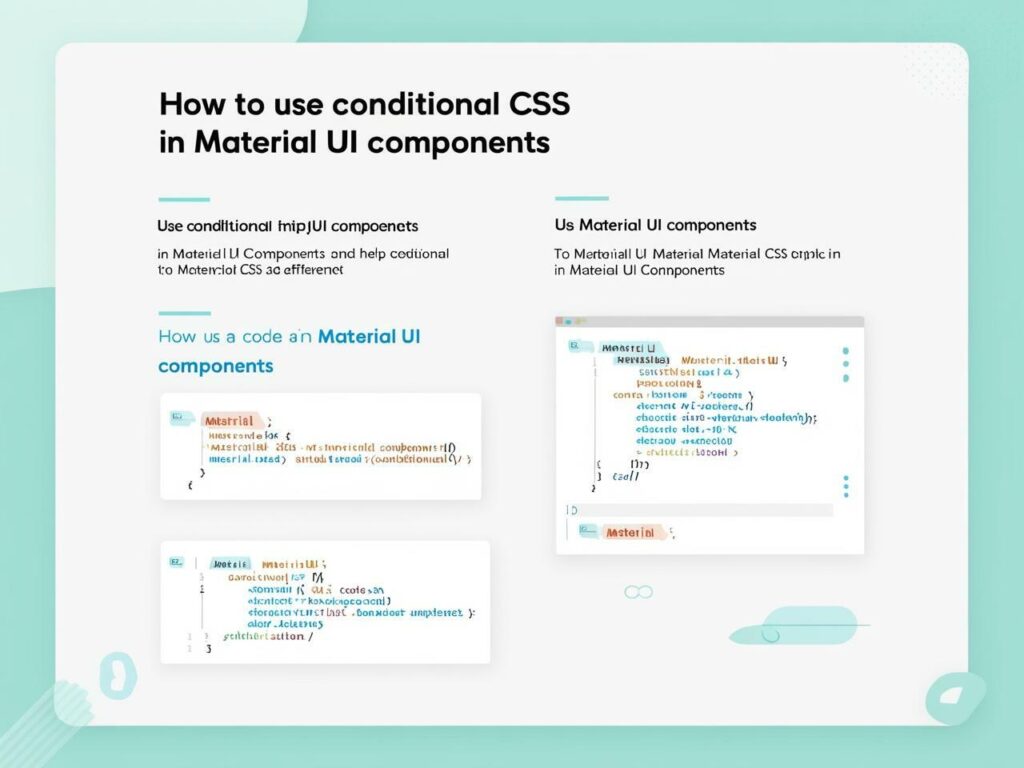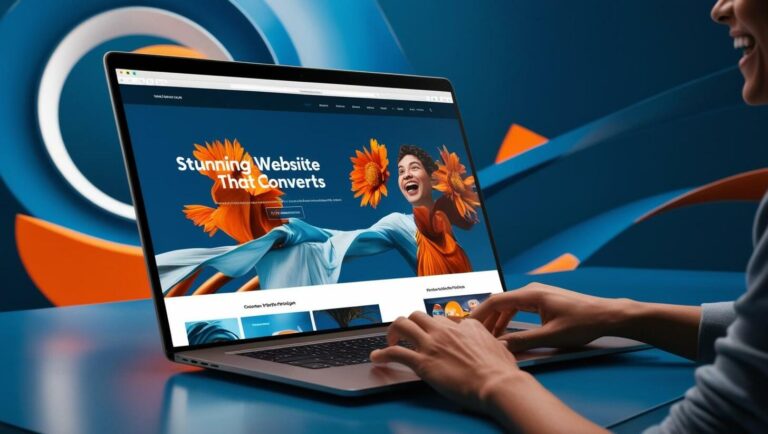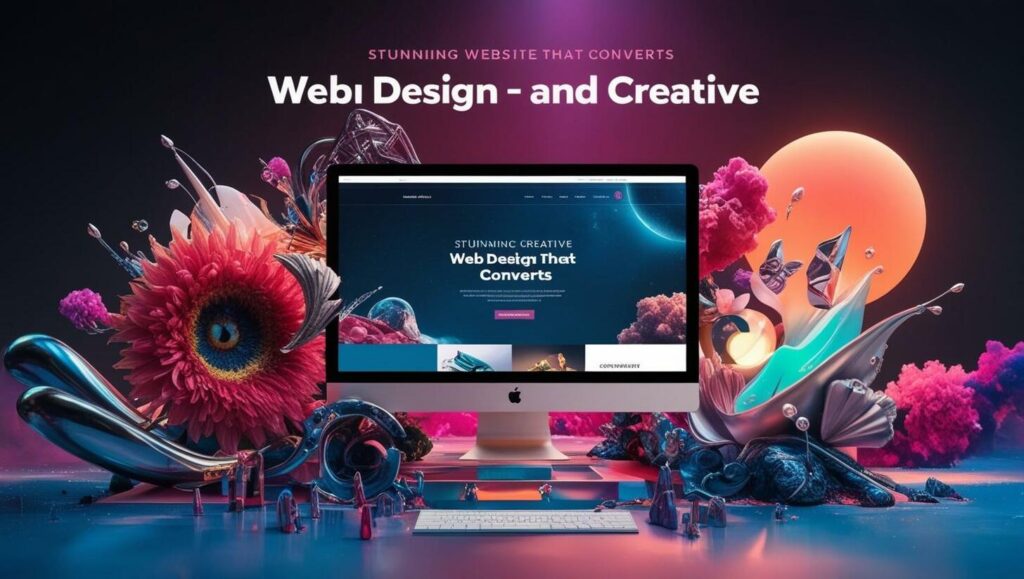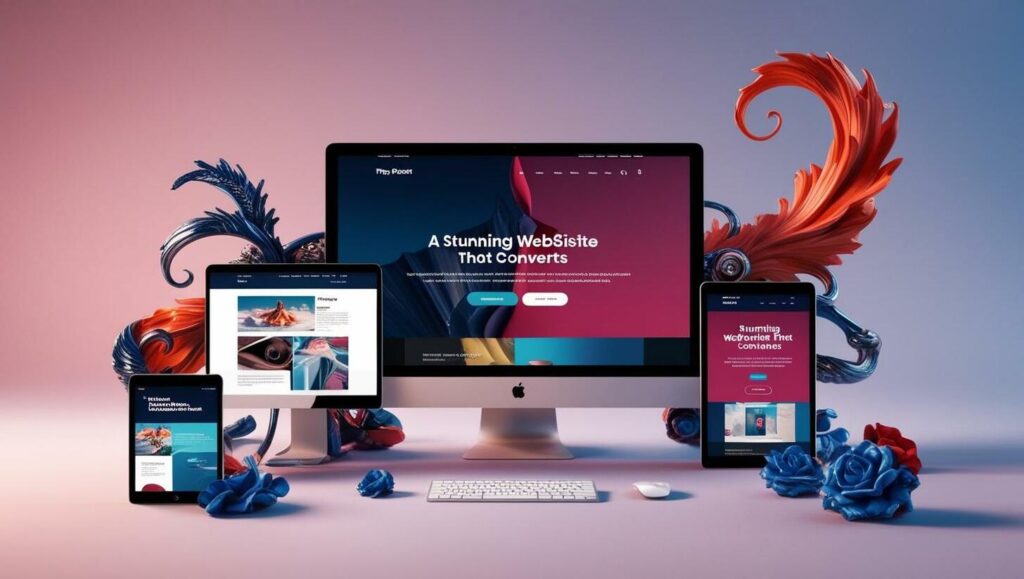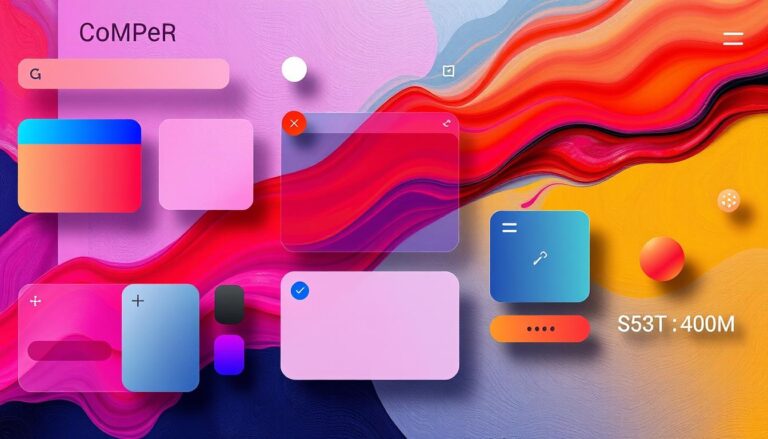Web development is constantly evolving, and mastering CSS is essential for creating visually appealing and functional websites. Whether you’re a beginner or an experienced developer, learning advanced techniques can significantly enhance your workflow and design capabilities.
From the GitHub repository “css tips tricks,” we’ve gathered practical insights to help you streamline your projects. These strategies cover everything from layout optimization to performance improvements, ensuring your websites stand out in today’s competitive digital landscape.
This article provides a comprehensive guide to advanced techniques and best practices. By applying these methods, you’ll not only save time but also deliver exceptional user experiences. Let’s dive into the world of modern web development and unlock the full potential of CSS.
Key Takeaways
- Learn advanced CSS techniques to enhance your web design skills.
- Optimize layouts for better user experiences.
- Improve website performance with practical tips.
- Streamline your workflow using proven strategies.
- Stay updated with modern web development trends.
Discovering the Power of CSS in Modern Web Development
The evolution of web design owes much to the creative potential of CSS. It has transformed how developers approach layouts, interactivity, and user experiences. By leveraging advanced techniques, you can unlock new possibilities for your projects.
One of the most exciting aspects of CSS is its ability to enable unique modes of design. For instance, writing modes allow text to flow vertically or horizontally, adding a creative twist to layouts. These features empower developers to innovate without relying on additional frameworks.
Creative tricks also play a significant role in modern web development. Custom cursors, responsive grids, and dynamic hover effects are just a few examples. These techniques not only enhance functionality but also improve user engagement.
Critical properties like clip-path and mask-image allow for dynamic styling. They enable developers to create custom shapes and visual effects directly within the browser. These tools are practical and efficient, as demonstrated in the GitHub repository “css tips tricks.”
Here are some practical examples of CSS in action:
- Custom cursors that adapt to user interactions.
- Responsive layouts that adjust seamlessly across devices.
- Dynamic animations that enhance visual appeal.
By mastering these techniques, you can elevate your web development skills and deliver exceptional user experiences. The power of CSS lies in its ability to combine creativity with functionality, making it an indispensable tool for modern developers.
Understanding the Importance of CSS for Web Developers
Modern websites demand a balance of functionality and aesthetics, achievable through advanced techniques. Mastering these tools is essential for developers aiming to create engaging and visually appealing web pages. One of the most critical aspects is the ability to manipulate visual elements like images and individual components to add depth and creativity.
For instance, background image techniques allow developers to enhance layouts without compromising performance. By using properties like background-size and background-position, you can ensure that visuals align perfectly with the design. Additionally, fallback values play a crucial role in maintaining design integrity, even if an image fails to load.
Text clipping is another powerful tool that adds visual value to your designs. With properties like clip-path, you can create custom shapes and effects directly within the browser. These techniques not only improve design consistency but also enhance the overall user experience.
Here’s why these methods matter:
- They ensure that your website remains visually appealing across all devices.
- Fallback values guarantee that the design stays intact, even if resources fail to load.
- Effective styling of elements improves usability and engagement.
By leveraging these advanced techniques, developers can create websites that are both functional and visually stunning. The ability to control and manipulate visual elements is a cornerstone of successful web development, ensuring that your projects stand out in today’s competitive digital landscape.
Responsive Documentation Layout with CSS Grid
CSS Grid revolutionizes how developers approach responsive design for documentation. This powerful tool simplifies the creation of flexible and adaptive layouts, ensuring content looks great on any device. Whether you’re building a technical guide or a user manual, CSS Grid offers a streamlined solution.
One of the most effective strategies is the two-line grid layout. This approach splits the available space optimally, balancing content and whitespace. It ensures readability and consistency across different screen sizes.
Creating a Responsive Docs Layout
To create a responsive documentation layout, start by defining a grid container. Use the display: grid property to activate the grid system. Then, set up columns and rows using grid-template-columns and grid-template-rows.
Here’s a simple example:
.container {
display: grid;
grid-template-columns: 1fr 2fr;
grid-gap: 20px;
}This code creates a two-column layout with a 20px gap between items. The first column takes up one fraction of the space, while the second column takes up two fractions. This ensures a balanced and responsive design.
Key CSS Grid Properties Explored
Several properties make CSS Grid a versatile tool for responsive layouts. Here are the most important ones:
- grid-template-columns: Defines the number and size of columns.
- grid-gap: Sets the spacing between grid items.
- fr unit: Represents a fraction of the available space.
These properties work together to create layouts that adapt seamlessly to different screen sizes. By mastering them, you can design documentation that is both functional and visually appealing.
| Property | Description |
|---|---|
| grid-template-columns | Defines the structure of columns in the grid. |
| grid-gap | Sets the spacing between grid items. |
| fr unit | Represents a fraction of the available space. |
CSS Grid is a game-changer for responsive documentation layouts. Its simplicity and effectiveness make it an essential tool for modern web development. By leveraging its features, you can create designs that are both functional and visually stunning.
Exploring Custom Cursors and Interactive Hover Effects
Customizing user interactions can transform the way visitors experience a website. By implementing unique custom cursors and interactive hover effects, developers can create distinct and engaging designs. These techniques not only enhance aesthetics but also provide visual cues that improve usability.
Implementing Unique Custom Cursors
Custom cursors allow developers to replace the default pointer with creative designs. This can include icons, animations, or even interactive elements that respond to user actions. Here’s a simple example:
body {
cursor: url('custom-cursor.png'), auto;
}This code replaces the default cursor with a custom image. Developers can also use SVG files for scalable and high-quality designs. Custom cursors add a personal touch and can align with the website’s branding or theme.
Enhancing User Experience with Hover Effects
Interactive hover effects are another powerful tool for engaging users. These effects can highlight buttons, links, or images when users hover over them. For example:
button:hover {
background-color: #ff6347;
transform: scale(1.1);
}This code changes the button’s background color and scales it slightly when hovered. Such effects provide immediate feedback, making the website feel more responsive and dynamic.
Here’s a summary of key properties for custom cursors and hover effects:
| Property | Description |
|---|---|
| cursor | Defines the custom cursor image or style. |
| :hover | Applies styles when an element is hovered over. |
| transform | Modifies the size, rotation, or position of an element. |
By mastering these techniques, developers can create more interactive and visually appealing websites. These tips are designed to help you elevate your designs and provide a memorable user experience.
Advanced Text Styling Techniques
Text styling is a powerful tool for creating visually engaging web designs. By using advanced techniques, you can make your text stand out and leave a lasting impression on your audience. From filling text with images to adding strokes and animations, these methods elevate your design to a professional level.
Filling Text with Images for Impact
One of the most creative ways to style text is by filling it with images. This technique uses background images to give your text a unique and dynamic appearance. Here’s how you can achieve this effect:
h1 {
background-image: url('image.jpg');
-webkit-background-clip: text;
color: transparent;
}This code applies an image to the text, making it visually striking. Always include a fallback color to ensure readability if the image fails to load. For example:
h1 {
background-color: #000;
}Adding Stroke and Emphasis to Improve Legibility
Adding a stroke to your text can enhance its legibility, especially on busy backgrounds. The text-stroke property allows you to outline your text, making it pop. Here’s an example:
h2 {
-webkit-text-stroke: 2px #fff;
color: #000;
}This creates a white outline around black text, ensuring it remains readable. Combining this with animation can add a dynamic touch. For instance, you can animate the stroke color to draw attention.
Here’s why these techniques matter:
- They make your text visually appealing and engaging.
- Fallback colors ensure readability across all devices.
- Animation adds interactivity, enhancing user experience.
By mastering these advanced text styling techniques, you can create designs that are both functional and visually stunning. These methods are essential for achieving professional-grade web design.
Dynamic States with Pseudo-Classes and Pseudo-Elements
Pseudo-classes and pseudo-elements offer developers powerful tools for creating interactive designs. These features allow you to target specific states or parts of an element, enabling dynamic styling that enhances user engagement. By mastering these techniques, you can craft interfaces that are both functional and visually appealing.
Styling Media Elements in Paused States
One practical example of pseudo-classes is styling media elements like videos when they are paused. The :paused pseudo-class lets you apply custom styles to a video that is not playing. For instance, you can add a subtle overlay or change the play button’s appearance to indicate the paused state.
video:paused {
opacity: 0.8;
border: 2px solid #ff6347;
}This code reduces the video’s opacity and adds a red border when paused. Such style adjustments provide visual feedback, improving the user experience.
Utilizing First-Letter and First-Line Effects
Pseudo-elements like ::first-letter and ::first-line allow for creative text styling. These techniques are particularly useful for enhancing the visual appeal of paragraphs. For example, you can make the first letter of a paragraph larger or apply a unique font.
p::first-letter {
font-size: 2.5em;
font-weight: bold;
color: #ff6347;
}This code enlarges the first letter, making it bold and red. Similarly, the ::first-line pseudo-element can be used to style the first line of text differently, adding emphasis and improving readability.
Here’s why these techniques matter:
- They enhance interactivity by providing visual cues.
- Creative style adjustments improve user engagement.
- These methods contribute to a polished and professional design.
| Technique | Purpose |
|---|---|
| :paused | Styles media elements when paused. |
| ::first-letter | Enhances the first letter of a paragraph. |
| ::first-line | Styles the first line of text for emphasis. |
By mastering pseudo-classes and pseudo-elements, you can create designs that are both functional and visually stunning. These techniques are essential for achieving a refined user interface and delivering exceptional user experiences.
Leveraging Fallback Values and CSS Variables
Fallback values and CSS variables are essential tools for modern web development. They ensure design consistency and simplify theme management, making your workflow more efficient. By using these techniques, you can safeguard your designs against unexpected issues and improve the overall user experience.
Implementing Fallbacks in Color and Style
Fallback values act as a safety net when a CSS variable is undefined. For example, if a custom property fails to load, the fallback ensures the design remains intact. Here’s how you can implement a fallback for a color variable:
background-color: var(--primary-color, #3498db);In this example, if --primary-color is not defined, the browser defaults to #3498db. This approach is particularly useful for maintaining design consistency across different scenarios.
Reusing Values with Custom Properties
CSS variables, also known as custom properties, allow you to reuse values throughout your stylesheet. This simplifies theme management and makes updates easier. For instance, you can define a primary color once and use it across multiple elements:
:root {
--primary-color: #3498db;
}
button {
background-color: var(--primary-color);
}By changing the value of --primary-color, you can update the entire theme with minimal effort. This approach enhances maintainability and ensures a consistent design.
Here are the key benefits of using fallback values and CSS variables:
- They safeguard your designs against missing variable definitions.
- Custom properties simplify theme management and improve workflow efficiency.
- Fallback values ensure design consistency, even in unexpected scenarios.
- These techniques enhance both developer workflow and end-user experience.
By mastering fallback values and CSS variables, you can create more robust and maintainable designs. These strategies are essential for modern web development, ensuring your projects are both functional and visually appealing.
Mastering Writing Modes for Creative Layouts
Creative layouts often require innovative approaches to text flow and design. Writing modes, a powerful feature in modern web development, allow developers to control the direction of text. This can significantly enhance the visual appeal and functionality of a website.

By altering the writing-mode property, you can switch between horizontal and vertical text flows. This flexibility is particularly useful for creating unique designs that stand out. For example, vertical text is commonly used in East Asian languages, but it can also add a creative touch to English layouts.
Vertical vs. Horizontal Text Flow
Vertical text flow is ideal for designs that require a compact layout or a traditional aesthetic. It’s often used in articles or sidebars to save space. Here’s how you can implement it:
.vertical-text {
writing-mode: vertical-rl;
}Horizontal text flow, on the other hand, is the default and works well for most experiences. It’s easier to read and aligns with user expectations. Here’s an example:
.horizontal-text {
writing-mode: horizontal-tb;
}When choosing between vertical and horizontal layouts, consider the following:
- Vertical text is great for creative designs but may reduce readability for longer content.
- Horizontal text is more familiar and works best for most user queries.
- Use vertical text sparingly to maintain a balance between creativity and usability.
By mastering writing modes, you can create layouts that are both visually appealing and functional. These techniques allow you to experiment with text flow, adding a unique touch to your designs while ensuring a seamless user experience.
Innovative Animation Techniques with CSS
Dynamic visuals are key to capturing user attention effectively. By leveraging advanced animation techniques, you can create designs that are both engaging and interactive. Whether it’s a subtle hover effect or a continuous loop, animations add life to your web pages.
One of the most captivating techniques is the continuous rainbow animation. This effect uses keyframes to transition through a spectrum of colors, creating a seamless loop. Here’s how you can implement it:
@keyframes rainbow {
0% { background-color: red; }
25% { background-color: yellow; }
50% { background-color: green; }
75% { background-color: blue; }
100% { background-color: red; }
}
.element {
animation: rainbow 5s infinite;
}This code creates a smooth color transition that repeats indefinitely. Such animations are perfect for backgrounds or interactive elements.
Animating Text for Dynamic Visuals
Text animations can make your content stand out. By applying keyframes, you can animate text to move vertically or horizontally, scale, or change color. Here’s an example of a bouncing text effect:
@keyframes bounce {
0%, 100% { transform: translateY(0); }
50% { transform: translateY(-20px); }
}
h1 {
animation: bounce 1s infinite;
}This code makes the text bounce up and down, adding a playful touch to your design. You can also combine multiple animations for more complex effects.
Here’s why these techniques matter:
- They grab user attention and improve engagement.
- Animations can guide users through your content effectively.
- Dynamic visuals make your website more memorable.
By mastering these animation techniques, you can create designs that are both functional and visually stunning. These methods allow you to experiment with movement and interactivity, ensuring your projects stand out in today’s competitive digital landscape.
Enhancing Designs with Clipping and Masking Techniques
Clipping and masking techniques unlock endless possibilities for creative web design. These methods allow developers to craft unique visuals by controlling the visibility and shape of elements. Whether you’re creating custom shapes or adding dynamic effects, these tools are essential for modern, innovative designs.
Creating Custom Shapes with clip-path
The clip-path property is a powerful tool for defining custom shapes. It allows you to clip an element to a specific area, creating unique designs. For example, you can use polygons to create geometric shapes:
.custom-shape {
clip-path: polygon(50% 0%, 100% 50%, 50% 100%, 0% 50%);
}This code creates a diamond shape by defining four points. You can also use circles, ellipses, or even SVG paths for more complex designs. These techniques are perfect for adding visual interest to your layouts.
Using Mask Images for Visual Effects
Mask images control the visibility of underlying elements, allowing for creative effects. By applying a mask, you can reveal or hide parts of an element based on the mask’s transparency. Here’s an example:
.masked-element {
mask-image: url('mask.png');
}In this case, the element will only be visible where the mask image is opaque. This technique is ideal for creating gradients, textures, or intricate patterns. It’s a versatile way to enhance your designs without altering the original content.
Here’s why these techniques matter:
- They enable the creation of custom shapes and unique visuals.
- Mask images add depth and texture to your designs.
- These methods are essential for modern, creative web development.
| Technique | Use Case |
|---|---|
| clip-path | Creating custom shapes like polygons or circles. |
| mask-image | Controlling visibility with gradients or patterns. |
By mastering clipping and masking, you can elevate your designs and create visually stunning websites. These techniques offer endless creative opportunities, making them indispensable for modern web development.
Responsive Techniques Using Attribute Selectors and CSS Grid
Attribute selectors in CSS provide a precise way to target elements based on their attributes. This method allows developers to create adaptable layouts while reducing redundant code. By combining attribute selectors with CSS Grid, you can achieve responsive designs that work seamlessly across devices.
Exploring Attribute Selectors for Precision
Attribute selectors enable you to target specific HTML elements based on their attributes. For example, you can style all links with a specific class or attribute value. Here’s a simple example:
a[href="https://example.com"] {
color: #3498db;
}This code styles only the links pointing to “https://example.com.” Such precision ensures that your styles are applied exactly where needed, improving clarity and maintainability.
When combined with CSS Grid, attribute selectors can create responsive layouts. For instance, you can target elements with specific attributes and assign them to grid areas. This approach ensures that your design adapts to different screen sizes without extra code.
Benefits of Using Attribute Selectors
Using attribute selectors offers several advantages for modern web development:
- They reduce redundant code by targeting specific elements directly.
- Attribute selectors improve design precision, ensuring styles are applied accurately.
- Combining them with CSS Grid enhances responsiveness and adaptability.
Here’s a practical example of combining attribute selectors with CSS Grid:
div[data-column="main"] {
grid-column: 1 / 3;
}This code assigns elements with the data-column="main" attribute to the first two columns of the grid. Such techniques streamline your workflow and ensure consistent layouts.
| Selector | Use Case |
|---|---|
| a[href] | Targets all anchor tags with a href attribute. |
| div[class=”example”] | Styles divs with a specific class. |
| input[type=”text”] | Targets text input fields. |
By mastering attribute selectors, you can create precise, adaptable layouts that enhance user experience. These techniques are essential for modern web development, ensuring your designs are both functional and visually appealing.
CSS Tips for Improving Your Web Development Skills
Effective web development relies on mastering essential techniques that enhance both design and functionality. By focusing on practical strategies, you can create layouts that are visually appealing and perform seamlessly across all devices. These methods not only improve your workflow but also ensure a better user experience.
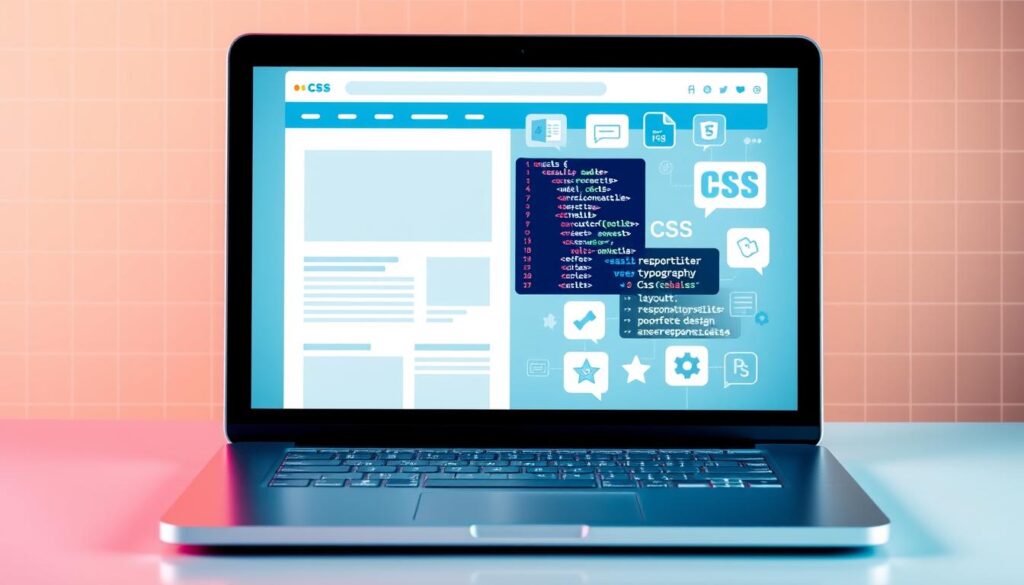
Implementing Effective Layouts and Styles
Creating layouts that work consistently across different browsers is a cornerstone of modern web design. Start by using CSS Grid or Flexbox to structure your content. These tools provide flexibility and ensure your design adapts to various screen sizes.
For example, CSS Grid allows you to define columns and rows with ease. Here’s a simple way to create a responsive layout:
.container {
display: grid;
grid-template-columns: repeat(auto-fit, minmax(200px, 1fr));
gap: 20px;
}This code ensures that your layout adjusts dynamically, providing a seamless experience for users on any device.
Optimizing CSS for Performance and Maintainability
Performance optimization is crucial for delivering fast-loading websites. Minify your CSS files to reduce their size and improve load times. Tools like PostCSS can automate this process, making it easier to maintain clean and efficient code.
Another strategy is to use CSS variables for consistent styling. This approach simplifies updates and ensures your design remains cohesive. For instance:
:root {
--primary-color: #3498db;
}
button {
background-color: var(--primary-color);
}By defining colors and other properties as variables, you can make global changes with minimal effort.
Here’s a summary of key techniques for improving your web design skills:
| Technique | Benefit |
|---|---|
| CSS Grid | Creates flexible and responsive layouts. |
| Minification | Reduces file size for faster load times. |
| CSS Variables | Simplifies theme management and updates. |
By applying these strategies, you can elevate your development skills and create websites that stand out. Experiment with these techniques in your projects to see the impact firsthand.
Future-Proofing Your Code with Nesting and Clamp Functions
Staying ahead in web development means embracing innovative tools that streamline coding and enhance design flexibility. Two such features, nesting and the clamp() function, are set to revolutionize how developers approach styling and responsiveness. By adopting these techniques, you can write cleaner, more efficient code that adapts to future needs.
Organizing CSS with Nesting Features
Nesting allows developers to write more organized and readable stylesheets. Instead of repeating selectors, you can nest related rules within a parent selector. This experimental feature, currently available in Safari Technology Preview, simplifies your output and reduces redundancy.
Here’s an example of how nesting works:
.parent {
color: #333;
.child {
font-size: 1.2em;
}
}This approach makes your code easier to maintain and understand. As browser support grows, nesting will become a standard practice for modern web development.
Responsive Typography with the Clamp Function
The clamp() function is a game-changer for creating fluid typography. It allows you to define a minimum, preferred, and maximum value for font sizes, ensuring your text scales smoothly across devices. This technique eliminates the need for media queries in many cases, improving your design workflow.
Here’s how you can use clamp() for responsive text:
h1 {
font-size: clamp(1.5rem, 5vw, 3rem);
}This code ensures the font size adjusts based on the viewport width, providing a seamless user experience. The clamp() function is supported in all modern browsers, making it a reliable tool for future-proofing your projects.
Here’s a summary of the benefits of these features:
| Feature | Benefit |
|---|---|
| Nesting | Simplifies code organization and reduces redundancy. |
| clamp() | Enables fluid typography without media queries. |
By mastering these techniques, you can future-proof your code and stay ahead in the ever-evolving world of web development. Embrace these innovations to create cleaner, more adaptable designs that stand the test of time.
Leveraging Modern CSS for Interactive Content
Interactive content on web pages can be significantly enhanced with modern styling techniques. These methods not only improve visual appeal but also make navigation more intuitive for users. By incorporating effects like zoom-on-hover and smooth scrolling, you can create a more engaging experience.
Applying Zoom Effects on Hover
Zoom effects are a simple yet effective way to draw attention to images or other elements. When users hover over an item, it enlarges slightly, creating a dynamic interaction. This technique is particularly useful for portfolios, galleries, or product pages.
Here’s how you can implement a basic zoom effect:
.zoom-effect {
transition: transform 0.3s ease;
}
.zoom-effect:hover {
transform: scale(1.1);
}This code ensures a smooth transition when the user hovers over the element. It’s a quick way to add interactivity without overwhelming the designer or the user.
Smooth Scrolling with Scroll Snapping
Scroll snapping is another modern technique that improves navigation. It ensures that the content aligns perfectly with the viewport as users scroll. This is especially useful for long pages or sections with multiple elements.
To enable scroll snapping, use the following code:
.scroll-container {
scroll-snap-type: y mandatory;
}
.scroll-item {
scroll-snap-align: start;
}This setup ensures that each section snaps into place, providing a seamless browsing experience. It’s a great way to enhance usability on both desktop and mobile devices.
Here’s why these techniques matter:
- They make web pages more interactive and engaging.
- Zoom effects highlight key elements, improving user focus.
- Scroll snapping ensures smooth navigation, enhancing the overall experience.
By mastering these techniques, you can create content that is both visually appealing and user-friendly. These methods are essential for modern designers looking to elevate their projects.
Conclusion
The journey of mastering web design is an ongoing process of learning and experimentation. Throughout this article, we’ve explored a variety of advanced techniques that can elevate your skills and streamline your workflow. From responsive layouts to dynamic animations, these strategies are designed to help you create visually stunning and functional websites.
One key takeaway is the importance of mastering fundamentals while embracing new features. Techniques like CSS Grid, custom cursors, and clipping paths offer endless possibilities for creativity. By experimenting with these tools, you can overcome common design challenges and deliver exceptional user experiences.
Another critical aspect is the value of staying updated with modern trends. As web development evolves, so do the tools and methods available. Continually updating your skills ensures that your projects remain relevant and competitive. For example, using fallback values and variables can significantly improve your workflow and design consistency.
Here’s a quick summary of the strategies discussed:
- Leverage CSS Grid for responsive and flexible layouts.
- Enhance interactivity with custom cursors and hover effects.
- Use clipping and masking techniques for unique visuals.
- Optimize performance with minification and variables.
As you continue to explore these techniques, remember that the margin for improvement is always present. Every project is an opportunity to refine your skills and push the boundaries of what’s possible. Embrace experimentation, and don’t hesitate to contribute to the broader web development community.
“The best way to predict the future is to create it.” – Peter Drucker
By mastering these advanced strategies, you can future-proof your skills and create designs that stand out. Take the next step in your journey—experiment, innovate, and share your knowledge with others. The world of web design is vast, and your contributions can make a lasting impact.
References and Further Learning
To deepen your understanding of advanced techniques, explore these curated resources for further learning. The GitHub repository “css tips tricks” offers practical insights into modern development practices. Additionally, the blog “18 Advanced CSS Tricks And Tips [2024]” provides detailed tutorials on creating dynamic designs, including gradient effects and responsive layouts.
For hands-on experience, check out video tutorials that demonstrate real-world applications of these concepts. Staying updated with evolving trends and browser capabilities is crucial for maintaining cutting-edge skills. Follow reputable channels and engage with the community to share knowledge and learn from others.
By leveraging these resources, you can enhance your expertise and contribute to the ever-evolving field of web development. Continuous learning ensures your projects remain innovative and impactful.