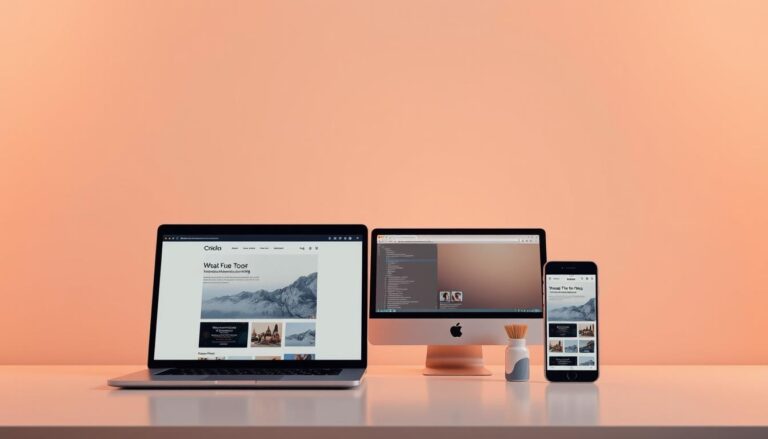In today’s digital world, creating a seamless experience across devices is essential. Responsive web design ensures your site looks great on desktops, tablets, and phones. This approach uses flexible grids, fluid images, and CSS media queries to adapt to different screen sizes.
Ethan Marcotte introduced this concept, emphasizing the need for websites to adjust automatically. Whether a user is on a large monitor or a smaller screen, the layout changes to fit perfectly. This not only improves usability but also keeps visitors engaged.
This guide will walk you through essential techniques and practical examples. You’ll learn how to use media queries and optimize your site for various devices. By the end, you’ll have the tools to create a user-friendly experience for everyone.
Key Takeaways
- Responsive design adapts to different devices and screen sizes.
- Flexible grids and fluid images are key components.
- CSS media queries help adjust layouts dynamically.
- This approach improves user experience and engagement.
- Practical examples and techniques will be covered in this guide.
Understanding Responsive Design and Its Importance
The rise of multiple devices has reshaped how we approach web layouts. With smartphones, tablets, and desktops in use, a one-size-fits-all solution no longer works. This is where responsive design comes into play. It ensures your site adjusts seamlessly to any screen size or device.
Defining Responsive Design
Responsive design is a method that automatically adjusts a website’s layout based on the user’s device, screen size, and orientation. It uses flexible grids, fluid images, and CSS media queries to create a dynamic experience. This approach eliminates the need for separate designs for each device.
Evolution and Need for Flexible Web Solutions
In the early days of the web, layouts were static and designed for desktop screens. As mobile devices became popular, fixed designs struggled to adapt. Ethan Marcotte introduced the concept of responsive design in 2010, emphasizing the need for a unified approach. His work revolutionized how we think about web layouts.
Today, the variety of devices demands a flexible solution. A single codebase that works across desktops, tablets, and smartphones saves time and resources. It also ensures a consistent experience for users, no matter how they access your site.
Key Principles of Responsive Web Design
Modern web users expect seamless experiences across all devices. To achieve this, responsive web design relies on core principles like fluid grids, flexible layouts, and adaptive images. These techniques ensure your site looks great on any screen size or device.
Fluid Grids and Flexible Layouts
Fluid grids are the backbone of responsive design. Instead of fixed pixel widths, they use relative units like percentages. This allows elements to resize dynamically based on the viewport size. For example, a three-column layout might adjust to two or one column on smaller screens.
Here’s a simple example of a fluid grid in CSS:
.container {
width: 100%;
max-width: 1200px;
margin: 0 auto;
}
.column {
width: 33.33%;
float: left;
}
This ensures your layout adapts smoothly to different devices.
Adaptive Images and Intelligent CSS Use
Images are a critical part of any website. To make them responsive, use the max-width property in CSS. This ensures images scale down to fit smaller screens without losing quality. Here’s how:
img {
max-width: 100%;
height: auto;
}
Intelligent CSS strategies also include using media queries to apply specific styles based on screen size. For instance, you can hide non-essential elements on mobile devices to save space.
| Principle | Description | Example |
|---|---|---|
| Fluid Grids | Uses relative units for dynamic resizing. | width: 33.33%; |
| Flexible Layouts | Adjusts columns based on screen size. | Three columns on desktop, one on mobile. |
| Adaptive Images | Scales images to fit different devices. | img { max-width: 100%; } |
| Intelligent CSS | Uses media queries for device-specific styles. | @media (max-width: 768px) { … } |
These principles are essential for creating a user-friendly experience. By mastering fluid grids, flexible layouts, and adaptive images, you can build websites that work seamlessly across all devices.
Responsive Design: Boost User Experience on All Devices
User behavior and environmental factors play a crucial role in shaping modern web experiences. To create intuitive and engaging sites, designers must consider how users interact with their content across different devices and settings.
Understanding User Behavior
How users engage with a website varies greatly depending on their device. For example, touchscreens require larger buttons and simplified navigation. Gestures like swiping and tapping are common on mobile devices but not on desktops.
Orientation changes also impact the layout. A landscape view might display more content, while a portrait view prioritizes simplicity. Designers must account for these behaviors to ensure smooth interactions.
Environmental Factors in Design
External conditions like lighting and location can affect how users interact with a site. Bright sunlight might make small text hard to read, while low-light environments may require higher contrast.
For instance, a travel app might adjust its color scheme based on the user’s location. This ensures readability and usability in various settings.
Real-World Examples
Many websites adapt their layouts for different devices. A desktop version might feature a multi-column design, while the mobile version stacks content vertically. This approach ensures a consistent experience across platforms.
By understanding the target user and their environment, designers can create more intuitive and accessible experiences for everyone.
- Touch interactions require larger, easy-to-tap elements.
- Orientation changes influence layout adjustments.
- Lighting and location affect readability and usability.
- Real-world examples show how sites adapt to different devices.
- Considering these factors enhances overall user satisfaction.
By focusing on user behavior and environmental factors, designers can craft websites that meet the needs of diverse audiences. This approach ensures a seamless experience, no matter how or where users access the site.
Setting the Viewport for Optimal Accessibility
The viewport meta tag is a cornerstone of modern web accessibility. It ensures your site renders correctly on any device, from desktops to smartphones. Without it, pages may appear zoomed out or improperly scaled, leading to a poor user experience.
To set the viewport, include this tag in your HTML’s
section:
<meta name=”viewport” content=”width=device-width, initial-scale=1.0″>
This code tells the browser to match the page’s width to the device’s screen width. It also sets the initial zoom level to 1.0, ensuring content appears at its intended size.
Proper viewport settings improve accessibility by making text and elements easier to read and interact with. For example, buttons and links become more touch-friendly on smaller screens. This is especially important for users with disabilities who rely on mobile devices.
However, omitting the viewport tag can cause issues. Pages may shrink to fit desktop dimensions on mobile devices, forcing users to zoom in manually. This disrupts navigation and can frustrate visitors, leading to higher bounce rates.
Here’s how the viewport tag enhances user experience:
- Ensures content fits the screen width.
- Improves readability and touch interactions.
- Prevents unnecessary horizontal scrolling.
- Supports accessibility for all users.
By setting the viewport correctly, you create a seamless experience across devices. This small but powerful tag is a must-have for any modern website.
Implementing CSS3 Media Queries for Dynamic Layouts
CSS3 media queries are essential tools for creating dynamic layouts that adapt to various devices. They allow developers to apply specific styles based on the user’s screen size, orientation, and other device features. This ensures that your site looks great on desktops, tablets, and smartphones.
Understanding Min-width and Max-width
Media queries often use min-width and max-width to define breakpoints. These breakpoints determine when certain styles should be applied. For example, you might want a three-column layout on larger screens but switch to a single column on smaller devices.
Here’s a simple example:
@media (min-width: 768px) {
.column {
width: 33.33%;
}
}
@media (max-width: 767px) {
.column {
width: 100%;
}
}
This code ensures that columns adjust based on the screen size.
Device-specific Queries and Orientation
Media queries can also target specific device features, such as orientation. For instance, you might want to adjust the layout when a user switches from portrait to landscape mode.
Here’s an example:
@media (orientation: landscape) {
.header {
height: 200px;
}
}
@media (orientation: portrait) {
.header {
height: 100px;
}
}
This ensures that your site remains user-friendly in any orientation.
| Feature | Description | Example |
|---|---|---|
| Min-width | Applies styles for screens wider than the specified value. | @media (min-width: 768px) { … } |
| Max-width | Applies styles for screens narrower than the specified value. | @media (max-width: 767px) { … } |
| Orientation | Adjusts styles based on device orientation. | @media (orientation: landscape) { … } |
By mastering CSS3 media queries, you can create layouts that adapt seamlessly to any device. This improves user experience and ensures your site remains accessible and functional across all platforms.
Optimizing Images in Responsive Web Design
Images play a vital role in enhancing the visual appeal of any website. However, poorly optimized images can slow down load times and frustrate users. In web design, ensuring images adapt to different screen sizes is crucial for maintaining both speed and clarity.
Using max-width for Fluid Images
One of the simplest ways to make images responsive is by using the CSS max-width property. This ensures that images scale down to fit their container without exceeding its dimensions. Here’s an example:
img {
max-width: 100%;
height: auto;
}
This code prevents images from stretching beyond their container, ensuring they look sharp on any device. It’s a quick and effective solution for fluid layouts.
Alternative Approaches: The HTML <picture> Element
For more control, the HTML <picture> element allows you to serve different images based on screen size. This is especially useful for high-resolution displays or mobile devices. Here’s how it works:
<picture>
<source media=”(min-width: 768px)” srcset=”large.jpg”>
<source media=”(max-width: 767px)” srcset=”small.jpg”>
<img src=”default.jpg” alt=”Example image”>
</picture>
This approach ensures users download only the most appropriate image for their device, improving performance and load times.
Best Practices for Image Optimization
- Use modern image formats like WebP for better compression and quality.
- Compress images to reduce file size without sacrificing clarity.
- Set appropriate dimensions to avoid unnecessary scaling.
- Lazy load images to improve initial page load speed.
By following these steps, you can ensure your images look great and load quickly on all devices. This enhances user experience and keeps visitors engaged with your site.
Leveraging Frameworks to Enhance Responsive Design
Frameworks like W3.CSS and Bootstrap simplify the process of creating adaptable websites. These tools provide pre-built components and grids that automatically adjust to different screen sizes. By using them, developers can focus on functionality rather than reinventing the wheel.
W3.CSS, Bootstrap, and Other Tools
W3.CSS and Bootstrap are two of the most popular frameworks for web development. They offer ready-to-use elements like buttons, forms, and navigation bars. These components are designed to work seamlessly across desktops, tablets, and smartphones.
For example, Bootstrap’s grid system divides the layout into 12 columns. This allows developers to create flexible designs that adapt to various devices. Similarly, W3.CSS provides lightweight styles that ensure fast loading times.
Benefits of Using Frameworks
Using frameworks can significantly reduce development time. They eliminate the need to write repetitive code for common elements. This speeds up the prototyping process and ensures consistency across pages.
Frameworks also enforce best practices in web design. They include built-in support for accessibility and cross-browser compatibility. This makes it easier to create websites that work well for all users.
| Framework | Key Features | Use Case |
|---|---|---|
| Bootstrap | 12-column grid, pre-built components | Rapid prototyping |
| W3.CSS | Lightweight, responsive styles | Fast-loading websites |
| Foundation | Customizable, modular design | Complex layouts |
Real-world examples include e-commerce sites and blogs that use Bootstrap for consistent navigation. These frameworks ensure that users have a smooth experience, no matter the device they use.
By leveraging frameworks, developers can create adaptable websites more efficiently. This approach not only saves time but also enhances the overall user experience.
Prioritizing Content and User Usability Across Devices
Prioritizing content across devices is key to a seamless user experience. On smaller screens, essential information must be immediately visible. This ensures users can quickly find what they need without frustration.
Effective strategies include rearranging or hiding less critical elements based on the device type. For example, a tablet might display a sidebar, while a phone hides it to save space. This approach keeps the layout clean and focused.
Content Prioritization Strategies
Start by identifying the most important information for your users. Place this content at the top of the page or in prominent areas. Use visual hierarchy to guide the eye, such as larger fonts or contrasting colors.
For mobile devices, consider collapsing secondary content into expandable sections. This keeps the page tidy while still providing access to additional details. Less is more when it comes to smaller screens.
Designing for Touch and Interaction
Touchscreens require larger buttons and clear navigation cues. Ensure interactive elements are easy to tap, with enough spacing to avoid accidental clicks. This is especially important for phones and tablets.
Gestures like swiping and scrolling should feel natural. Test your layout on multiple devices to ensure smooth interactions. A well-designed interface enhances user satisfaction and engagement.
Conduct cross-platform usability testing to refine your content presentation. Gather feedback from real users to identify pain points and areas for improvement. This ensures your site works well for everyone, regardless of their device.
Real-world examples show how content-first approaches lead to better user experiences. For instance, e-commerce sites often prioritize product images and descriptions on mobile. This keeps users engaged and encourages purchases.
Balancing aesthetics and functionality is crucial. A visually appealing site must also be easy to use. By following these best practices, you can create a seamless experience across all devices.
Conclusion
Creating a seamless experience across devices is no longer optional—it’s a necessity. By leveraging fluid grids, media queries, and viewport settings, you can ensure your site adapts flawlessly to any screen size. These technical elements work together to deliver a consistent and engaging user experience.
Frameworks like Bootstrap and W3.CSS simplify the process, offering pre-built components that save time and effort. Prioritizing content ensures essential information is always accessible, regardless of the device used. This approach not only enhances usability but also improves performance.
As technology evolves, continuous testing and adaptation are crucial. A single, adaptable codebase simplifies maintenance and future-proofs your site. Start implementing these practices today to create more intuitive and user-friendly web experiences.