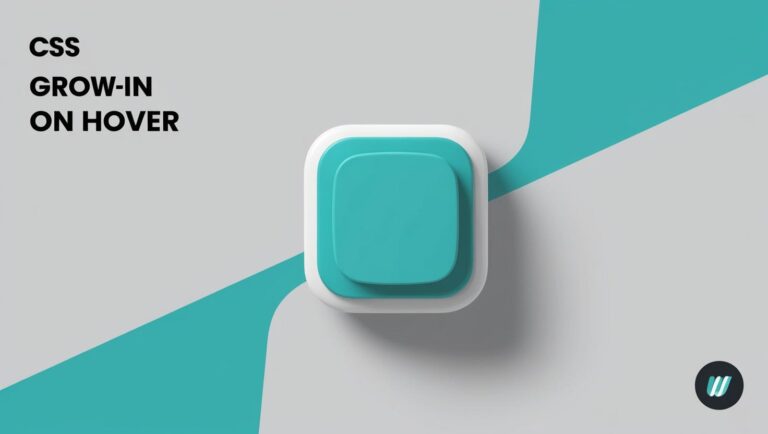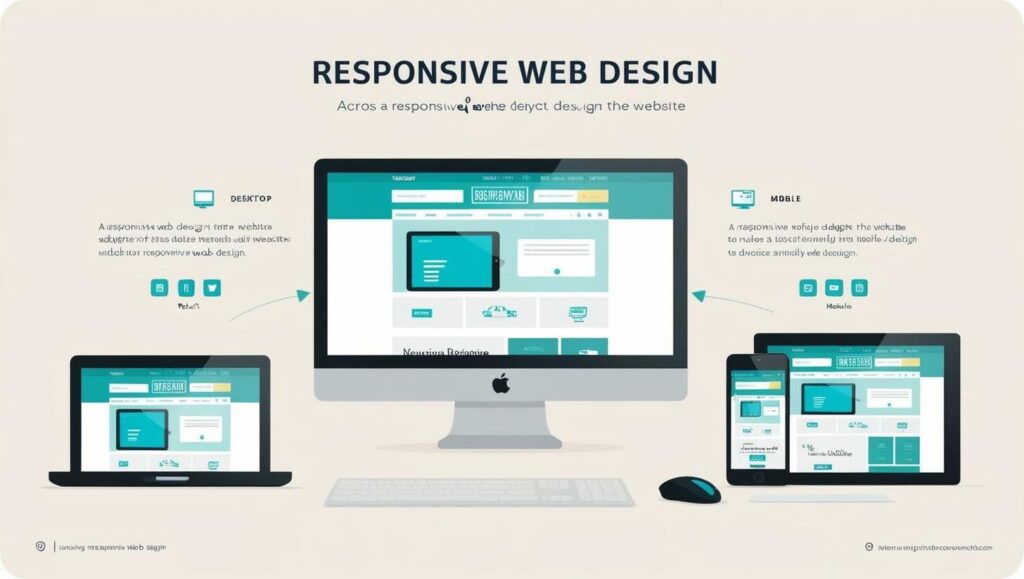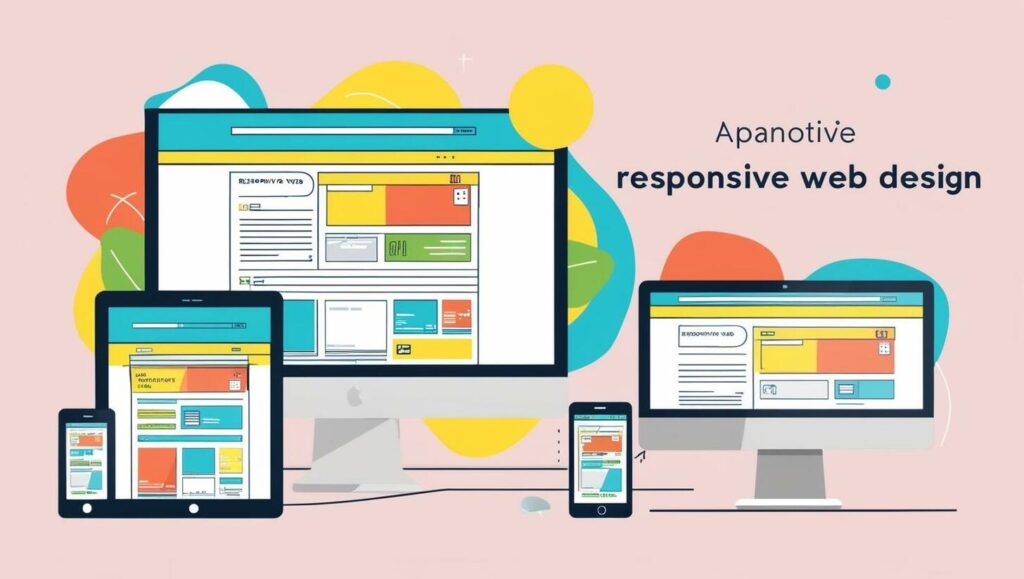The css grow-in effect on hover is a dynamic visual impact that can elevate your web design, creating a growing animation when an element is hovered over with a css hover effect. This effect is achieved by using CSS to create a seamless and engaging user experience.
By incorporating the css grow-in effect on hover into your web design, you can enhance user engagement and visual appeal, making your website more interactive and responsive with a well-designed css hover effect.
Introduction to the CSS Grow-in Effect
In this article, we will explore the power of the css grow-in effect on hover and provide a step-by-step guide on how to create this effect using css hover effect, as well as discuss the benefits of using this effect to enhance user engagement and visual appeal.
Key Takeaways
- Learn how to create a css grow-in effect on hover to enhance user engagement
- Understand the benefits of using the css hover effect in web design
- Discover how to implement the css grow-in effect on hover to boost visual appeal
- Get a step-by-step guide on how to create the css grow-in effect on hover
- Explore examples of effective implementations of the css hover effect
- Learn how to balance the css grow-in effect on hover with other design elements
What is the CSS Grow-in Effect?
The CSS grow-in effect is a type of animation that creates a growing effect when an element is hovered over. This effect is achieved by using CSS properties such as transform and transition, which enable a smooth and seamless transition. To create a successful implementation, it’s essential to understand the definition and key characteristics of the CSS grow-in effect, including its use of css hover animation and css hover transition.
Definition and Overview
The CSS grow-in effect is a popular choice among web developers due to its ability to enhance user engagement and boost visual appeal. By incorporating this effect, developers can create interactive and dynamic web pages that capture users’ attention. The effect can be used in various contexts, such as buttons, images, and other interactive elements, to create a more immersive user experience.
Key Characteristics
Some key characteristics of the CSS grow-in effect include:
- A smooth and seamless transition
- A growing animation that is proportional to the element’s size
- A hover state that triggers the animation, often achieved through css hover transition
By understanding these characteristics, developers can create effective and engaging implementations of the CSS grow-in effect, leveraging the power of css hover animation to enhance the user experience.
Why Use the Grow-in Effect?
The css hover grow effect is a powerful tool for enhancing user engagement and boosting visual appeal. By incorporating this effect into your website, you can create a dynamic and interactive experience that draws users in and encourages them to explore further. The css hover transform property plays a crucial role in this process, allowing you to control the scale and size of elements in response to user interactions.
One of the key benefits of the grow-in effect is its ability to create a sense of hierarchy and importance. By using the effect to draw attention to specific elements, such as buttons or calls-to-action, you can guide users through your website and encourage them to take specific actions. Additionally, the effect can be used to create a sense of depth and dimensionality, making your website more visually appealing and engaging.
Enhancing User Engagement
Some of the ways to enhance user engagement with the grow-in effect include:
- Using the effect to reveal hidden content or information
- Creating a sense of anticipation and surprise with the effect
- Using the effect to guide users through a series of steps or actions
Boosting Visual Appeal
The grow-in effect can also be used to boost visual appeal by:
- Adding a touch of personality and whimsy to your website
- Creating a sense of movement and energy with the effect
- Using the effect to create a sense of cohesion and unity throughout your website
| Effect | Description |
|---|---|
| Grow-in | A css hover effect that scales up an element in response to user interaction |
| Transform | A css property that controls the scale and size of an element |
How Does the Grow-in Effect Work?
The grow-in effect is a popular CSS technique used to create a growing animation when an element is hovered over. This effect is achieved by using CSS properties such as transform and transition. The transform property is used to scale the element, while the transition property is used to create a smooth and seamless transition. To create a css hover scale effect, you can use the :hover pseudo-class to apply the styles to the element when it is hovered over.
Understanding how the grow-in effect works is essential to creating a successful implementation and customizing the effect to suit your needs. The css hover enlarge effect can be used to draw attention to specific elements on a webpage, such as buttons or images. By using the grow-in effect, you can create a visually appealing and engaging user experience.
CSS Properties Involved
- Transform: used to scale the element
- Transition: used to create a smooth and seamless transition
- :hover: used to apply the styles to the element when it is hovered over
Understanding Hover State
The hover state is triggered by the :hover pseudo-class, which applies the styles to the element when it is hovered over. This allows you to create a css hover scale effect that is both visually appealing and interactive. By understanding how the grow-in effect works, you can create a customized effect that suits your needs and enhances the user experience.
| CSS Property | Description |
|---|---|
| Transform | Used to scale the element |
| Transition | Used to create a smooth and seamless transition |
| :hover | Used to apply the styles to the element when it is hovered over |
Steps to Create a Grow-in Effect
To create a css grow-in effect on hover, you need to set up a basic HTML structure and apply CSS styling techniques. The HTML structure should include a container element and a child element that will be affected by the grow-in effect.
The CSS styling techniques involve using the transform and transition properties to create the growing animation. Additionally, the :hover pseudo-class is used to trigger the hover state and apply the styles to the element. This is a key aspect of creating a css hover effect that is both visually appealing and interactive.
Basic HTML Structure
A basic HTML structure for a grow-in effect would include a container element, such as a div, and a child element, such as a button or an image. The container element will serve as the trigger for the hover state, while the child element will be the one that grows in size when hovered over.
CSS Styling Techniques
To create the grow-in effect, you will need to use the following CSS styling techniques:
- Use the transform property to scale the child element up or down.
- Use the transition property to smoothly animate the transformation.
- Use the :hover pseudo-class to trigger the hover state and apply the styles to the element.
By combining these techniques, you can create a css grow-in effect on hover that is both visually appealing and interactive. This can be a great way to add some visual interest to your website or application, and can help to enhance the user experience.
| CSS Property | Description |
|---|---|
| transform | Scales the element up or down. |
| transition | Smoothly animates the transformation. |
| :hover | Triggers the hover state and applies the styles to the element. |
Best Practices for Implementing the Effect
When it comes to implementing the CSS grow-in effect, there are several best practices to keep in mind. One of the most important considerations is mobile responsiveness. With the majority of users accessing websites through their mobile devices, it’s crucial to ensure that the effect works seamlessly across different screen sizes and devices. This can be achieved by using css hover animation and css hover transition properties that are optimized for mobile devices.
To balance the grow-in effect with other effects and animations, consider the following tips:
- Use a consistent design language throughout the website to create a cohesive user experience.
- Test the effect on different devices and browsers to ensure that it works as intended.
- Use css hover transition properties to create a smooth and seamless transition between different states.
By following these best practices and using css hover animation and css hover transition properties effectively, you can create a engaging and interactive user experience that enhances the overall design of your website.
| Best Practice | Description |
|---|---|
| Mobile Responsiveness | Ensure that the effect works seamlessly across different screen sizes and devices. |
| Consistent Design Language | Use a consistent design language throughout the website to create a cohesive user experience. |
| Testing and Optimization | Test the effect on different devices and browsers to ensure that it works as intended and optimize for performance. |
Customizing the Grow-in Effect
To take your website to the next level, consider customizing the css hover grow effect to suit your needs. This can be achieved by adjusting the duration and timing of the animation, as well as adding colors and shadows. By doing so, you can create a unique and engaging user experience that enhances the visual appeal of your website.
When it comes to customizing the grow-in effect, there are several key factors to consider. These include:
- Adjusting the duration and timing of the animation using the transition property
- Adding colors and shadows using the background-color and box-shadow properties
- Using the css hover transform property to create a seamless hover effect
By incorporating these elements, you can create a customized css hover grow effect that sets your website apart from the rest. For example, you can use the css hover transform property to create a smooth transition between the normal and hover states of an element. This can be particularly effective when combined with the grow-in effect, creating a visually appealing and engaging user experience.
Here is an example of how you can customize the grow-in effect using HTML and CSS:
| Property | Value |
|---|---|
| transition | all 0.5s ease-in-out |
| background-color | #fff |
| box-shadow | 0px 0px 10px rgba(0,0,0,0.5) |
By customizing the grow-in effect, you can create a unique and engaging user experience that enhances the visual appeal of your website. Remember to use the css hover grow effect and css hover transform property to create a seamless and visually appealing hover effect.
Examples of Grow-in Effects in Action
Many top websites have successfully implemented the grow-in effect to create a dynamic and engaging user experience. By analyzing these effective implementations, we can gain inspiration and insights into how to create a successful implementation. The css hover scale effect and css hover enlarge effect are two popular techniques used to draw attention to specific elements on a webpage.
Some examples of effective implementations include using the grow-in effect to highlight calls-to-action, create a sense of hierarchy and importance, and enhance the visual appeal of a website. For instance, a website might use the css hover scale effect to enlarge a button when a user hovers over it, making it more prominent and inviting.
Inspiration from Top Websites
- Apple’s website uses a subtle grow-in effect to highlight product features and benefits.
- Google’s website uses a css hover enlarge effect to draw attention to specific search results and features.
- Amazon’s website uses a combination of grow-in and hover effects to create a dynamic and engaging shopping experience.
Analyzing Effective Implementations
By analyzing these examples, we can identify key characteristics of effective grow-in effect implementations, such as:
- Subtlety: The effect should be subtle and not overwhelming.
- Relevance: The effect should be relevant to the content and purpose of the webpage.
- Consistency: The effect should be consistent throughout the website.
| Website | Effect Used | Purpose |
|---|---|---|
| Apple | Grow-in effect | Highlight product features and benefits |
| Css hover enlarge effect | Draw attention to search results and features | |
| Amazon | Combination of grow-in and hover effects | Create a dynamic and engaging shopping experience |
Common Mistakes to Avoid
When implementing the css grow-in effect on hover, it’s essential to be mindful of common pitfalls that can detract from the user experience. One of the primary concerns is overusing the effect, which can lead to a distracting and overwhelming interface. This can be particularly problematic when combined with other css hover effects, as it may create a sense of visual noise.
To avoid this, it’s crucial to strike a balance between aesthetics and usability. By using the css grow-in effect on hover judiciously, you can create an engaging and interactive experience that enhances the overall design. Additionally, neglecting accessibility is another mistake to avoid, as it can render your website inaccessible to users with disabilities.
Best Practices for Implementation
Some best practices for implementing the css grow-in effect on hover include:
- Testing the effect thoroughly to ensure it doesn’t compromise usability
- Using the effect in moderation to avoid visual overload
- Ensuring the effect is accessible to all users, including those with disabilities
By following these guidelines and being mindful of common mistakes, you can effectively leverage the css grow-in effect on hover to create a captivating and user-friendly interface that enhances the overall user experience.
Tools and Resources for CSS Development
When it comes to creating stunning css hover animation and css hover transition effects, having the right tools and resources can make all the difference. As a developer, you want to ensure that you have access to the best code editors, online tutorials, and other resources that can help you improve your skills and stay up-to-date with the latest trends and technologies.
Some of the most popular code editors for CSS development include Visual Studio Code and Sublime Text, which offer a range of features and extensions that can help you write, debug, and optimize your code. Additionally, there are many online tutorials and courses available that can provide a comprehensive introduction to CSS and help you improve your skills in creating css hover animation and css hover transition effects.
Recommended Code Editors
- Visual Studio Code
- Sublime Text
- Atom
Useful Online Tutorials
Some popular online resources for learning CSS include Mozilla Developer Network, W3Schools, and CSS-Tricks, which offer a wealth of information, tutorials, and examples to help you master css hover animation and css hover transition effects. By taking advantage of these tools and resources, you can improve your skills, stay up-to-date with the latest trends and technologies, and create stunning CSS effects that enhance the user experience.
Future Trends in CSS Animations
As we look ahead, the future of CSS animations promises even more captivating and engaging user experiences. The evolution of hover effects will continue to push the boundaries, with developers exploring innovative ways to create visually stunning and intuitive interactions. By anticipating user expectations and staying ahead of the curve, designers can craft dynamic web experiences that seamlessly blend form and function.
Embracing the Versatility of Hover Effects
The CSS hover grow effect is just the tip of the iceberg when it comes to the versatility of hover-based animations. Expect to see more advanced and customizable hover transformations, including scaled rotations, perspective shifts, and subtle shadow enhancements that add depth and dimension to web elements. These refined CSS hover transform techniques will enable designers to create more immersive and responsive user interfaces.
Prioritizing Accessibility and Usability
As hover effects become increasingly sophisticated, the focus on accessibility and inclusive design will remain paramount. Developers will need to strike a careful balance between visual impact and ensuring that all users, regardless of their device or abilities, can seamlessly interact with the web content. By adhering to best practices and actively testing their creations, designers can create hover-based animations that enhance the user experience for everyone.
FAQ
What is the CSS Grow-in Effect?
The CSS grow-in effect is a type of animation that creates a growing effect when an element is hovered over. This effect is achieved by using CSS properties such as transform and transition to scale the element smoothly and seamlessly.
Why Use the Grow-in Effect?
The CSS grow-in effect can be used to enhance user engagement and boost visual appeal. By creating a dynamic and interactive effect, users are more likely to engage with the content and explore the website further. The grow-in effect can also be used to draw attention to specific elements and create a sense of hierarchy and importance.
How Does the Grow-in Effect Work?
The CSS grow-in effect works by using CSS properties such as transform and transition to create a growing animation. The transform property is used to scale the element, while the transition property is used to create a smooth and seamless transition. The hover state is triggered by the :hover pseudo-class, which applies the styles to the element when it is hovered over.
What are the Steps to Create a Grow-in Effect?
Creating a CSS grow-in effect on hover involves several steps, including setting up the basic HTML structure and applying CSS styling techniques. The HTML structure should include a container element and a child element that will be affected by the grow-in effect. The CSS styling techniques involve using the transform and transition properties to create the growing animation.
What are the Best Practices for Implementing the Effect?
When implementing the CSS grow-in effect, it is essential to consider best practices such as mobile responsiveness and balancing with other effects. The effect should be tested on different devices and browsers to ensure that it works seamlessly and does not affect the website’s performance. Additionally, the effect should be balanced with other effects and animations to create a cohesive and engaging user experience.
How Can the Grow-in Effect be Customized?
The CSS grow-in effect can be customized to suit your needs by adjusting the duration and timing of the animation, as well as adding colors and shadows. The duration and timing can be adjusted using the transition property, while colors and shadows can be added using the background-color and box-shadow properties.
Where Can I Find Examples of Grow-in Effects in Action?
The CSS grow-in effect can be seen in action on many top websites, where it is used to create a dynamic and engaging user experience. Analyzing effective implementations can provide inspiration and insights into how to create a successful implementation, such as using the effect to draw attention to calls-to-action or enhancing the visual appeal of the website.
What Common Mistakes Should I Avoid?
When implementing the CSS grow-in effect, it is essential to avoid common mistakes such as overusing the effect and neglecting accessibility. Overusing the effect can create a distracting and overwhelming user experience, while neglecting accessibility can make the website inaccessible to users with disabilities.
What Tools and Resources are Available for CSS Development?
There are many tools and resources available for CSS development, including recommended code editors and useful online tutorials. Code editors such as Visual Studio Code and Sublime Text provide a range of features and extensions that can help with CSS development, while online tutorials and courses can provide a comprehensive introduction to CSS and help developers improve their skills.
What are the Future Trends in CSS Animations?
The future of CSS animations is exciting, with new trends and technologies emerging all the time. The evolution of hover effects is expected to continue, with more advanced and sophisticated effects becoming available. To anticipate user expectations, it is essential to stay up-to-date with the latest trends and technologies and to continually test and improve the user experience.