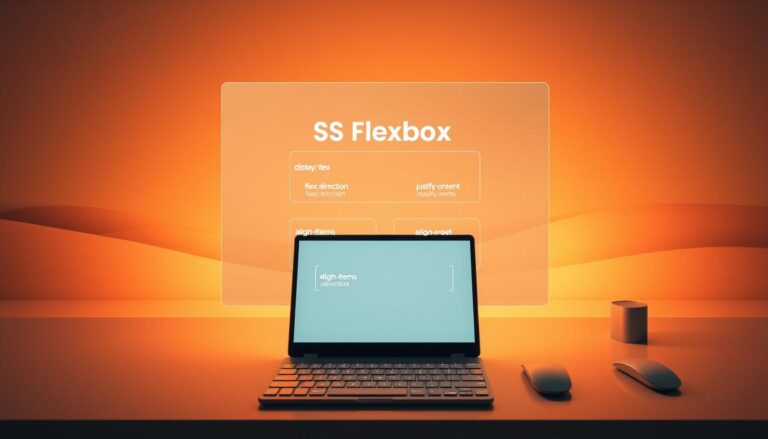Web designers have long faced tough layout challenges. CSS Flexbox is a game-changer, making layout strategies easier and more flexible.
The css flexbox model is a new way to make web designs that work on all devices. It lets developers control how elements are placed, spaced, and aligned on different screens.
Flexbox makes it easy to create layouts that change and adapt. It removes old CSS limits, allowing for dynamic and efficient designs with less code.
Key Takeaways
- Flexbox offers superior layout control compared to traditional CSS methods
- Enables responsive design with minimal coding complexity
- Supports dynamic content arrangement across various screen sizes
- Reduces dependency on complex grid systems
- Provides intuitive alignment and distribution of space
Understanding CSS Flexbox Fundamentals
Web design has changed a lot, thanks to CSS Flexbox. It’s a strong tool for making websites look good on all devices. Before Flexbox, making websites look good was hard.

The Evolution of Web Layout Systems
Old ways of making websites, like floats and positioning, had big problems. It was hard to make:
- Vertically centered content
- Equal-height columns
- Dynamic space distribution
Core Concepts of Flexible Box Layout
CSS Flexbox has two main parts: flex containers and flex items. The flex container is the parent that makes the layout flexible. Flex items are its children. This makes it easier to arrange things neatly.
Browser Support and Compatibility
Most browsers now support CSS Flexbox well. This means developers can use it to make websites that work great on:
- Chrome
- Firefox
- Safari
- Edge
Knowing these basics helps developers make websites that are more flexible and easy to use.
Getting Started with Flex Containers
CSS layout changes a lot with flex containers. They give developers tools to make designs that move and change. It’s key to know how to use them for modern web sites.
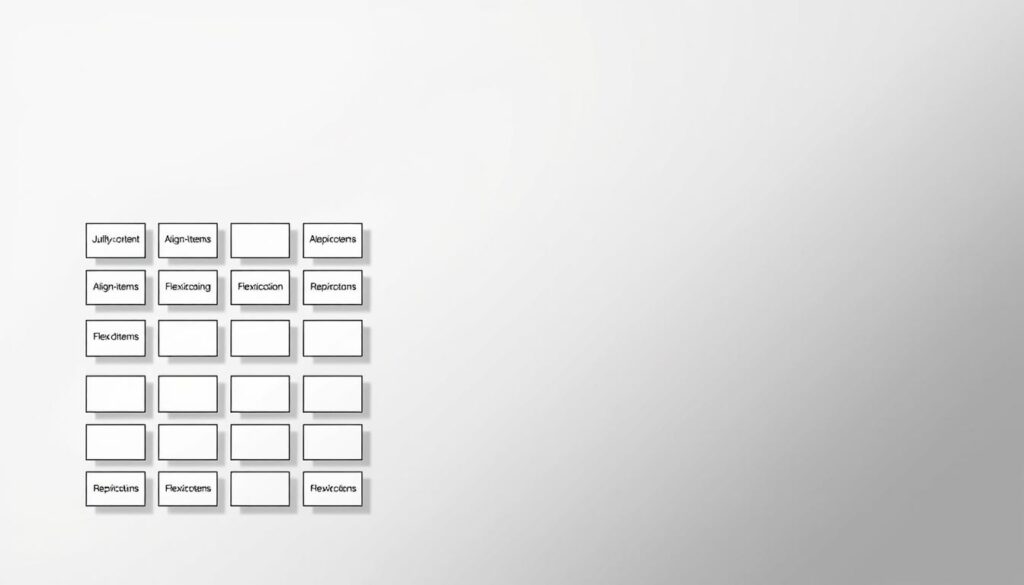
It’s easy to make a flex container. Just use the display: flex; property on an HTML element. This turns it into a flexible layout system. It changes how the child elements act inside the container.
- Select the parent element you want to transform
- Apply display: flex; in your CSS
- Watch child elements align automatically
Flex containers change the CSS layout a lot. They introduce two main axes: main and cross. The main axis is the main direction of flex items. The cross axis is for alignment in the other direction.
Flex containers have some key features:
- Automatic item distribution
- Flexible sizing capabilities
- Simplified alignment mechanisms
Web developers use flex containers for responsive designs. These designs change well on different screens and devices. This makes complex layouts easier to handle.
Essential Properties of Flex Items
Flex items are the core of flexible layouts in CSS Flexbox. Knowing their special properties helps developers make web designs that are both dynamic and easy to use.
Developers have strong tools to manage how flex items act in a container. These properties control how items grow, shrink, and arrange themselves.
Controlling Item Size and Growth
The flex-grow property is key in spreading out space among flex items. It shows how much an item will grow compared to others in the container.
- Default flex-grow value is 0
- Higher flex-grow values mean more room to expand
- Items grow in proportion to their assigned values
Managing Item Shrinking Behavior
Flex items can change their size with the flex-shrink property. This helps in making designs that adjust well with different content and screen sizes.
Setting Item Order and Flexibility
CSS Flexbox gives developers great control over where flex items go. The order property lets them change the display order of items, even if their HTML order is different. This makes for more engaging layouts.
- Change how items are shown
- Keep the visual order separate from HTML order
- Make complex designs that respond well
Mastering Flex Direction and Axis
CSS flexbox is a powerful tool for controlling layout. It uses the flex-direction property to arrange items in a container. This can be either horizontally or vertically.
- row: Default horizontal layout (left to right)
- row-reverse: Horizontal layout in reverse (right to left)
- column: Vertical layout (top to bottom)
- column-reverse: Vertical layout in reverse (bottom to top)
Knowing about flex-direction is key for making layouts that work well on any device. Each direction changes how items fit in their container.
| Direction | Main Axis | Cross Axis |
|---|---|---|
| row | Horizontal | Vertical |
| column | Vertical | Horizontal |
Developers use flex-direction to make complex layouts easily. This makes CSS flexbox a must-have for web design today.
How do I change the position of text in CSS?
Positioning text in CSS can be tough for web developers. Flexbox makes it easier to align and position text. The align-items property is key for precise text layouts.
- Vertical Centering: Use align-items: center to center text in a flex container
- Horizontal Alignment: Use justify-content for exact text placement
- Edge Positioning: Control text at container start, end, or stretched positions
Understanding align-items makes CSS layout very flexible. Here are some useful text positioning techniques:
- Top Alignment: align-items: flex-start puts text at the top
- Bottom Alignment: align-items: flex-end places text at the bottom
- Stretch Alignment: align-items: stretch fills available space
Learning these techniques helps developers make text layouts that look good and work well. Try different combinations to get the look you want.
Implementing Flex Wrap for Responsive Layouts
Responsive design has changed how we make web layouts. The flex-wrap property is key in making content fit different screen sizes. Knowing this CSS trick helps make web pages more dynamic and flexible.
Flex wrap lets developers control what happens when content is too wide for its container. It offers three main ways to handle content:
- nowrap: Keeps all items in one line by default
- wrap: Moves items to the next line when space runs out
- wrap-reverse: Makes multi-line layouts with items in reverse order
Single-line vs Multi-line Flex Containers
Single-line containers stick to a straight line, while multi-line ones offer more flexibility. Using flex-wrap, developers can make layouts that adjust well to various screen sizes.
| Flex Wrap Mode | Behavior | Use Case |
|---|---|---|
| nowrap | Compresses items | Compact interfaces |
| wrap | Creates new lines | Responsive grids |
| wrap-reverse | Reverses line order | Unique layout designs |
Controlling Wrapping Behavior
Using flex-wrap wisely helps make layouts that work well on all devices. By mastering these techniques, web developers can craft more adaptable and friendly websites.
Advanced CSS Flexbox Techniques
CSS flexbox is more than just basic positioning. It offers powerful layout tools for complex web design. Learning these advanced techniques opens up new ways to make dynamic and responsive interfaces.
Nested flex containers are a big deal in css flexbox design. They let developers build detailed layouts by nesting flex containers. This makes it easy to create complex, responsive structures.
- Create complex nested layout systems
- Implement responsive grid-like designs
- Control granular spacing and alignment
Web designers use advanced flexbox techniques to solve tough layout issues. Combining flexbox with other CSS layout methods makes designing adaptive web interfaces easier.
- Use flex-grow for proportional sizing
- Implement dynamic column structures
- Create equal-height columns effortlessly
Knowing how to work with flex containers is key to building complex responsive designs. By adjusting flex properties, you can make layouts that work well on all screen sizes and devices.
Getting good at these advanced css flexbox techniques lets developers make beautiful, efficient web layouts with less code. The secret is to keep practicing and trying out different ways to set things up.
Justifying Content in Flex Containers
Flex containers are great for arranging content with the justify-content property. This CSS attribute helps control how items are spread out in a container.
Knowing about justify-content is key for making web pages look good. It lets developers adjust the space between items. This is done by using different values.
Distribution of Space Between Items
The justify-content property has several important values for spacing:
- flex-start: Aligns items to the start
- flex-end: Places items at the end
- center: Centers items
- space-between: Spreads items evenly, with edges at the start and end
- space-around: Adds equal space around each item
- space-evenly: Gives uniform spacing between and around items
Alignment Along the Main Axis
Developers can make complex layouts with flex containers and justify-content. Each value has its own spacing style, solving different design problems.
| Value | Spacing Behavior | Use Case |
|---|---|---|
| flex-start | Items clustered at start | Traditional left-aligned layouts |
| center | Items centered | Symmetric design elements |
| space-between | Maximum space between items | Navigation menus, card layouts |
Understanding justify-content helps web designers make layouts that look good and work well on any device. This is done with just a little CSS code.
Aligning Items in Cross-Axis
CSS flexbox changes how we arrange items in a layout. The align-items property is key for vertical alignment in flex containers.
With css flexbox, align-items is your go-to for cross-axis item positioning. It offers various alignment methods that greatly affect design.
- stretch: Default behavior that expands items to fill container height
- flex-start: Aligns items to the start of the cross-axis
- flex-end: Positions items at the end of the cross-axis
- center: Centers items perfectly in the cross-axis
- baseline: Aligns items based on their text baseline
Knowing these alignment options lets developers create detailed, flexible layouts easily. Each option has unique features for solving design problems.
| Align-Items Value | Vertical Positioning | Use Case |
|---|---|---|
| stretch | Full height | Uniform column heights |
| flex-start | Top alignment | Top-justified content |
| center | Middle alignment | Vertical centering |
| flex-end | Bottom alignment | Bottom-justified content |
To use align-items well, you need to know what your design needs. Try out different values to get the layout you want.
Building Responsive Navigation Menus with Flexbox
Creating responsive navigation menus is key in modern web design. Flexbox offers tools for making flexible and adaptive navigation systems. These systems work well on various devices and screen sizes.
Mobile-First Navigation Patterns
The mobile-first approach changes responsive design by focusing on smaller screens. CSS layout with Flexbox helps developers make navigation menus that:
- Adjust to different screen sizes
- Keep a consistent user experience
- Improve performance on all devices
Hamburger Menu Implementation
Creating a hamburger menu needs careful CSS layout planning. Flexbox makes this easier with its alignment and distribution properties.
| Screen Size | Navigation Strategy |
|---|---|
| Mobile (0-600px) | Collapsed hamburger menu |
| Tablet (601-1024px) | Partially expanded menu |
| Desktop (1025px+) | Full horizontal navigation |
Using Flexbox’s responsive design, developers can make navigation systems that smoothly change between devices.
Creating Grid-like Layouts Using CSS Flexbox
CSS flexbox is a strong alternative to traditional grid systems for making complex layouts. It lets developers create designs that work well on all screen sizes. This is thanks to its flexible and responsive nature.
To make grid-like designs with css flexbox, you need to manage properties well. Here are some key strategies:
- Use flex-wrap to control how items are placed
- Set container properties for even spacing
- Adjust item sizes with flex-basis
- Make rows and columns flexible
Flexbox is great for making grid-style layouts. By setting specific properties for the flex container, developers can create complex grids easily. This method also makes spacing and alignment simple with less code.
To start a grid layout, first set a flex container with display: flex. Then, adjust the flex-direction to change how items are arranged. Use percentages or flex-basis to set item sizes accurately.
Responsive design is easy with css flexbox grid techniques. Media queries and flexible properties help layouts change smoothly between desktop, tablet, and mobile views.
Common Flexbox Patterns and Use Cases
CSS layout techniques have changed web design a lot. Flexbox is key in making web pages look good and work well on all devices. It helps developers make layouts that look great on any screen size.
Web designers often face layout problems. Flexbox makes solving these problems easy. Knowing these common patterns can really help improve your CSS skills.
Card Layouts and Media Objects
Card designs are very popular today. Flexbox makes it easy to create card layouts that look good on any screen.
- Create uniform card sizes
- Align content within cards seamlessly
- Implement responsive grid-like structures
Centering Content Perfectly
Centering content has always been tricky. But Flexbox offers a elegant solution for precise positioning.
- Center items both vertically and horizontally
- Distribute space evenly between flex items
- Align content with minimal CSS code
Learning these Flexbox patterns helps developers make layouts that work well on all devices. This makes web pages look great on any screen size.
Troubleshooting Flexbox Issues
CSS flexbox can sometimes present unexpected challenges for developers working on responsive design. Navigating through common layout problems requires a strategic approach and deep understanding of flexbox mechanics.
Developers often encounter specific issues when implementing css flexbox layouts. Here are key troubleshooting strategies:
- Unexpected item sizing can disrupt responsive design
- Alignment problems frequently occur with nested containers
- Flex item growth and shrinking behaviors might not match initial expectations
Critical debugging techniques for css flexbox include:
- Inspect element properties using browser developer tools
- Verify container and item flex properties
- Test responsive breakpoints systematically
Common flexbox pitfalls often stem from misunderstanding of flex-basis, min-width, and max-width interactions. Carefully examining these properties can resolve most layout inconsistencies.
When debugging responsive design with flexbox, always validate cross-browser compatibility and test on multiple device sizes to ensure consistent rendering.
Conclusion
CSS Flexbox is a game-changer in web design. It makes creating responsive designs easy. Now, developers can make layouts that work well on all devices.
We’ve seen how CSS Flexbox changes web design. It helps developers make layouts that look great and work well. Flexbox makes solving layout problems easier than before.
Using Flexbox makes web design smarter and more flexible. It takes practice, but it’s worth it. By trying it out and using it in projects, you’ll get better at it.
Flexbox is a must-know skill for web designers. As more browsers support it and design trends change, knowing Flexbox will be key. Keep learning and using Flexbox to make better websites.