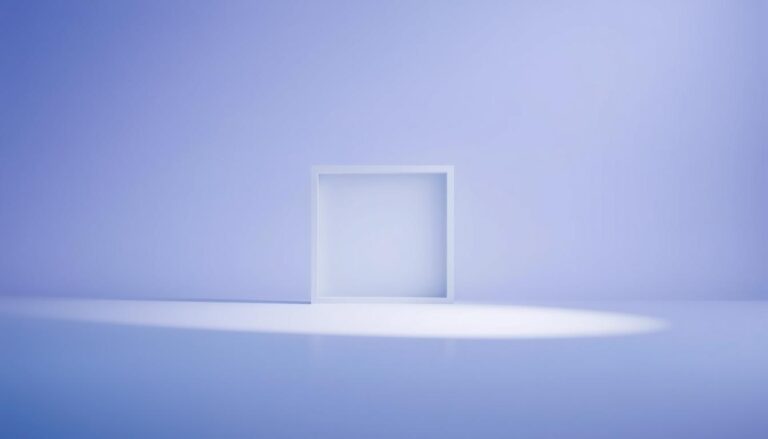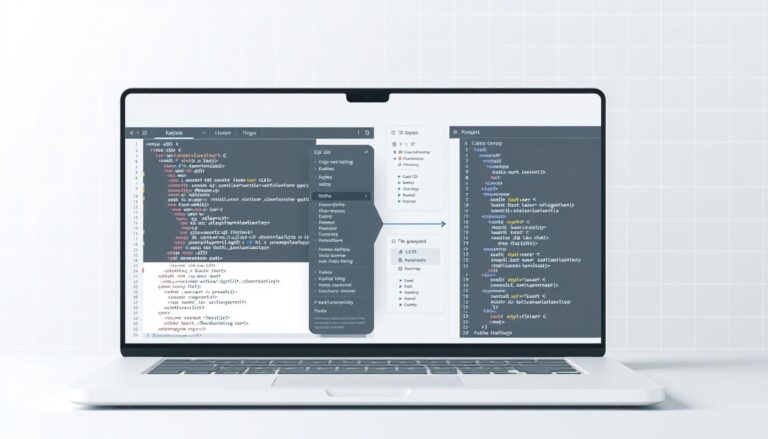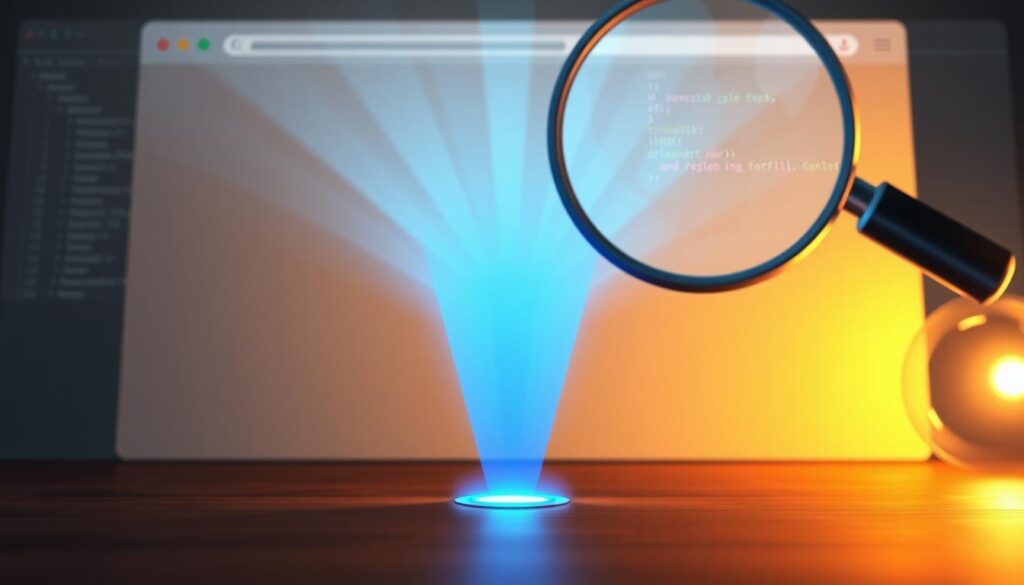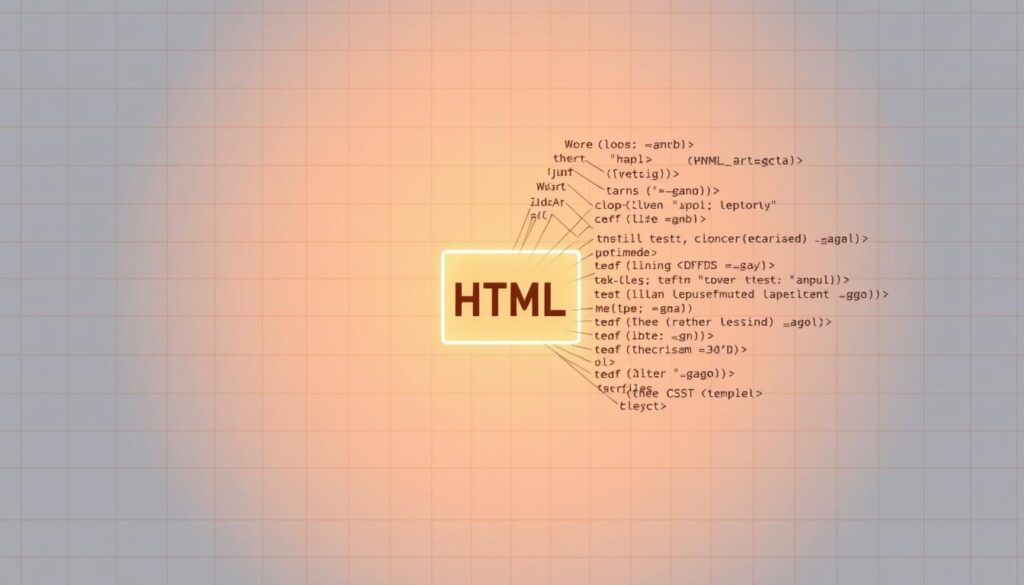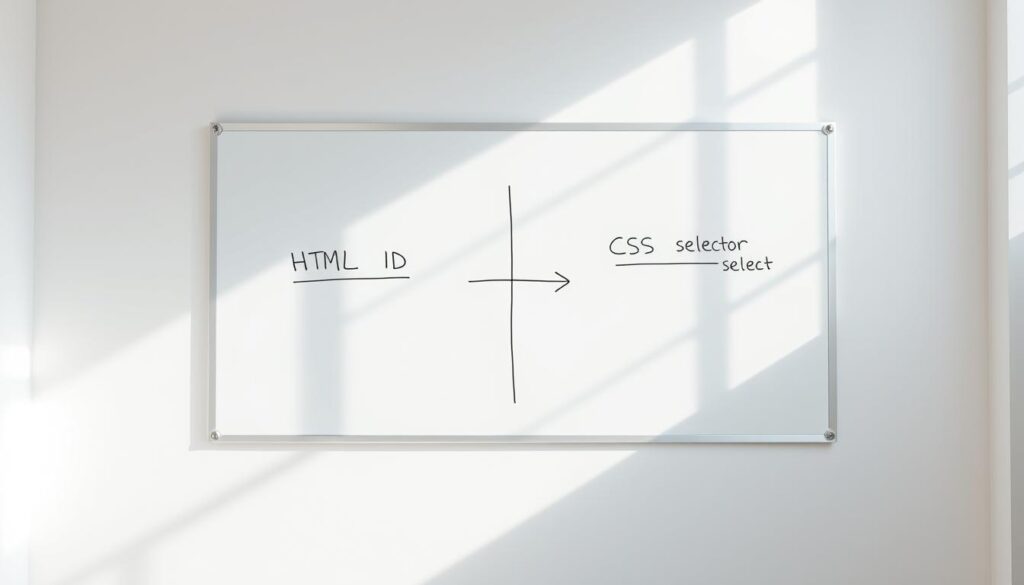Centering elements is a fundamental challenge in web design, and for many developers, achieving this with HTML and CSS can be tricky. Whether you’re working on a simple layout or a complex design, understanding how to center elements is essential. Over the years, developers have relied on various techniques to achieve this, from using auto margins to fixed widths. However, with the evolution of CSS, modern methods like Flexbox and CSS Grid have simplified the process.
Historically, centering elements involved trial and error. Early web development relied on the Flow layout, which often made centering elements feel like solving a puzzle. Today, CSS properties such as margin and text-align provide straightforward solutions. These properties are not just tools for centering; they are foundational elements of modern web design.
Despite these advancements, developers still face challenges when centering elements. Understanding core CSS properties can make the process much simpler. By mastering these techniques, you can create clean, responsive layouts with ease.
Key Takeaways
- Centering elements is a common challenge in web design.
- Modern CSS techniques like Flexbox and CSS Grid simplify centering.
- CSS properties such as margin and text-align are key tools.
- Understanding CSS fundamentals can streamline the centering process.
- Mastering centering techniques enhances your web design skills.
Introduction to Centering Techniques in HTML and CSS
Centering elements is a key aspect of creating balanced and visually appealing web layouts. Whether you’re working with text, images, or other media, proper alignment ensures a professional look. In web design, centering elements is crucial for both aesthetics and user experience.
One common method for horizontal centering involves the container element and margin: auto. By setting a fixed width on the element and applying auto margins, it centers within its parent container. This approach is widely used due to its simplicity and effectiveness.
Another technique involves setting a fixed width on the element and using auto margins. This allows the element to be centered within its parent container. For example, the following CSS rule demonstrates this method:
- Set the element’s width to 600px
- Apply margin: 0 auto
These methods have evolved over time, with modern CSS techniques like Flexbox and CSS Grid offering more flexible solutions. Understanding these techniques is essential for any web developer looking to create responsive and visually appealing designs.
Understanding CSS Layout Modes for Centering
Web development relies heavily on various CSS layout modes to achieve desired designs. Among these, the Flow layout is the most traditional, relying on the document flow to position elements. Auto margins play a crucial role in centering elements within this layout. However, elements naturally expand to fill their container, requiring a fixed width or the use of fit-content to enable centering.
Flow Layout and Auto Margins
Auto margins automatically adjust to center elements within their container. For example, setting margin: 0 auto on a div with a fixed width centers it horizontally. This method is straightforward but less flexible compared to modern techniques. The fit-content value allows elements to shrinkwrap around their content, providing dynamic sizing without fixed widths.
Logical Properties and Fit-Content
Logical properties like margin-inline offer better internationalization support by adapting to different writing directions. This enhances the accessibility and responsiveness of your designs. Combining these properties with fit-content ensures elements are both centered and properly sized relative to their content.
| Layout Mode | Centering Method | Advantages |
|---|---|---|
| Flow Layout | Auto Margins | Simple and widely supported |
| CSS Grid | Grid Properties | Highly flexible and powerful |
| Flexbox | Flex Properties | Easily manages dynamic content |
Traditional Centering with Auto Margins and Fixed Width
Centering elements has long been a cornerstone of web design, with developers employing various techniques to achieve precise alignment. One of the most enduring methods involves the use of auto margins combined with fixed widths. This approach, while straightforward, requires careful consideration of element dimensions to ensure proper centering.
Why Setting a Width is Essential
Setting a specific width is crucial when centering elements. Without it, elements naturally expand to fill their container, making centering impossible. By defining a fixed width, you create boundaries that allow auto margins to function effectively. For example:
- Set the element’s width to 600px
- Apply margin: 0 auto
This method ensures the element is centered within its parent container, providing a clean and balanced layout.
The Role of Fit-Content
Fit-content offers a modern twist on traditional centering. It allows elements to size themselves based on their content while maintaining centering. This approach is particularly useful for dynamic content, where fixed widths might be restrictive. For instance:
- Set the element’s width to fit-content
- Apply margin: 0 auto
Fit-content ensures elements are both centered and appropriately sized relative to their content, enhancing flexibility without sacrificing alignment.
| Layout Mode | Centering Method | Advantages |
|---|---|---|
| Traditional | Fixed Width + Auto Margins | Simple, widely supported |
| Modern | Fit-Content | Dynamic sizing, less restrictive |
While traditional methods remain effective, modern techniques like Flexbox and CSS Grid offer greater flexibility and responsiveness, making them preferable for contemporary web design.
Modern Centering with Flexbox and CSS Grid
Modern web design has evolved significantly, and so have the techniques for centering elements. Flexbox and CSS Grid are two powerful layout modes that offer robust solutions for centering both single and multiple elements. These methods are not only flexible but also provide precise control over element positioning.
Getting Started with Flexbox Centering
Flexbox is ideal for centering elements both horizontally and vertically. By setting a container’s display property to flex, you can use justify-content and align-items to center child elements. For example:
- Set justify-content: center to center elements horizontally.
- Set align-items: center to center elements vertically.
This approach works seamlessly for both single and multiple child elements, making it a versatile choice for various layouts.
Leveraging CSS Grid for Advanced Centering
CSS Grid offers even more advanced centering capabilities, especially for complex layouts. By defining a grid container with display: grid, you can center elements within a 1×1 grid cell using place-items: center. This method is particularly useful when dealing with elements of varying sizes.
- Set display: grid on the container.
- Apply place-items: center to center all child elements within the grid cell.
CSS Grid’s ability to handle complex content patterns makes it a go-to choice for modern, responsive designs.
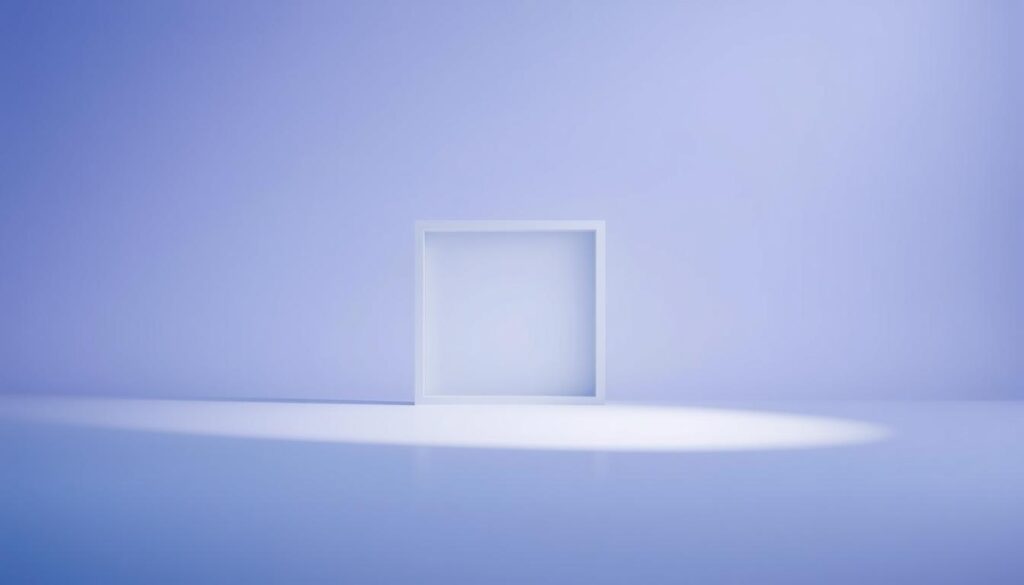
While Flexbox excels in simplicity and ease of use, CSS Grid offers unparalleled flexibility for intricate layouts. Understanding both techniques empowers developers to choose the best tool for their specific needs, ensuring layouts are both visually appealing and functionally efficient.
how to center a div using only html and css
Centering elements is a key aspect of creating balanced and visually appealing web layouts. Whether you’re working with text, images, or other media, proper alignment ensures a professional look. In web design, centering elements is crucial for both aesthetics and user experience.
One common method for horizontal centering involves the container element and margin: auto. By setting a fixed width on the element and applying auto margins, it centers within its parent container. This approach is widely used due to its simplicity and effectiveness.
Another technique involves setting a fixed width on the element and using auto margins. This allows the element to be centered within its parent container. For example:
- Set the element’s width to 600px
- Apply margin: 0 auto
These methods have evolved over time, with modern CSS techniques like Flexbox and CSS Grid offering more flexible solutions. Understanding these techniques is essential for any web developer looking to create responsive and visually appealing designs.
| Layout Mode | Centering Method | Advantages |
|---|---|---|
| Traditional | Fixed Width + Auto Margins | Simple, widely supported |
| Modern | Flexbox and CSS Grid | Highly flexible and powerful |
While traditional methods remain effective, modern techniques like Flexbox and CSS Grid offer greater flexibility and responsiveness, making them preferable for contemporary web design.
Centering with Positioned Layouts and Transform Techniques
Positioned layouts offer precise control over element placement, making them ideal for centering. By removing elements from the normal document flow using fixed or absolute positioning, developers can achieve exact alignment.
Using Position: Fixed and Absolute Strategies
Setting the inset property to 0 anchors an element to all edges of its container. For example, using position: absolute and inset: 0 centers the element within its parent. Combining this with a specific width and auto margins ensures proper centering.
Translating for Vertical and Horizontal Centering
The transform property refines centering. Applying transform: translate(-50%, -50%) adjusts the element’s position relative to its own dimensions, ensuring it’s perfectly centered within its container.
| Layout Mode | Centering Method | Advantages |
|---|---|---|
| Traditional | Fixed Width + Auto Margins | Simple, widely supported |
| Modern | Positioned Layouts with Transform | Precise control, flexible |
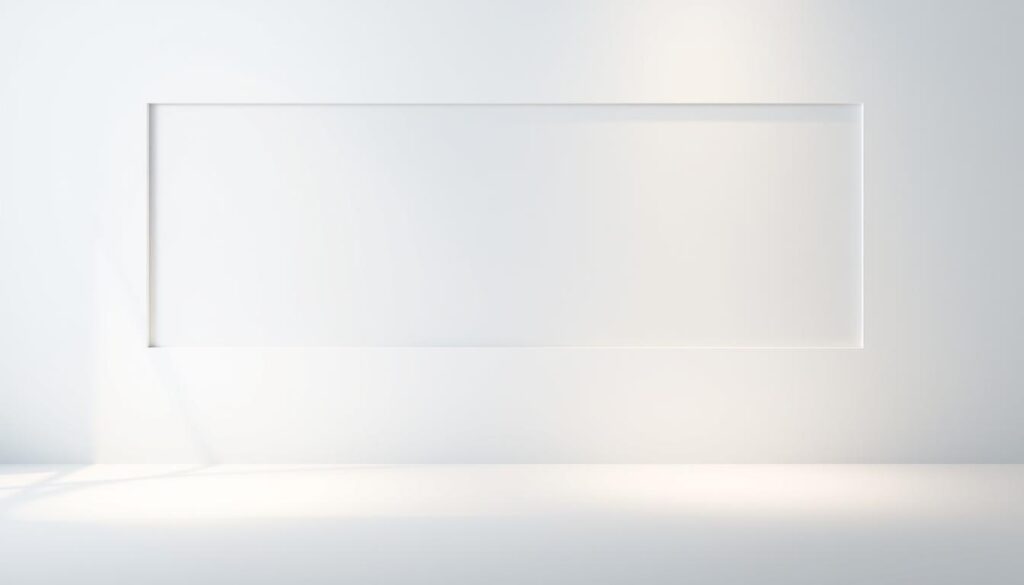
Centering Text within Divs: Methods and Best Practices
Text alignment plays a crucial role in enhancing readability and visual appeal in web design. Whether you’re working on a simple blog or a complex website, proper text alignment ensures your content is easy to read and visually appealing.
One of the most straightforward methods for centering text is using the text-align property. This property is particularly effective for inline content, allowing you to center text within its parent container effortlessly. For example, applying text-align: center to a div will center all text within it, creating a balanced layout.
However, when dealing with block-level elements, Flexbox offers a more robust solution. Flexbox requires the use of justify-content and align-items instead of text-align. These properties provide precise control over both horizontal and vertical alignment, making them ideal for complex layouts. For instance, setting justify-content: center and align-items: center on a Flex container centers all child elements both horizontally and vertically.
In real-world scenarios, centering text is often used in hero sections, headings, and call-to-action buttons to draw user attention. For example, a centered heading in a hero section can significantly enhance the visual hierarchy of a webpage, making it more engaging for visitors. Additionally, centering text in call-to-action buttons can improve user interaction by making the buttons more noticeable.
To ensure consistent centering across different devices and viewport sizes, it’s essential to implement responsive design techniques. Using relative units like percentages or viewport units (vw/vh) instead of fixed pixel values allows your design to adapt seamlessly to various screen sizes. Moreover, testing your layout on different devices and adjusting the viewport settings as needed helps maintain consistent centering across all platforms.
Centering a Div Within Another Div: Nested Layout Strategies
Nested div layouts are essential for creating modular and organized web designs. By nesting divs, developers can better control the positioning and alignment of elements, ensuring a clean and structured layout. This approach is particularly useful for complex designs where elements need to be grouped logically.
A common method for centering a nested div involves combining relative and absolute positioning. The parent div is set to position: relative, creating a positioning context for its children. The child div is then set to position: absolute, allowing precise control over its placement. By setting the child’s inset property to 0 and applying margin: 0 auto, the div becomes centered both horizontally and vertically within its parent.
Here’s an example of how this works in practice:
- Set the parent div’s position to relative.
- Set the child div’s position to absolute and apply inset: 0.
- Add margin: 0 auto to the child div for centering.
Height definitions play a crucial role in this process. Different browsers may interpret height differently, so it’s important to define heights explicitly to ensure consistent centering. For instance, setting a specific height on the parent div helps maintain the layout’s integrity across various browsers.
Developers often face challenges when troubleshooting nested layouts. Common issues include incorrect positioning contexts and inconsistent height definitions. To address these, ensure the parent div has a defined height and that the child div’s positioning is correctly referenced. Testing across multiple browsers is also essential to guarantee consistent centering.
By mastering these techniques, developers can create robust, responsive layouts that maintain both horizontal and vertical centering, even in complex nested scenarios.
Conclusion
Mastering the art of centering elements is a cornerstone of modern web design, offering developers a versatile toolkit to achieve precise alignment. Whether you’re working with traditional methods like auto margins or embracing modern techniques such as Flexbox and CSS Grid, each approach has its unique benefits and trade-offs. Traditional methods, while simple and widely supported, may lack the flexibility needed for complex layouts. On the other hand, modern techniques like Flexbox and CSS Grid provide unparalleled control and responsiveness, making them ideal for dynamic designs.
Understanding key CSS properties and layout modes is essential for creating responsive designs. Flexbox, for instance, excels at managing dynamic content with ease, while CSS Grid offers advanced control for intricate layouts. Additionally, positioned layouts with transform techniques provide precise alignment, especially useful for complex scenarios. Developers now have access to a wide range of methods, each suited for different needs.
In conclusion, the choice of centering technique depends on the specific requirements of your project. Experiment with each method to determine which one works best for your design. By leveraging these techniques effectively, you can create visually appealing, responsive layouts that enhance user experience and streamline your workflow.