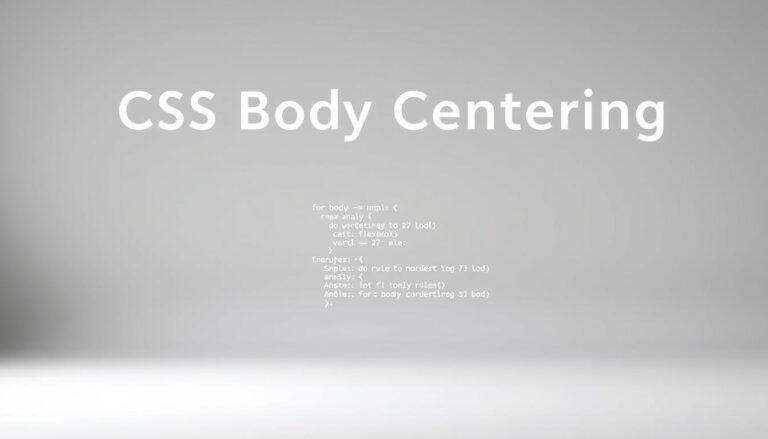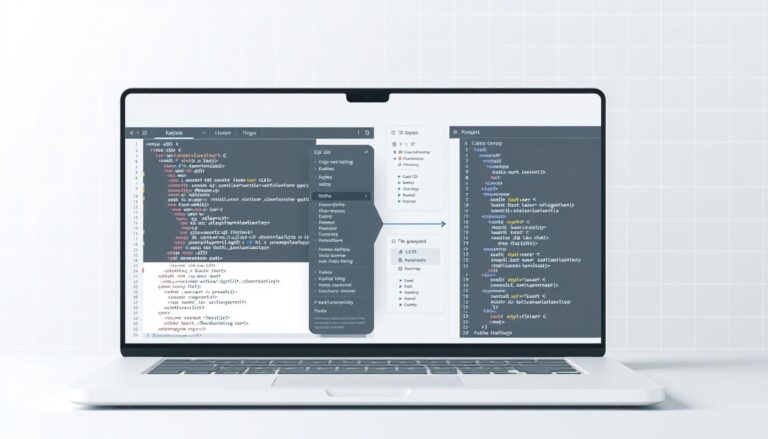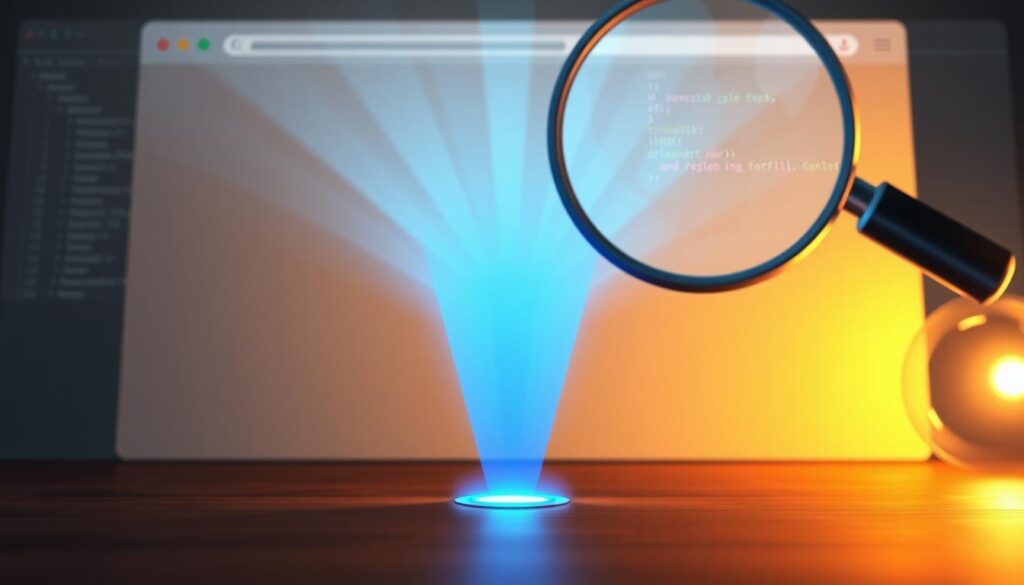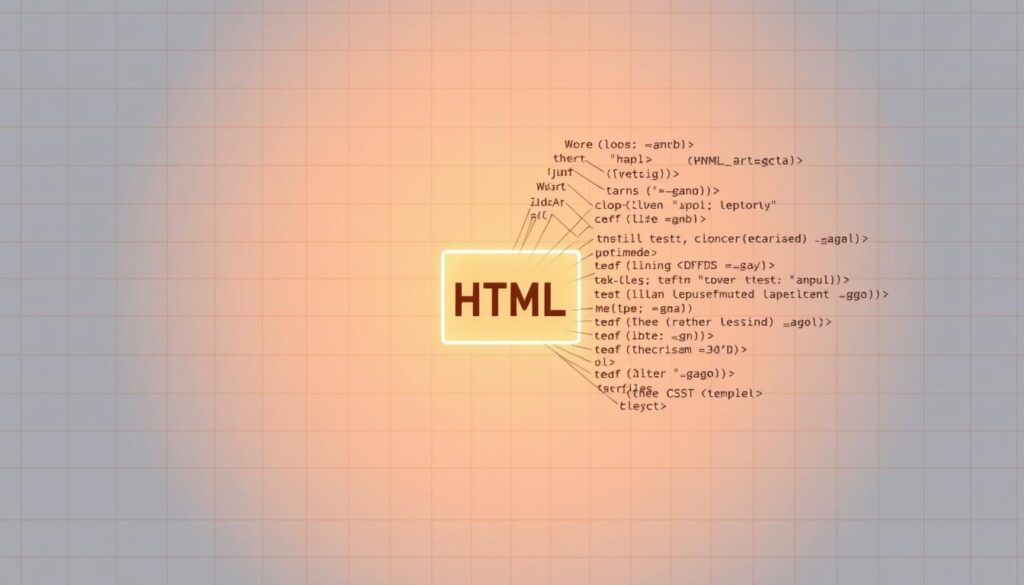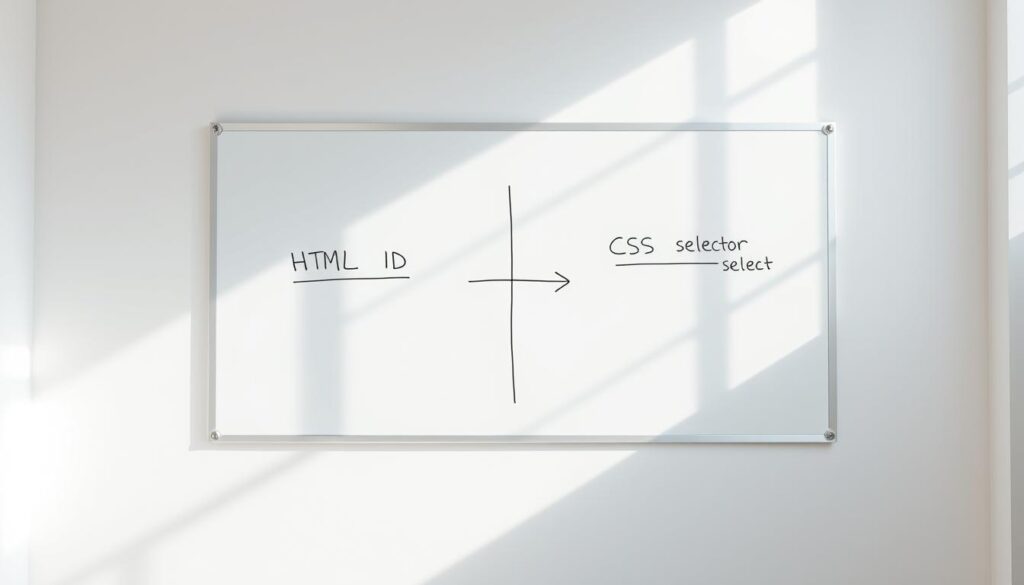Web design needs precise content alignment. Learning how to center the body in CSS is key for making websites look good. Developers often face challenges when trying to center content that looks right on all browsers and screen sizes.
Centering content is more than just looks. It makes websites easier to use. Good web design places content in a way that guides users’ eyes and makes reading better.
Knowing how to center content in CSS can change how you build websites. There are many ways to center the body, from flexbox to grid layouts. Each method has its own way of achieving perfect alignment.
Key Takeaways
- CSS body centering is essential for professional web design
- Multiple techniques exist for horizontal and vertical alignment
- Responsive design requires flexible centering strategies
- Browser compatibility remains a crucial consideration
- Performance optimization matters when implementing centering
Understanding CSS Body Centering Fundamentals
Learning to center content in HTML with CSS is key to web design. Web developers must understand basic concepts for precise content placement and layout control.

Basic CSS Box Model Concepts
The CSS box model is essential for centering content. It views every HTML element as a rectangular box with certain properties:
- Content: The actual text or media
- Padding: Space between content and border
- Border: Defines element’s visual boundary
- Margin: Space outside the border
Key Properties for Centering Elements
Several CSS properties are vital for centering elements:
| Property | Purpose | Usage |
|---|---|---|
| margin | Create horizontal spacing | margin: 0 auto; |
| text-align | Align inline content | text-align: center; |
| display | Change element behavior | display: flex; |
Browser Viewport Considerations
Different browsers see CSS slightly differently. Testing consistently across various platforms ensures your layout looks perfect everywhere.
“Responsive design is about creating web pages that look great on all devices” – Ethan Marcotte
The Role of CSS Display Properties in Body Centering
CSS display properties are key for centering the body vertically and horizontally. They help developers make layouts that are flexible and work well on different devices.
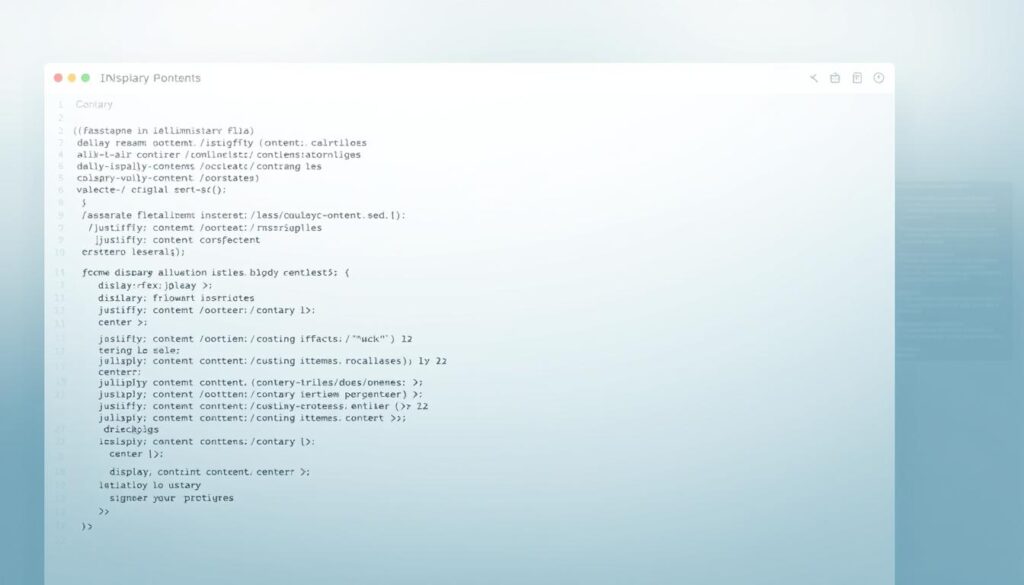
Each display property affects how elements line up inside a container. Let’s look at the main display options:
- Block-level elements: They take up the full width by default
- Inline elements: They flow with text and are hard to center
- Inline-block: They offer a good balance for centering
Modern CSS has powerful tools for centering:
- Flexbox (display: flex)
- Makes it easy to center both vertically and horizontally
- Offers flexible alignment options
- Grid (display: grid)
- Offers advanced centering with the place-items property
- Gives precise control over where elements go
“Mastering display properties is key to creating elegant, centered layouts in web design.”
For horizontally centering the body, developers use these display properties. They help create designs that look great on all screens and devices.
How to align body in center in CSS?
Centering content in CSS can be a challenge for web developers. Knowing the right ways to center the body in CSS is key for making designs look good and work well on all devices.
Step-by-Step Implementation Guide
To center the body in CSS, developers have several methods. Here are the most useful ones:
- Using margin: auto for horizontal centering
- First, give your body or container a specific width.
- Then, use
margin: 0 auto;to center it horizontally.
- Flexbox centering technique
- Start with
display: flex;. - Next, add
justify-content: center;for horizontal centering. - For full centering, include
align-items: center;.
- Start with
- CSS Grid method
- Begin with
display: grid;. - Then, use
place-items: center;for centering.
- Begin with
Common Mistakes to Avoid
When centering the body in CSS, developers often make these mistakes:
- They forget to set a specific width.
- They overlook the need for cross-browser compatibility.
- They don’t think about how their design will look on different devices.
“Proper CSS centering requires careful consideration of layout and browser behavior.” – Web Design Expert
Testing Your Centered Layout
Always test your centered layout on various devices and browsers. Use browser developer tools to check and tweak your CSS for the best results.
Creating responsive body centering in CSS needs focus and a deep understanding of CSS layout. By learning these techniques, you’ll make web designs that are both beautiful and easy to use.
How to Center Text in CSS
Mastering text alignment is key when working with CSS. Developers often face challenges in placing text precisely in web layouts. Knowing how to align text can greatly improve your web pages’ look.
CSS offers several ways to center text in containers. Let’s look at the most effective methods:
- Text-align property for horizontal centering
- Line-height for vertical text positioning
- Flexbox for advanced text alignment
- Grid layout for complex text positioning
The easiest method is using the text-align: center; property. This CSS rule quickly centers inline content in a block-level element.
“Text alignment is the foundation of clean, professional web design” – Web Design Experts
For more complex alignment, developers can use flexbox and grid layouts. These modern CSS methods offer detailed control over text placement.
| CSS Method | Complexity | Browser Support |
|---|---|---|
| text-align: center | Low | Universal |
| Flexbox | Medium | Modern Browsers |
| CSS Grid | High | Modern Browsers |
When using CSS to align text, remember to check browser support and responsive design. Test your text alignment on various devices and screen sizes. This ensures your text looks good everywhere.
Horizontal Body Centering Techniques
Learning how to center content horizontally is key for making web pages look good. There are many ways to center content using css. These methods work well for different types of web designs.
- Margin auto method
- Flexbox techniques
- CSS Grid solutions
- Positioning strategies
The margin: 0 auto method is a classic for centering content. It’s great for block-level elements with a set width. By setting margins to auto, you can center content in its parent container easily.
“Horizontal centering is an art of balancing design and functionality” – Web Design Principle
Flexbox offers advanced ways to center content. The justify-content: center property helps align flex containers. This gives developers more control over where elements are placed.
CSS Grid is also a strong tool for centering content. The place-items: center property makes it easy to solve complex layout problems. It helps developers create responsive, perfectly centered layouts with less code.
When picking a centering method, think about browser support, design needs, and page structure. Choose the best method for your project.
Vertical Body Centering Methods
Vertical centering is a big challenge for web developers. It needs smart CSS techniques to fit different designs. Learning how to center content vertically makes web pages look better.
Web designers use many ways to center content well. Let’s look at the top methods for perfect vertical alignment.
Flexbox Vertical Alignment Strategies
Flexbox is great for centering content vertically. It has key properties for easy content positioning:
- Use display: flex on the parent container
- Apply align-items: center for vertical alignment
- Set justify-content: center for horizontal centering
Grid-Based Vertical Centering
CSS Grid is another strong way to center content vertically. The place-items property makes it easy:
- Set display: grid on the container
- Use place-items: center for complete centering
- Control vertical positioning with precise grid configurations
Transform Property Solutions
The transform property is flexible for precise vertical positioning. It’s good for elements with unknown sizes:
- Use position: absolute
- Apply top: 50%
- Implement transform: translateY(-50%) for perfect centering
“Vertical centering is an art that requires understanding of CSS properties and their interactions.” – Web Design Experts
Combining Horizontal and Vertical Centering
Learning to center content in CSS is key. It involves both horizontal and vertical centering. This is crucial for making sure content looks good on all devices and browsers.
- Flexbox for comprehensive centering
- CSS Grid positioning
- Absolute positioning with transforms
- Negative margin techniques
Flexbox is often the best choice for centering content. It’s a simple way to center things both ways with just a few lines of code.
“Flexbox transforms complex centering challenges into simple, one-line solutions.” – Web Development Experts
Here are some important steps for centering:
- Use display: flex on parent containers
- Apply justify-content: center
- Set align-items: center
Today’s web design needs centering that works on all screens and devices. Using these methods helps make layouts look the same everywhere.
Responsive Design Considerations for Centered Bodies
Creating responsive layouts needs careful planning for aligning content on various devices. Web designers must find flexible ways to keep things looking good on different screen sizes.
Modern web design calls for smart responsive body centering css strategies. These strategies should work well on many devices. Using strong centering techniques helps make websites look good and work well.
Mobile-First Approach
The mobile-first method starts by designing for smaller screens. This way, websites work best on phones and tablets. It also makes designing easier and improves how users feel on different devices.
Breakpoint Management
Good breakpoint management means setting up CSS media queries to change layouts. Important things to think about include:
- Finding key screen size changes
- Creating layouts that flow and adapt
- Keeping designs consistent on all devices
Testing Across Devices
Testing on many devices is key to checking responsive centering works. Developers should use:
- Browser developer tools
- Testing on real devices
- Responsive design testing platforms
“Responsive design is not about creating multiple fixed layouts, but designing a single, flexible system.” – Ethan Marcotte
Successful responsive body centering needs a complete approach. It combines technical skill with creative problem-solving.
Using Flexbox for Perfect Body Centering
Flexbox has changed how we center html body with css. It gives developers easy ways to align content on any screen size. This modern CSS tool makes it simple to position elements.
To center the body perfectly with flexbox, developers use a few key properties:
- Display: flex
- Justify-content: center
- Align-items: center
First, turn the body or container into a flex container. This simple step unlocks powerful centering abilities. These work well on all browsers and devices.
“Flexbox provides the most intuitive method for center html body with css, eliminating complex positioning calculations.” – Web Design Experts
Here’s a simple way to center the body with flexbox:
body {
display: flex;
justify-content: center;
align-items: center;
min-height: 100vh;
}
| Flexbox Property | Centering Function |
|---|---|
| display: flex | Creates flexible container |
| justify-content: center | Horizontally centers content |
| align-items: center | Vertically centers content |
The beauty of flexbox is its simplicity and how well it works across browsers. This makes centering the body easier than ever.
CSS Grid Solutions for Body Alignment
CSS Grid is a game-changer for body alignment, offering developers tools to center content with great precision. It changes how web designers structure pages and place elements.
Grid makes it easy to create complex layouts that work well on all screen sizes. It lets developers align content with just a few lines of code, making it great for responsive design.
Grid Container Setup Essentials
To set up a grid container, you need specific CSS rules that unlock advanced alignment options:
- Define the grid container with display: grid;
- Use grid-template-columns and grid-template-rows to set grid columns and rows
- Place content precisely with fractional units
Mastering Place-Items Property
The place-items property is a key tool for body alignment. It handles both horizontal and vertical alignment at once.
“Grid’s place-items property simplifies complex layout challenges with remarkable efficiency.” – CSS Layout Experts
To center content, use justify-items and align-items together. This ensures content is perfectly centered.
| Grid Property | Alignment Function |
|---|---|
| place-items: center | Centers items both horizontally and vertically |
| place-items: start center | Aligns start horizontally, centers vertically |
Web developers can use these grid techniques to make layouts that are responsive and perfectly centered. These layouts work well on all devices and screen sizes.
Legacy Browser Support and Fallback Options
Creating cross-browser body centering css needs careful planning for older browsers. Web developers must find strong css body centering solutions. These solutions should work on many browser versions and platforms.
Supporting older browsers in web design is a big challenge. Developers must have detailed plans to keep layouts the same on different browsers.
- Implement feature detection scripts
- Use vendor prefixes for maximum compatibility
- Create flexible fallback mechanisms
- Test extensively on multiple browser versions
“Compatibility is not an option, it’s a necessity in modern web development.” – Anonymous Web Developer
Important strategies for cross-browser body centering include:
| Browser Type | Recommended Technique | Compatibility Level |
|---|---|---|
| Older IE Versions | Absolute Positioning | High |
| Modern Browsers | Flexbox/Grid | Very High |
| Mobile Browsers | Responsive CSS | High |
Tools like Sass and Less make cross-browser css body centering easier. They automatically add vendor prefixes. This makes writing code easier and more compatible.
For successful legacy browser support, you need modern methods, fallback plans, and thorough testing.
Performance Optimization for Centered Layouts
Learning to center the body in CSS is more than just making it look right. It’s also about making sure it works well. This means creating smooth experiences for users.
To make centered layouts work better, we need smart strategies. Web developers should focus on a few important things. These help make the browser work less hard.
- Reduce DOM manipulation complexity
- Minimize layout recalculations
- Use hardware-accelerated CSS properties
- Leverage modern layout techniques
New CSS methods like Flexbox and Grid are much better than old ways. They help center things easily and fast. This is because they’re made for fast performance.
“Performance optimization is not an afterthought, but a fundamental design consideration.” – Web Performance Expert
There are key things to watch when improving performance:
| Metric | Impact | Optimization Strategy |
|---|---|---|
| Reflow Time | High | Use transform properties |
| Rendering Speed | Medium | Implement GPU-accelerated animations |
| Memory Usage | Low | Minimize complex selectors |
By carefully setting up centered layouts, we can make websites faster and better for users.
Troubleshooting Common Centering Issues
Developers often face challenges when trying to align body container CSS. They also struggle with body alignment CSS techniques. Knowing common problems can make web design easier and layouts stronger.
Identifying Centering Challenges
Web developers often deal with layout issues. These problems can come from many places, like:
- Conflicting CSS properties
- Browser rendering differences
- Unexpected inheritance patterns
- Complex nested element structures
Debug Tools and Techniques
Modern browsers have great tools for finding CSS problems. Chrome DevTools and Firefox Developer Tools are key for solving issues:
- Inspect element functionality
- Computed styles panel
- Layout grid overlays
- Responsive design mode
“Effective debugging is about understanding the root cause, not just treating symptoms.” – Web Development Insight
Browser-Specific Problems
Different browsers handle body alignment CSS in their own ways. To ensure everything works the same across all browsers, you need a solid plan:
- Use vendor prefixes for flexbox and grid
- Test on multiple browser versions
- Implement normalize.css for consistent rendering
- Utilize feature detection techniques
Pro tip: Always validate your CSS and use browser compatibility tools to catch potential rendering issues early in the development process.
Best Practices for Maintainable Centered Layouts
Creating clean and efficient css body centering strategies needs careful planning. Developers must write scalable CSS that supports center html body with css techniques. They should also keep the code flexible for the long term.
- Utilize semantic HTML structures
- Create reusable CSS classes
- Implement flexible sizing methods
- Leverage CSS custom properties
“Clean code is not written by following a set of rules, but by understanding and applying core principles of CSS design.”
Modern css body centering techniques focus on being adaptable. Developers should avoid using hardcoded pixel values. Instead, they should use relative units like percentages and viewport measurements.
| Practice | Benefit |
|---|---|
| CSS Variables | Enhanced flexibility |
| Semantic Classes | Improved code readability |
| Responsive Units | Better cross-device compatibility |
Using modular CSS approaches helps create center html body with css solutions. These solutions are sustainable and easy to update across different projects.
Conclusion
Centering content in CSS is key for web developers aiming for clean layouts. This article covered various ways to center content, from old methods to new flexbox and grid techniques.
Web designers need to know that one method doesn’t fit all. The best way to center content depends on the project, browser support, and performance. Flexbox and CSS Grid are great for making layouts that work well on all screen sizes.
As web tech keeps changing, it’s important to keep up with new CSS methods. Try out different centering ways, test them on different browsers, and focus on designs that work well on all devices. The goal is to find methods that look good, work well, and are compatible with all devices.
Using the tips from this guide, you can make web pages that look great and work well. Remember, the more you practice and learn, the better you’ll get at CSS layout techniques.